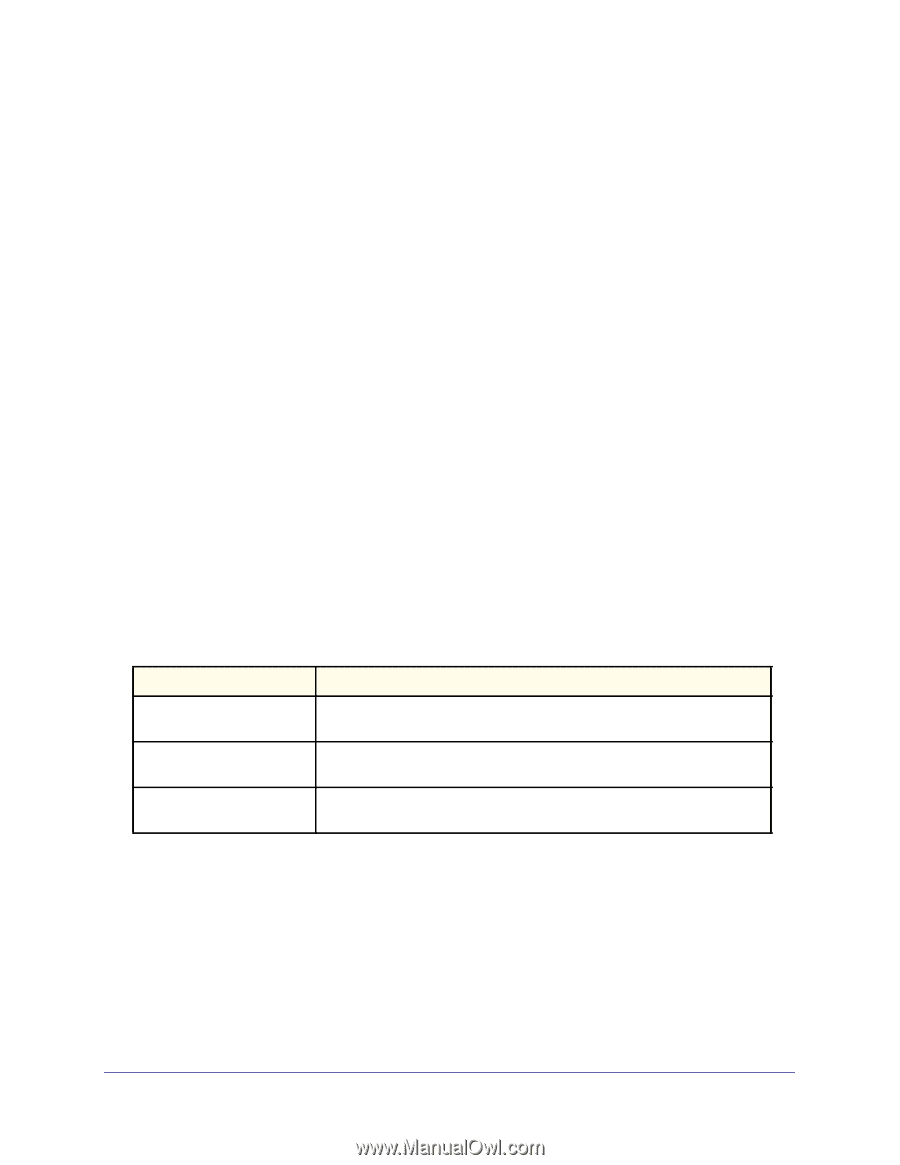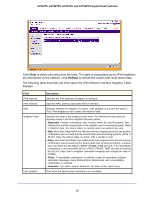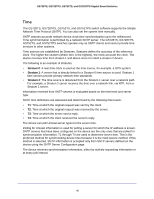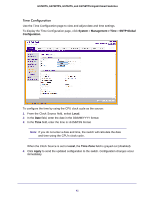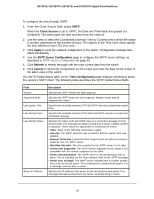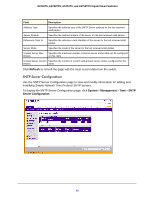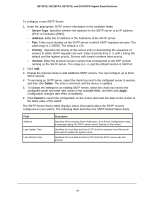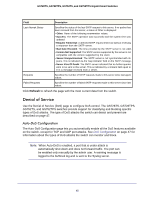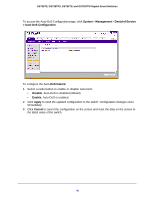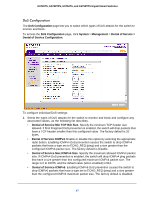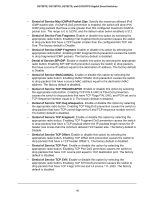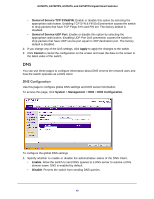Netgear GS752TS GS7xxTS-TPS Software Admin Manual - Page 44
Server Type, Address, Priority, Version, Delete, Apply, Cancel
 |
View all Netgear GS752TS manuals
Add to My Manuals
Save this manual to your list of manuals |
Page 44 highlights
GS728TS, GS728TPS, GS752TS, and GS752TPS Gigabit Smart Switches To configure a new SNTP Server: 1. Enter the appropriate SNTP server information in the available fields: • Server Type. Specifies whether the address for the SNTP server is an IP address (IPv4) or hostname (DNS). • Address. Enter the IP address or the hostname of the SNTP server. • Port. Enter a port number on the SNTP server to which SNTP requests are sent. The valid range is 1-65535. The default is 123. • Priority . Specifies the priority of this server entry in determining the sequence of servers to which SNTP requests are sent. Enter a priority from 1-3, with 1 being the default and the highest priority. Servers with lowest numbers have priority. • Version. Enter the protocol version number that corresponds to the NTP version running on the SNTP server. The range is 1-4, and the default version is SNTPv4. 2. Click Add. 3. Repeat the previous steps to add additional SNTP servers. You can configure up to three SNTP servers. 4. To removing an SNTP server, select the check box next to the configured server to remove, and then click Delete. The entry is removed, and the device is updated. 5. To change the settings for an existing SNTP server, select the check box next to the configured server and enter new values in the available fields, and then click Apply. Configuration changes take effect immediately. 6. Click Cancel to cancel the configuration on the screen and reset the data on the screen to the latest value of the switch. The SNTP Server Status table displays status information about the SNTP servers configured on your switch. The following table describes the SNTP Global Status fields. Field Address Last Update Time Last Attempt Time Description Specifies all the existing Server Addresses. If no Server configuration exists, a message saying "No SNTP server exists" flashes on the screen. Specifies the local date and time (UTC) that the response from this server was used to update the system clock. Specifies the local date and time (UTC) that this SNTP server was last queried. 44