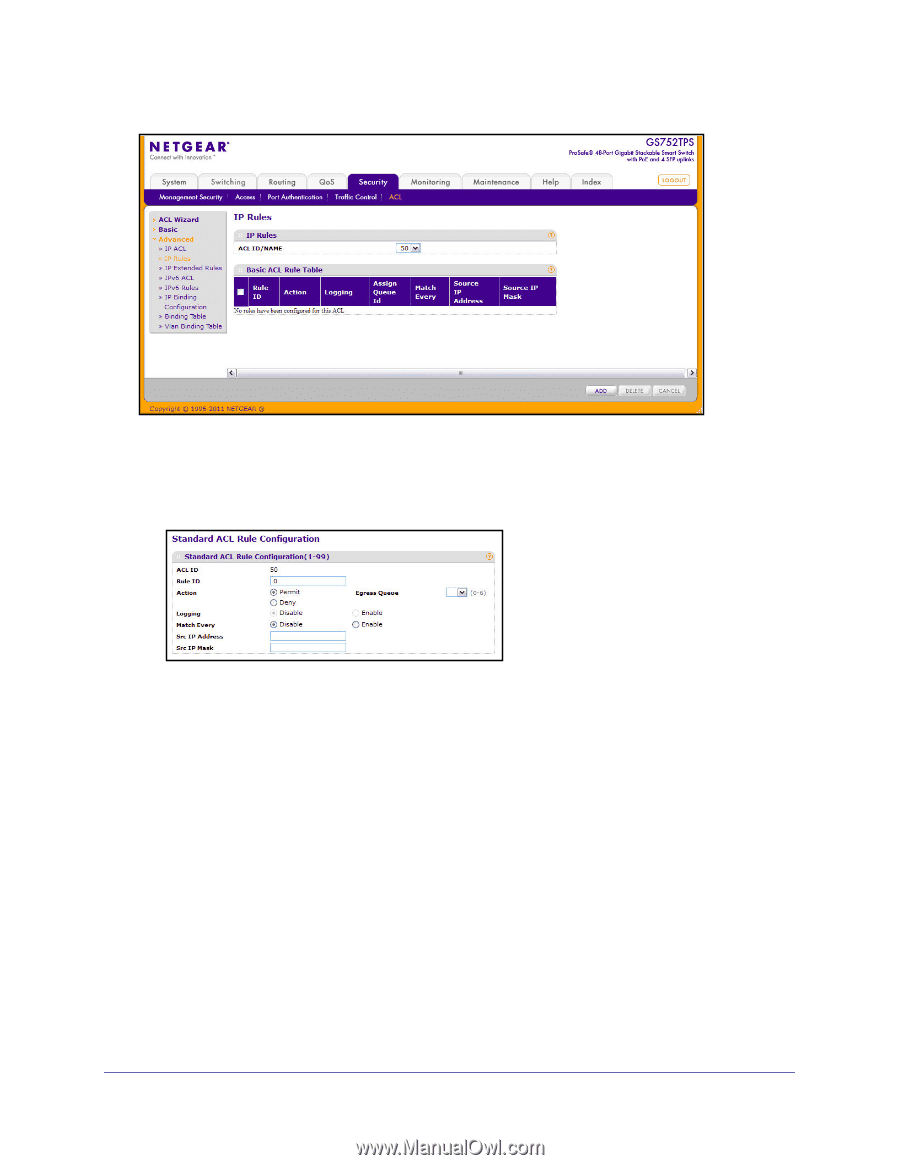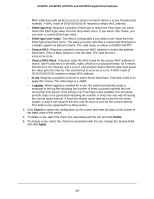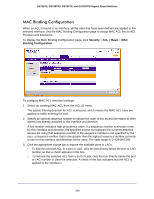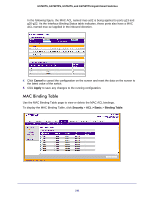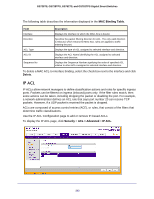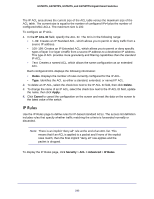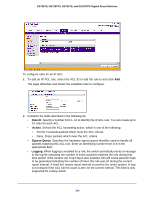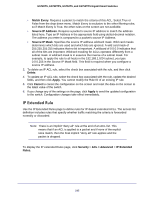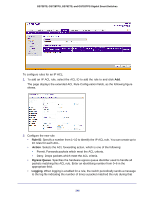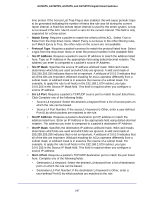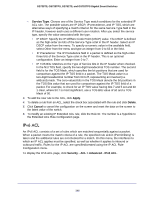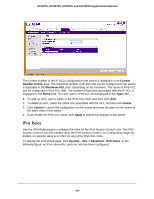Netgear GS752TS GS7xxTS-TPS Software Admin Manual - Page 244
Rule ID, Action, Egress Queue, Logging, time period. If the Access List Trap Flag is also enabled
 |
View all Netgear GS752TS manuals
Add to My Manuals
Save this manual to your list of manuals |
Page 244 highlights
GS728TS, GS728TPS, GS752TS, and GS752TPS Gigabit Smart Switches To configure rules for an IP ACL: 1. To add an IP ACL rule, select the ACL ID to add the rule to and click Add. The page refreshes and shows the available rules to configure. 2. Complete the fields described in the following list. • Rule ID. Specify a number from 1-10 to identify the IP ACL rule. You can create up to 10 rules for each ACL. • Action. Selects the ACL forwarding action, which is one of the following: • Permit. Forwards packets which meet the ACL criteria. • Deny. Drops packets which meet the ACL criteria. • Egress Queue. Specifies the hardware egress queue identifier used to handle all packets matching this ACL rule. Enter an identifying number from 0-6 in the appropriate field. • Logging. When logging is enabled for a rule, the switch periodically sends a message to the log file indicating the number of times a packet matched the rule during that time period. If the Access List Trap Flag is also enabled, this will cause periodic traps to be generated indicating the number of times this rule was hit during the current report interval. A fixed five-minute report interval is used for the entire system. A trap is not issued if the ACL rule hit count is zero for the current interval. This field is only supported for a Deny action. 244