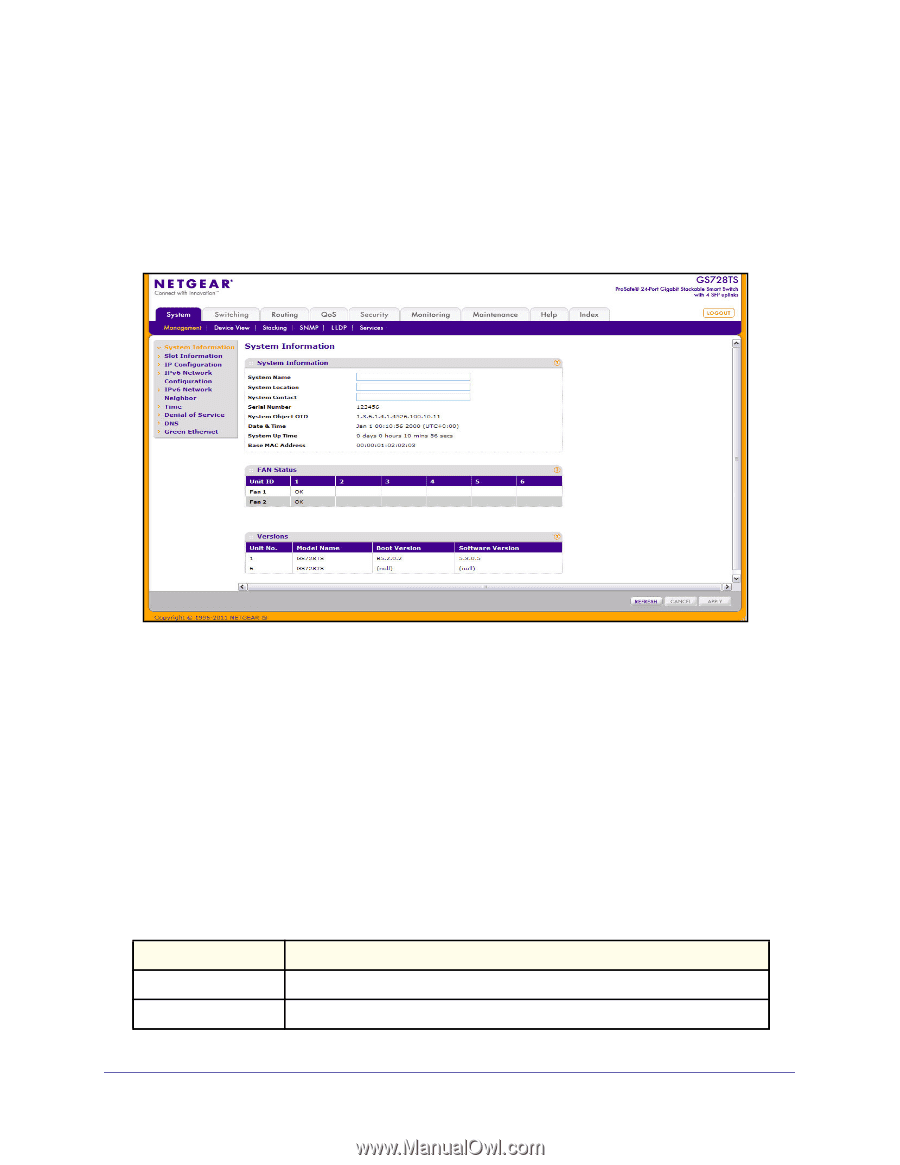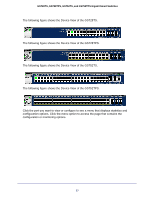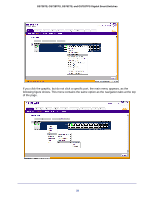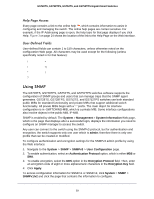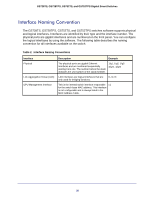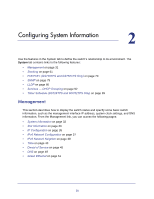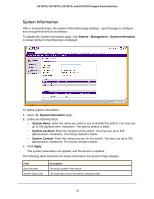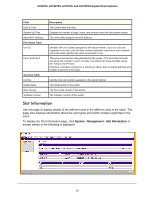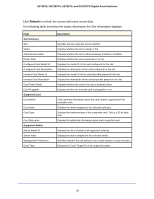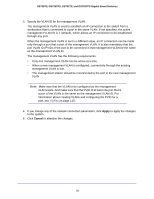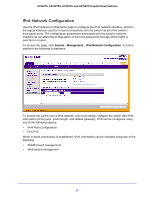Netgear GS752TS GS7xxTS-TPS Software Admin Manual - Page 32
System Information, System, Management, System Name, System Contact, Apply
 |
View all Netgear GS752TS manuals
Add to My Manuals
Save this manual to your list of manuals |
Page 32 highlights
GS728TS, GS728TPS, GS752TS, and GS752TPS Gigabit Smart Switches System Information After a successful login, the System Information page displays. Use this page to configure and view general device information. To display the System Information page, click System > Management > System Information. A screen similar to the following is displayed. To define system information: 1. Open the System Information page. 2. Define the following fields: • System Name. Enter the name you want to use to identify this switch. You may use up to 255 alphanumeric characters. The factory default is blank. • System Location. Enter the location of this switch. You may use up to 255 alphanumeric characters. The factory default is blank. • System Contact. Enter the contact person for this switch. You may use up to 255 alphanumeric characters. The factory default is blank. 3. Click Apply. The system parameters are applied, and the device is updated. The following table describes the status information the System Page displays. Field Serial Number System Object OID Description The serial number of the switch. The base object ID for the switch's enterprise MIB. 32