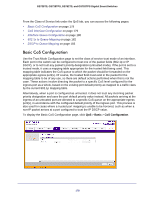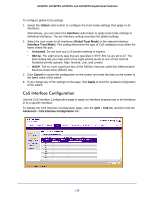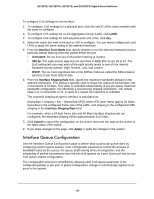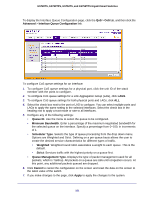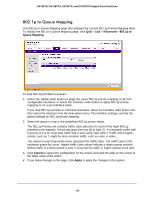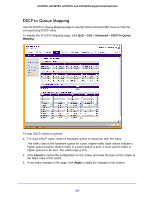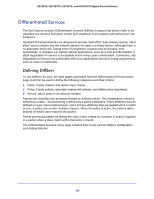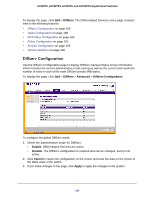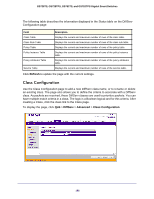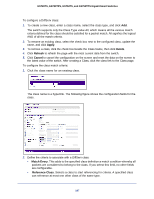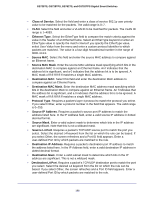Netgear GS752TS GS7xxTS-TPS Software Admin Manual - Page 183
DSCP to Queue Mapping, Advanced, DSCP to Queue, Mapping, Cancel, Apply
 |
View all Netgear GS752TS manuals
Add to My Manuals
Save this manual to your list of manuals |
Page 183 highlights
GS728TS, GS728TPS, GS752TS, and GS752TPS Gigabit Smart Switches DSCP to Queue Mapping Use the DSCP to Queue Mapping page to specify which internal traffic class to map the corresponding DSCP value. To display the IP DSCP Mapping page, click QoS > CoS > Advanced > DSCP to Queue Mapping. To map DSCP values to queues: 1. For each DSCP value, select a hardware queue to associate with the value. The traffic class is the hardware queue for a port. Higher traffic class values indicate a higher queue position. Before traffic in a lower queue is sent, it must wait for traffic in higher queues to be sent. The valid range is 0-6. 2. Click Cancel to cancel the configuration on the screen and reset the data on the screen to the latest value of the switch. 3. If you make changes to the page, click Apply to apply the changes to the system. 183