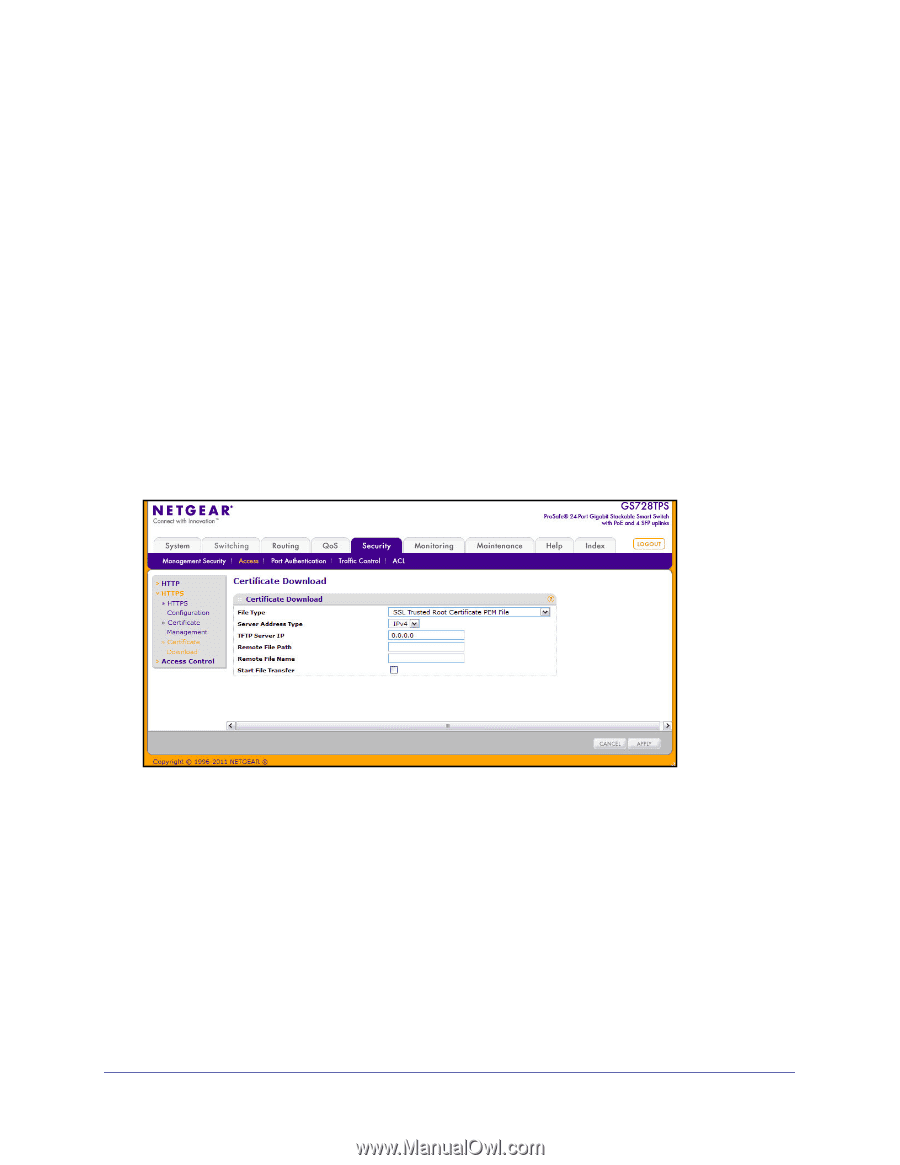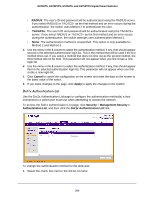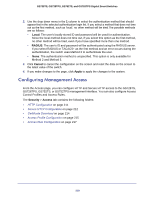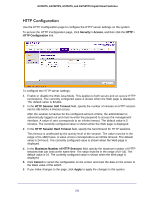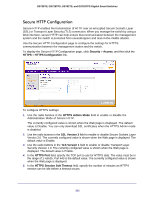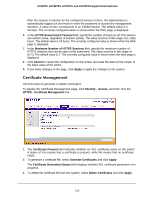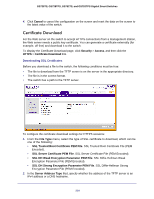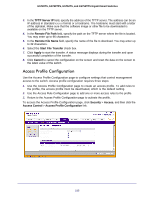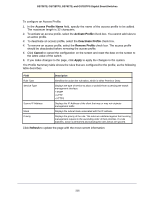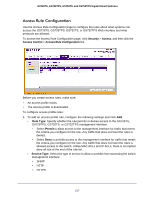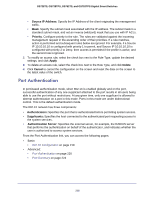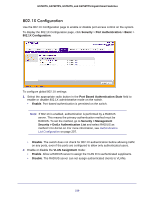Netgear GS752TS GS7xxTS-TPS Software Admin Manual - Page 214
Certificate Download, SSL DH Weak Encryption Parameter PEM File
 |
View all Netgear GS752TS manuals
Add to My Manuals
Save this manual to your list of manuals |
Page 214 highlights
GS728TS, GS728TPS, GS752TS, and GS752TPS Gigabit Smart Switches 4. Click Cancel to cancel the configuration on the screen and reset the data on the screen to the latest value of the switch. Certificate Download For the Web server on the switch to accept HTTPS connections from a management station, the Web server needs a public key certificate. You can generate a certificate externally (for example, off-line) and download it to the switch. To display the Certificate Download page, click Security > Access, and then click the HTTPS > Certificate Download link. Downloading SSL Certificates Before you download a file to the switch, the following conditions must be true: • The file to download from the TFTP server is on the server in the appropriate directory. • The file is in the correct format. • The switch has a path to the TFTP server. To configure the certificate download settings for HTTPS sessions: 1. From the File Type menu, select the type of SSL certificate to download, which can be one of the following: • SSL Trusted Root Certificate PEM File. SSL Trusted Root Certificate File (PEM Encoded). • SSL Server Certificate PEM File. SSL Server Certificate File (PEM Encoded). • SSL DH Weak Encryption Parameter PEM File. SSL Diffie-Hellman Weak Encryption Parameter File (PEM Encoded). • SSL DH Strong Encryption Parameter PEM File. SSL Diffie-Hellman Strong Encryption Parameter File (PEM Encoded). 2. In the Server Address Type filed, specify whether the address of the TFTP server is an IPv4 address or a DNS hostname. 214