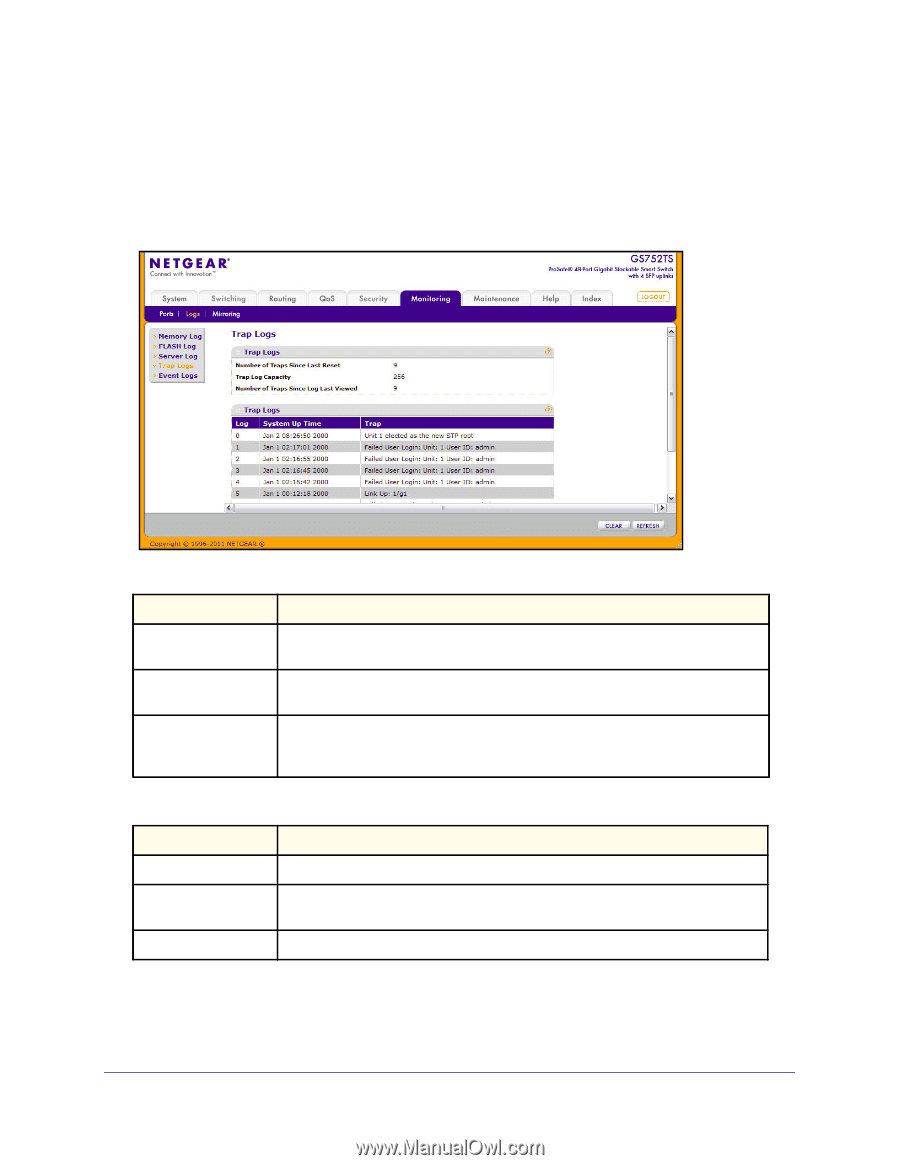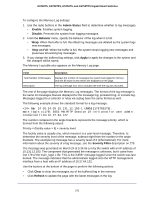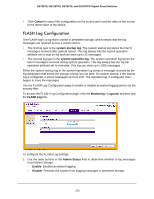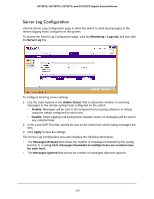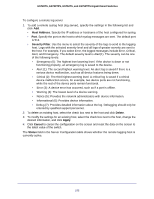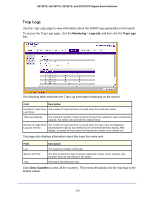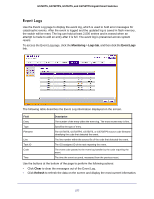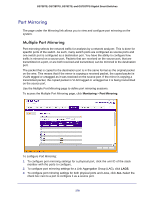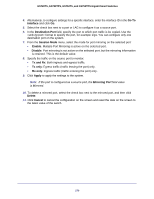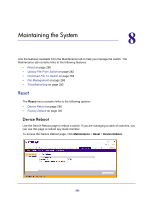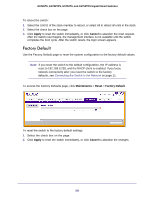Netgear GS752TS GS7xxTS-TPS Software Admin Manual - Page 276
Trap Logs, Monitoring, Logs tab, Clear Counters
 |
View all Netgear GS752TS manuals
Add to My Manuals
Save this manual to your list of manuals |
Page 276 highlights
GS728TS, GS728TPS, GS752TS, and GS752TPS Gigabit Smart Switches Trap Logs Use the Trap Logs page to view information about the SNMP traps generated on the switch. To access the Trap Logs page, click the Monitoring > Logs tab, and then click the Trap Logs link. The following table describes the Trap Log information displayed on the screen. Field Description Number of Traps Since The number of traps that have occurred since the switch last reboot. Last Reset Trap Log Capacity The maximum number of traps stored in the log. If the number of traps exceeds the capacity, the entries will overwrite the oldest entries. Number of Traps Since The number of traps that have occurred since the traps were last displayed. Log Last Viewed Displaying the traps by any method (such as terminal interface display, Web display, or upload file from switch) will cause this counter to be cleared to 0. The page also displays information about the traps that were sent. Field Log System Up Time Trap Description The sequence number of this trap. The time at which this trap occurred, expressed in days, hours, minutes, and seconds since the last reboot of the switch. Information identifying the trap. Click Clear Counters to clear all the counters. This resets all statistics for the trap logs to the default values. 276