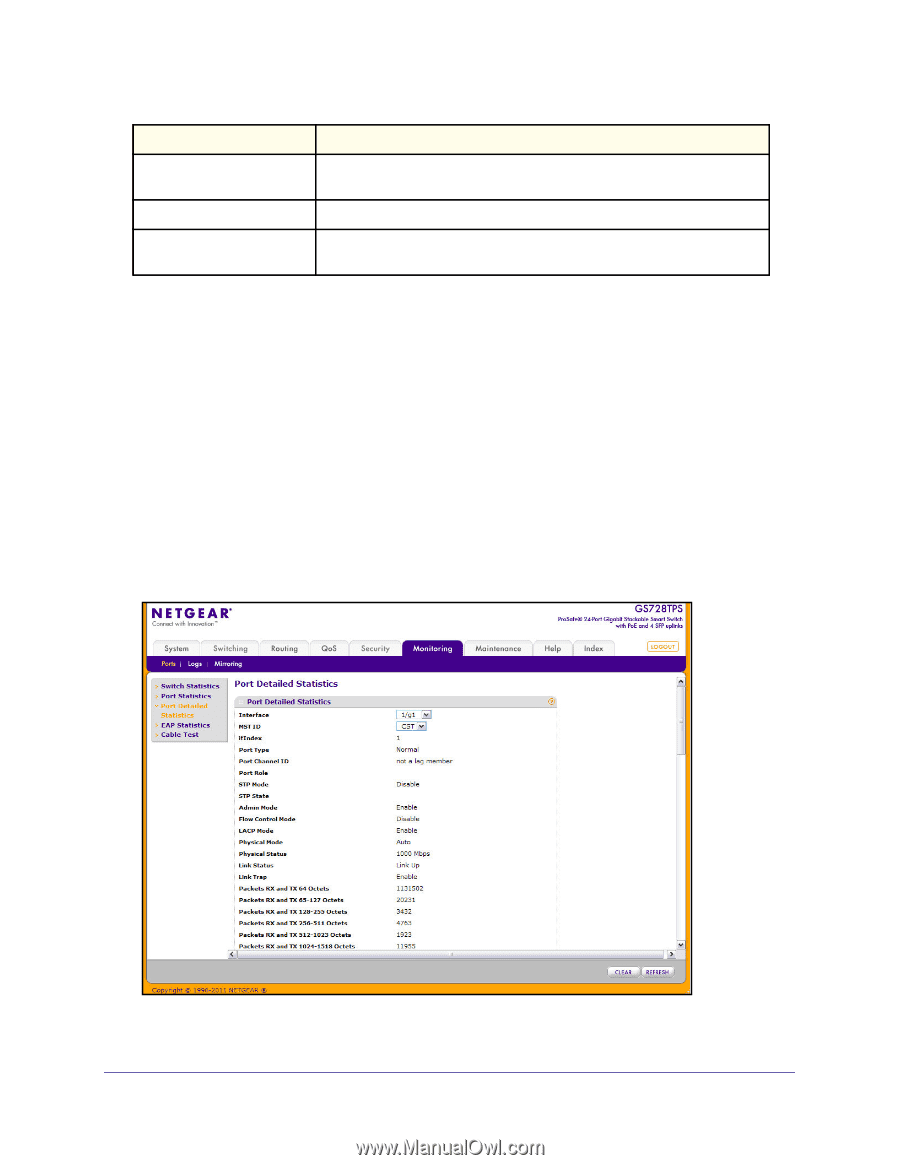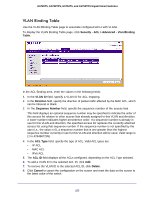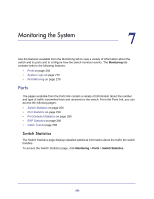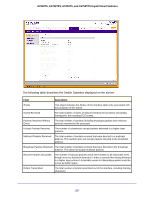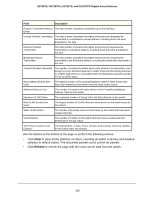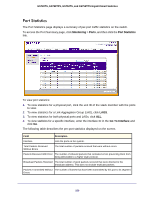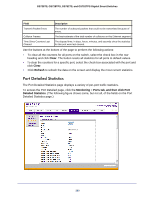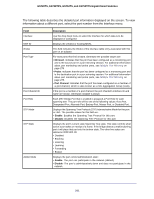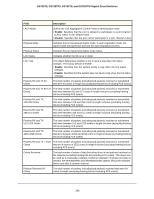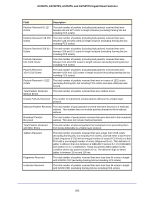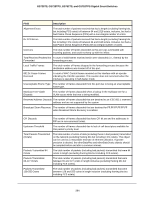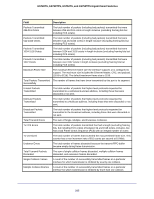Netgear GS752TS GS7xxTS-TPS Software Admin Manual - Page 260
Port Detailed Statistics, Clear, Refresh, Monitoring, Ports tab, and then click Port
 |
View all Netgear GS752TS manuals
Add to My Manuals
Save this manual to your list of manuals |
Page 260 highlights
GS728TS, GS728TPS, GS752TS, and GS752TPS Gigabit Smart Switches Field Description Transmit Packet Errors The number of outbound packets that could not be transmitted because of errors. Collision Frames The best estimate of the total number of collisions on this Ethernet segment. Time Since Counters Last Cleared The elapsed time, in days, hours, minutes, and seconds since the statistics for this port were last cleared. Use the buttons at the bottom of the page to perform the following actions: • To clear all the counters for all ports on the switch, select the check box in the row heading and click Clear. The button resets all statistics for all ports to default values. • To clear the counters for a specific port, select the check box associated with the port and click Clear. • Click Refresh to refresh the data on the screen and display the most current statistics. Port Detailed Statistics The Port Detailed Statistics page displays a variety of per-port traffic statistics. To access the Port Detailed page, click the Monitoring > Ports tab, and then click Port Detailed Statistics. (The following figure shows some, but not all, of the fields on the Port Detailed Statistics page.) 260