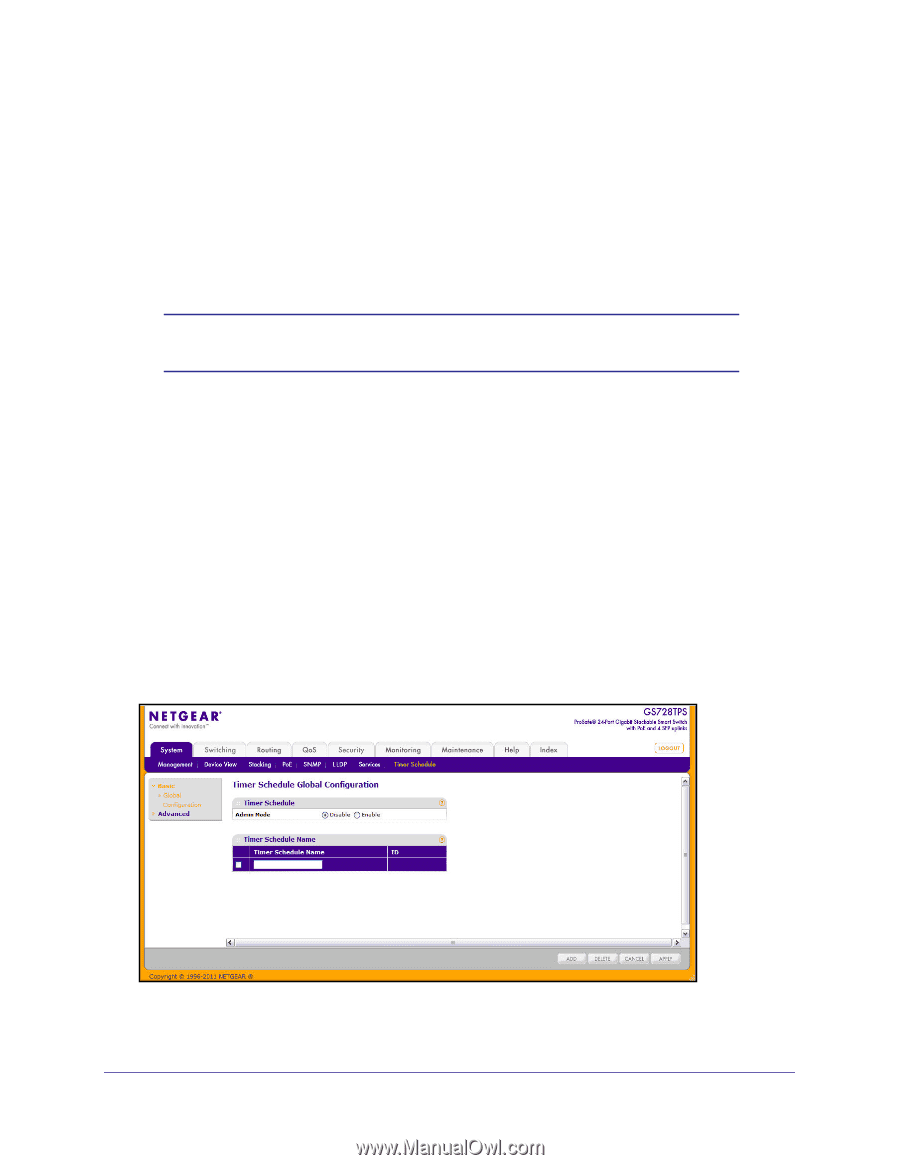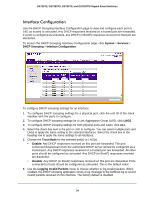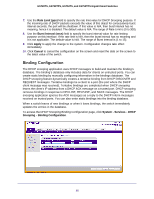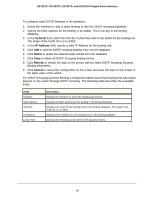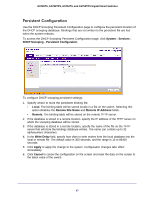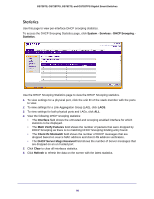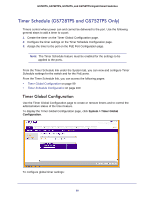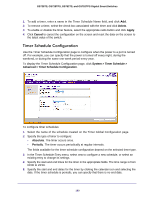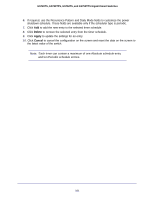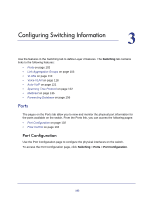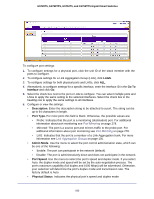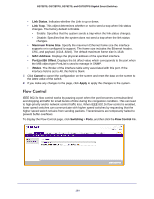Netgear GS752TS GS7xxTS-TPS Software Admin Manual - Page 99
Timer Schedule (GS728TPS and GS752TPS Only), Timer Global Configuration
 |
View all Netgear GS752TS manuals
Add to My Manuals
Save this manual to your list of manuals |
Page 99 highlights
GS728TS, GS728TPS, GS752TS, and GS752TPS Gigabit Smart Switches Timer Schedule (GS728TPS and GS752TPS Only) Timers control when power can and cannot be delivered to the port. Use the following general steps to add a timer to a port: 1. Create the timer on the Timer Global Configuration page. 2. Configure the timer settings on the Timer Schedule Configuration page. 3. Assign the timer to the port on the PoE Port Configuration page. Note: The Timer Schedule feature must be enabled for the settings to be applied to the ports. From the Timer Schedule link under the System tab, you can view and configure Timer Schedule settings for the switch and for the PoE ports. From the Timer Schedule link, you can access the following pages: • Timer Global Configuration on page 99 • Timer Schedule Configuration on page 100 Timer Global Configuration Use the Timer Global Configuration page to create or remove timers and to control the administrative status of the timer feature. To display the Timer Global Configuration page, click System > Timer Global Configuration. To configure global timer settings: 99