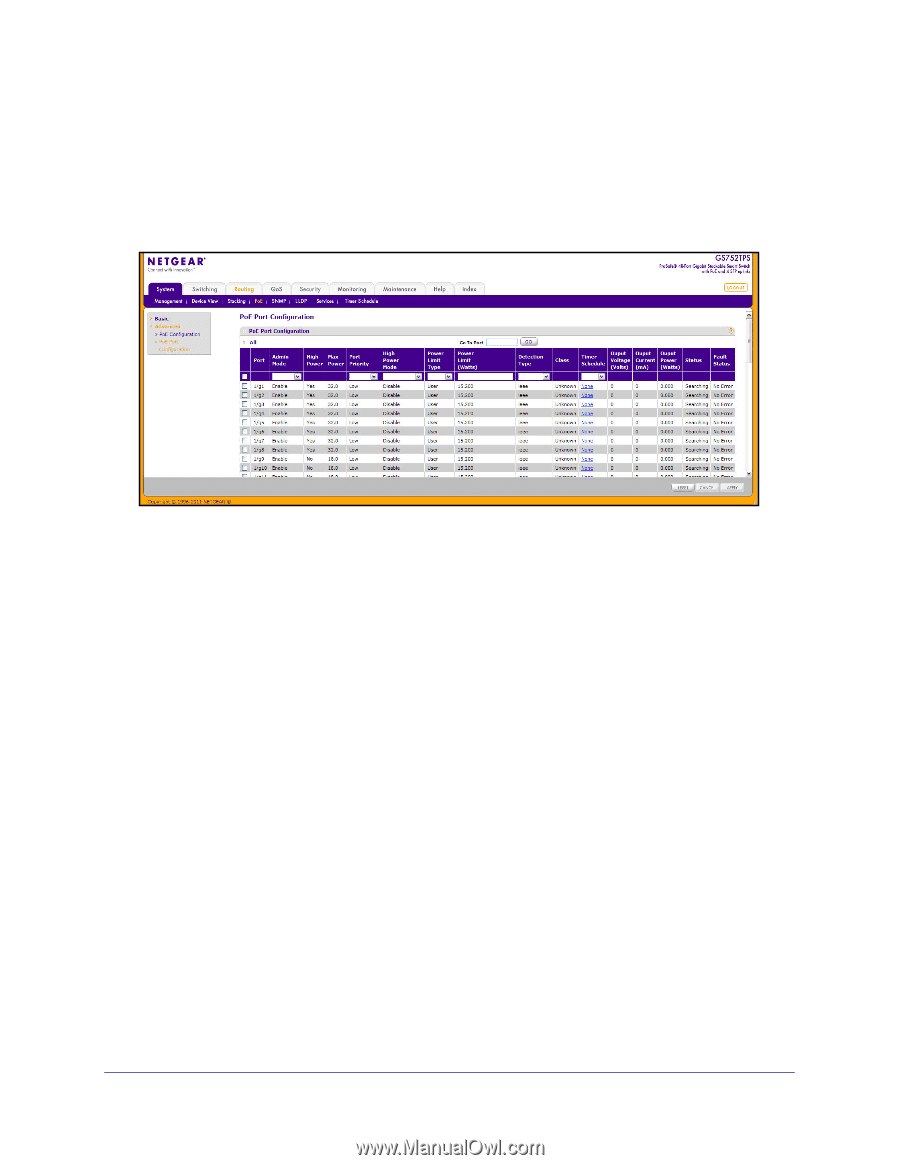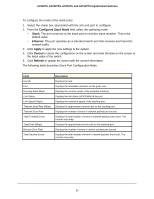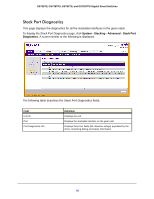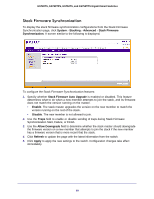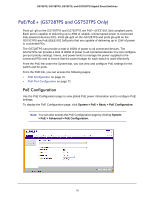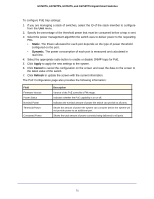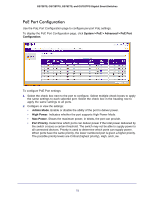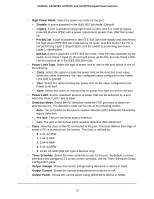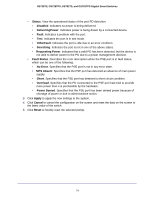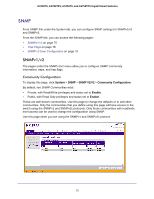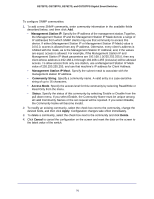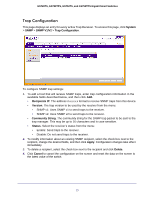Netgear GS752TS GS7xxTS-TPS Software Admin Manual - Page 72
PoE Port Configuration, System > PoE > Advanced > PoE Port, Configuration, Admin Mode
 |
View all Netgear GS752TS manuals
Add to My Manuals
Save this manual to your list of manuals |
Page 72 highlights
GS728TS, GS728TPS, GS752TS, and GS752TPS Gigabit Smart Switches PoE Port Configuration Use the PoE Port Configuration page to configure per-port PoE settings. To display the PoE Port Configuration page, click System > PoE > Advanced > PoE Port Configuration. To configure PoE Port settings: 1. Select the check box next to the port to configure. Select multiple check boxes to apply the same settings to each selected port. Select the check box in the heading row to apply the same settings to all ports. 2. Configure or view the settings: • Admin Mode. Enable or disable the ability of the port to deliver power. • High Power. Indicates whether the port supports High Power Mode. • Max Power. Shows the maximum power, in Watts, the port can provide. • Port Priority. Determine which ports can deliver power if the total power delivered by the switch crosses a certain threshold. The switch may not be able to supply power to all connected devices. Priority is used to determine which ports can supply power. When ports have the same priority, the lower numbered port is given a higher priority. The possible priority levels are Critical (highest priority), High, and Low. 72