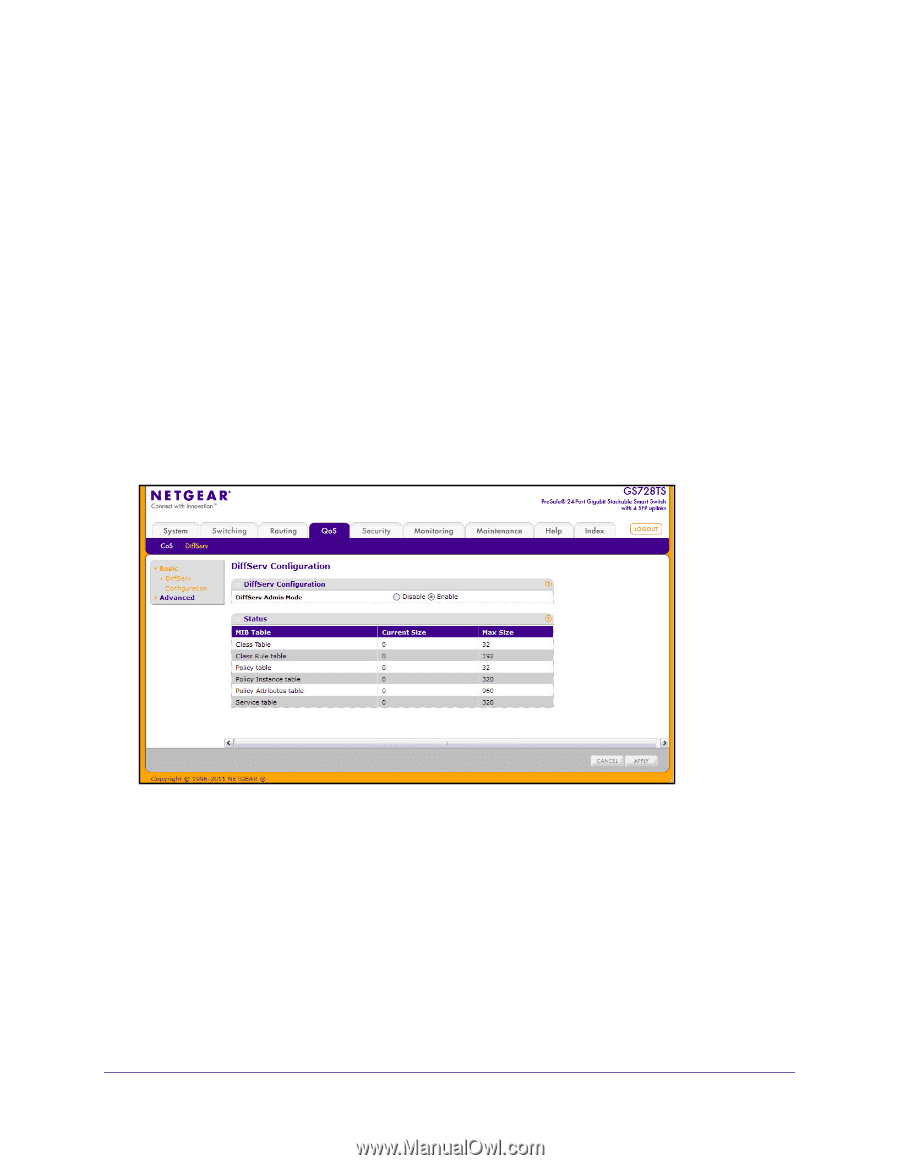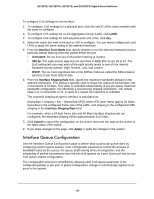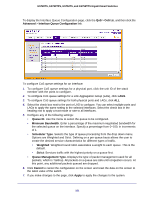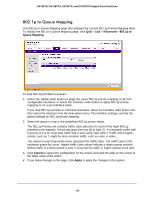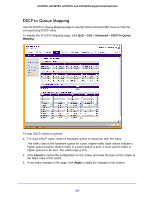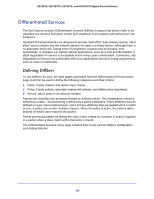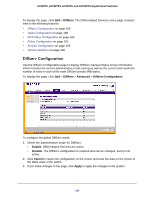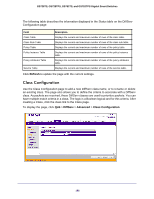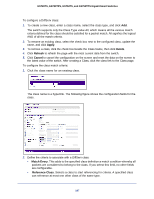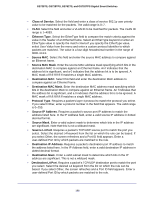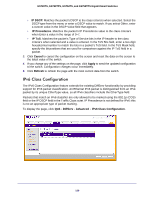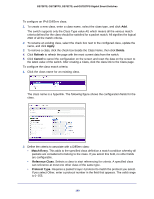Netgear GS752TS GS7xxTS-TPS Software Admin Manual - Page 185
Diffserv Configuration, DiffServ, Advanced, Enable, Disable, Cancel, Apply
 |
View all Netgear GS752TS manuals
Add to My Manuals
Save this manual to your list of manuals |
Page 185 highlights
GS728TS, GS728TPS, GS752TS, and GS752TPS Gigabit Smart Switches To display the page, click QoS > DiffServ. The Differentiated Services menu page contains links to the following features: • Diffserv Configuration on page 185 • Class Configuration on page 186 • IPv6 Class Configuration on page 189 • Policy Configuration on page 191 • Service Configuration on page 195 • Service Statistics on page 196 Diffserv Configuration Use the Diffserv Configuration page to display DiffServ General Status Group information, which includes the current administrative mode setting as well as the current and maximum number of rows in each of the main DiffServ private MIB tables. To display the page, click QoS > DiffServ > Advanced > Diffserv Configuration. To configure the global DiffServ mode: 1. Select the administrative mode for DiffServ: • Enable. Differentiated Services are active. • Disable. The DiffServ configuration is retained and can be changed, but it is not active. 2. Click Cancel to cancel the configuration on the screen and reset the data on the screen to the latest value of the switch. 3. If you make changes to the page, click Apply to apply the changes to the system. 185