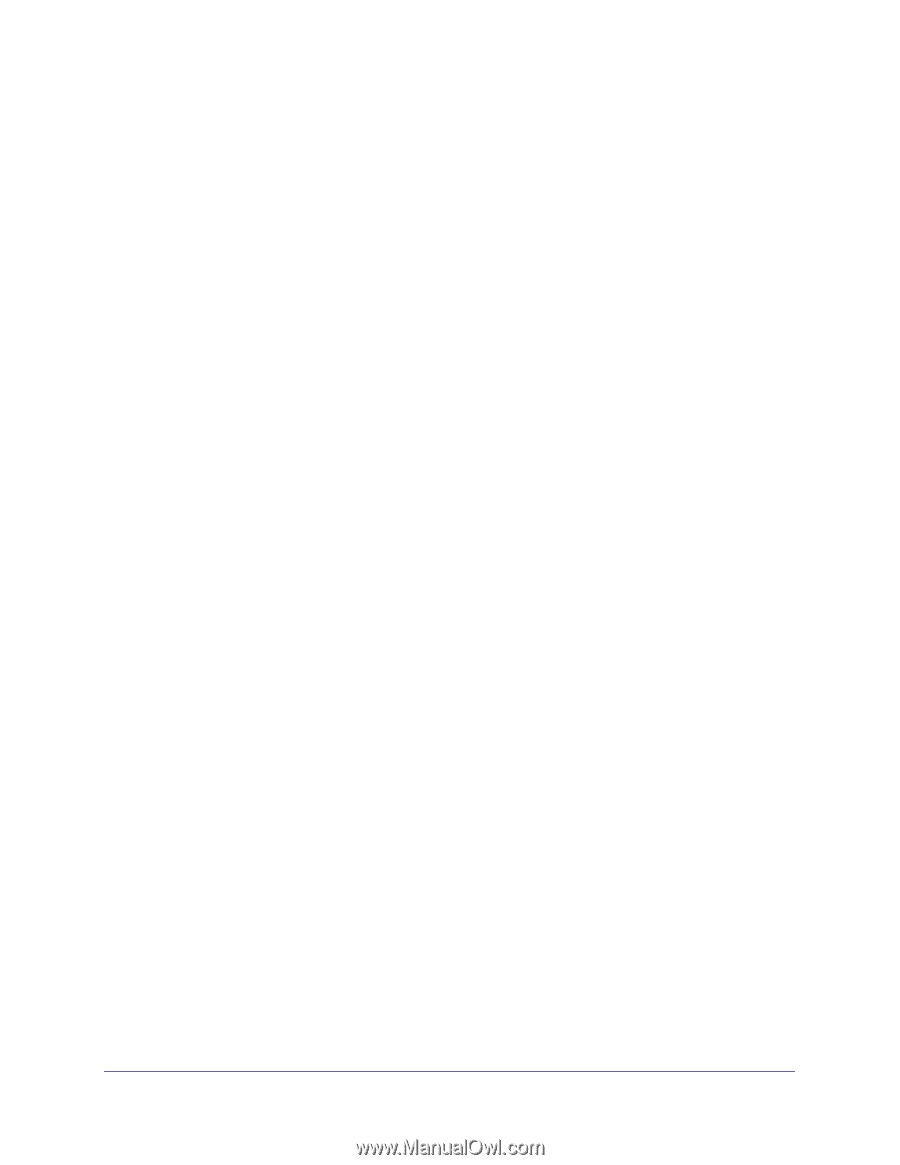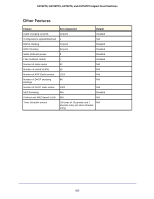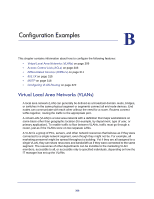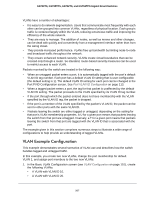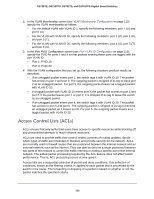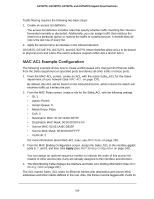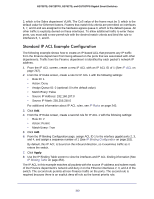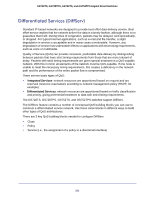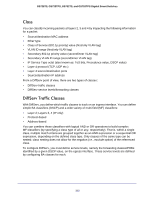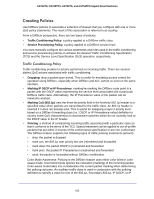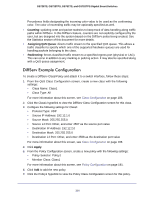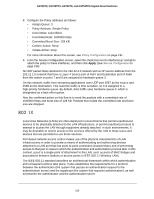Netgear GS752TS GS7xxTS-TPS Software Admin Manual - Page 310
Standard IP ACL Example Configuration, From the IP ACL screen
 |
View all Netgear GS752TS manuals
Add to My Manuals
Save this manual to your list of manuals |
Page 310 highlights
GS728TS, GS728TPS, GS752TS, and GS752TPS Gigabit Smart Switches 2, which is the Sales department VLAN. The CoS value of the frame must be 0, which is the default value for Ethernet frames. Frames that match this criteria are permitted on interfaces 6, 7, and 8 and are assigned to the hardware egress queue 0, which is the default queue. All other traffic is explicitly denied on these interfaces. To allow additional traffic to enter these ports, you must add a new permit rule with the desired match criteria and bind the rule to interfaces 6, 7, and 8. Standard IP ACL Example Configuration The following example shows how to create an IP-based ACL that prevents any IP traffic from the Finance department from being allowed on the ports that are associated with other departments. Traffic from the Finance department is identified by each packet's network IP address. 1. From the IP ACL screen, create a new IP ACL with an IP ACL ID of 1 (See IP ACL on page 242). 2. From the IP Rules screen, create a rule for IP ACL 1 with the following settings: • Rule ID: 1 • Action: Deny • Assign Queue ID: 0 (optional: 0 is the default value) • Match Every: False • Source IP Address: 192.168.187.0 • Source IP Mask: 255.255.255.0 For additional information about IP ACL rules, see IP Rules on page 243. 3. Click Add. 4. From the IP Rules screen, create a second rule for IP ACL 1 with the following settings: • Rule ID: 2 • Action: Permit • Match Every: True 5. Click Add. 6. From the IP Binding Configuration page, assign ACL ID 1 to the interface gigabit ports 2, 3, and 4, and assign a sequence number of 1 (See IP Binding Configuration on page 252). By default, this IP ACL is bound on the inbound direction, so it examines traffic as it enters the switch. 7. Click Apply. 8. Use the IP Binding Table screen to view the interfaces and IP ACL binding information (See IP Binding Table on page 254). The IP ACL in this example matches all packets with the source IP address and subnet mask of the Finance department's network and deny it on the Ethernet interfaces 2, 3, and 4 of the switch. The second rule permits all non-Finance traffic on the ports. The second rule is required because there is an explicit deny all rule as the lowest priority rule. 310