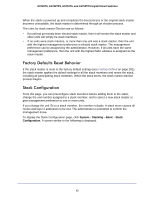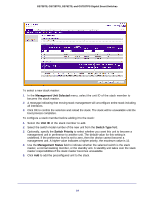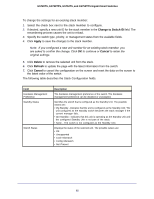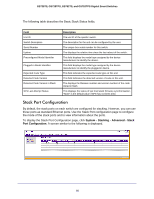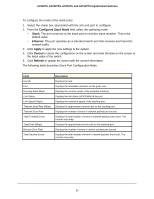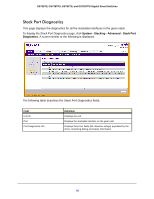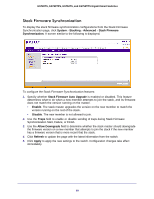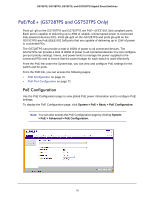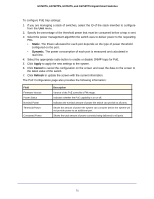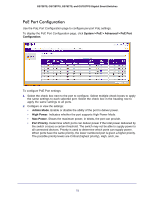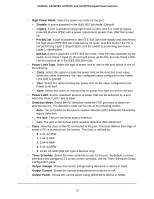Netgear GS752TS GS7xxTS-TPS Software Admin Manual - Page 68
Stack Port Diagnostics, System, Stacking, Advanced, Stack Port, Diagnostics - drivers
 |
View all Netgear GS752TS manuals
Add to My Manuals
Save this manual to your list of manuals |
Page 68 highlights
GS728TS, GS728TPS, GS752TS, and GS752TPS Gigabit Smart Switches Stack Port Diagnostics This page displays the diagnostics for all the stackable interfaces in the given stack. To display the Stack Port Diagnostics page, click System Stacking Advanced Stack Port Diagnostics. A screen similar to the following is displayed. The following table describes the Stack Port Diagnostics fields. Field Unit ID Port Port Diagnostics Info Definition Displays the unit. Displays the stackable interface on the given unit. Displays three text fields (80 character strings) populated by the driver containing debug and status information. 68
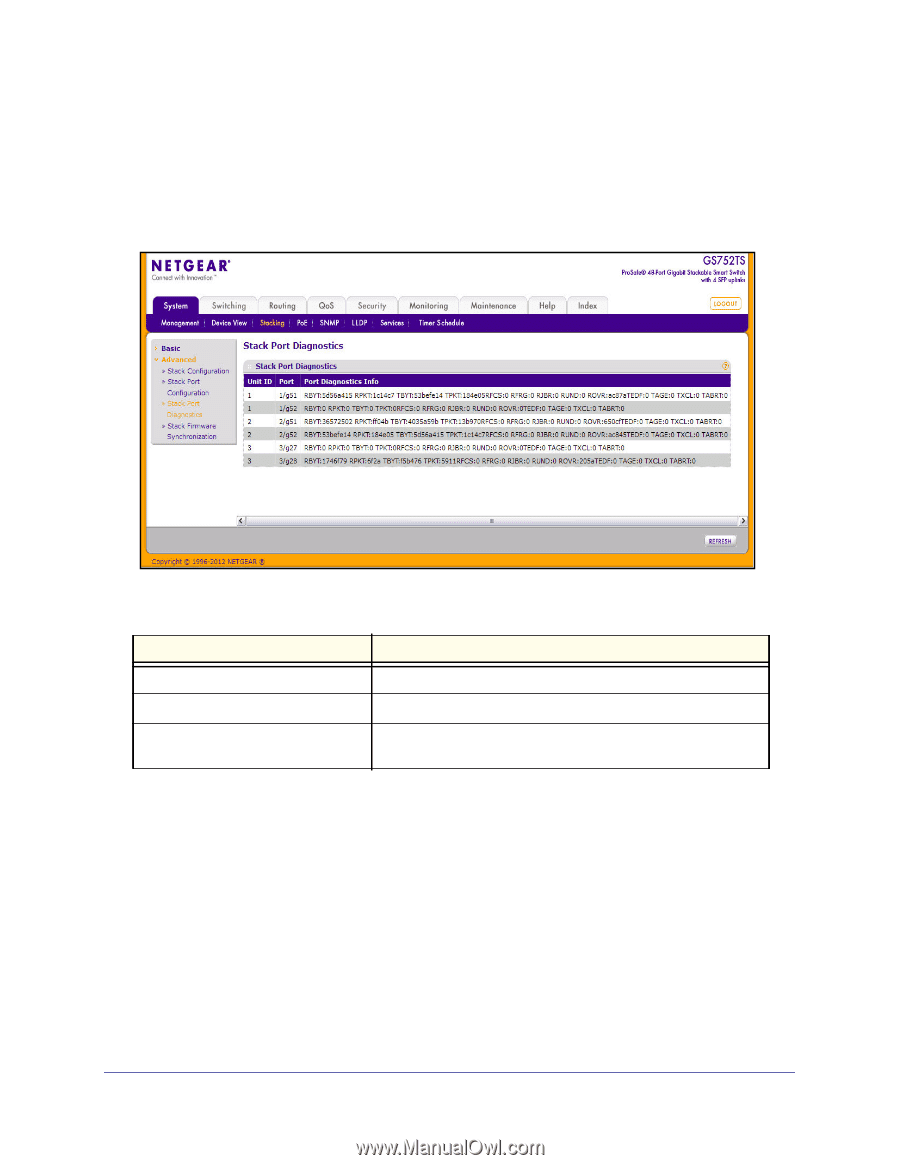
68
GS728TS, GS728TPS, GS752TS, and GS752TPS Gigabit Smart Switches
Stack Port Diagnostics
This page displays the diagnostics for all the stackable interfaces in the given stack.
To display the Stack Port Diagnostics page, click
System
Stacking
Advanced
Stack Port
Diagnostics
. A screen similar to the following is displayed.
The following table describes the Stack Port Diagnostics fields.
Field
Definition
Unit ID
Displays the unit.
Port
Displays the stackable interface on the given unit.
Port Diagnostics Info
Displays three text fields (80 character strings) populated by the
driver containing debug and status information.