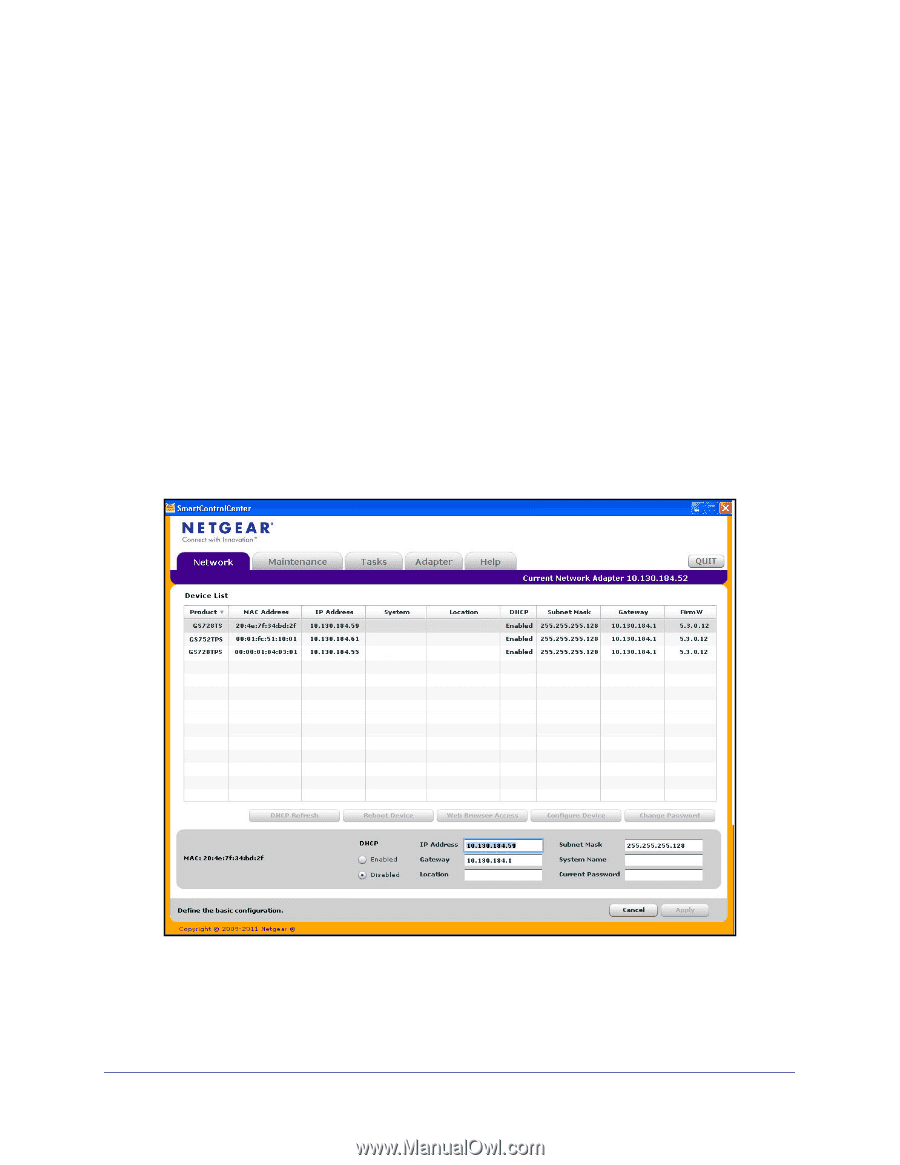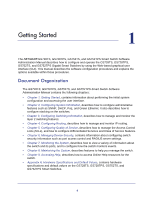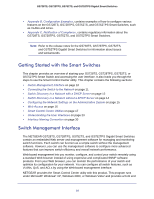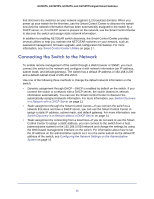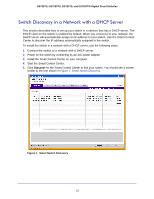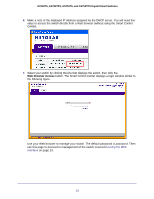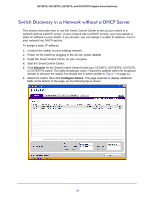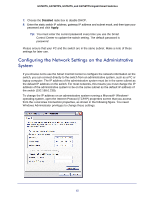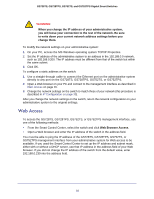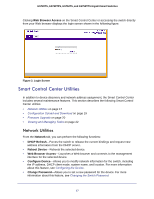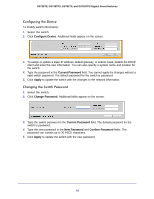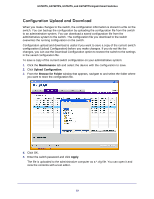Netgear GS752TS GS7xxTS-TPS Software Admin Manual - Page 14
Switch Discovery in a Network without a DHCP Server, Discover, Con Device
 |
View all Netgear GS752TS manuals
Add to My Manuals
Save this manual to your list of manuals |
Page 14 highlights
GS728TS, GS728TPS, GS752TS, and GS752TPS Gigabit Smart Switches Switch Discovery in a Network without a DHCP Server This section describes how to use the Smart Control Center to set up your switch in a network without a DHCP server. If your network has no DHCP service, you must assign a static IP address to your switch. If you choose, you can assign it a static IP address, even if your network has DHCP service. To assign a static IP address: 1. Connect the switch to your existing network. 2. Power on the switch by plugging in the AC-DC power adapter. 3. Install the Smart Control Center on your computer. 4. Start the Smart Control Center. 5. Click Discover for the Smart Control Center to find your GS728TS, GS728TPS, GS752TS, or GS752TPS switch. The utility broadcasts Layer 2 discovery packets within the broadcast domain to discover the switch.You should see a screen similar to Figure 1 on page 12. 6. Select the switch, then click Configure Device. The page expands to display additional fields at the bottom of the page, as the following figure shows. 14