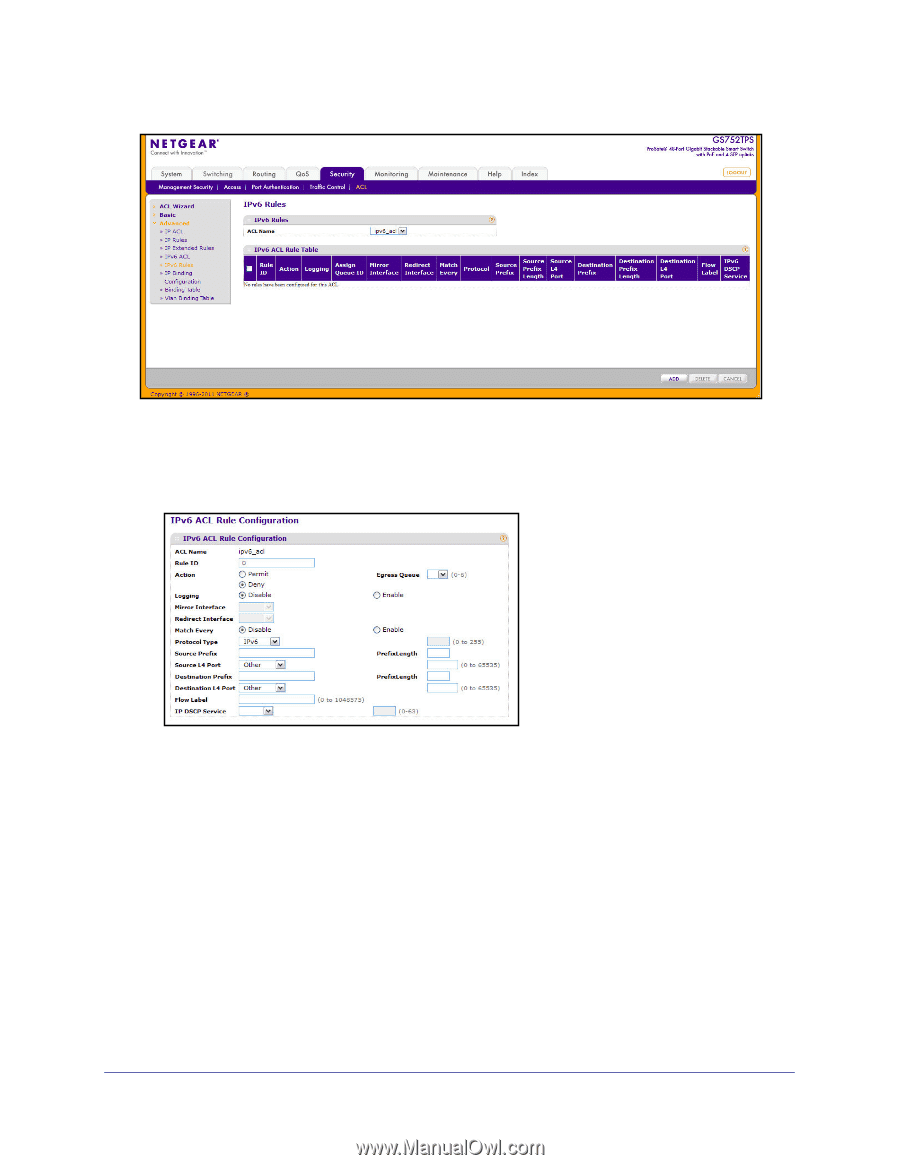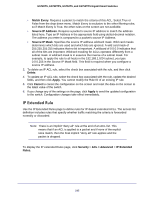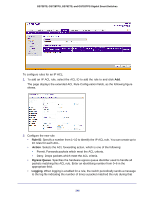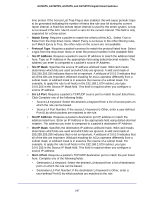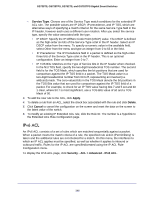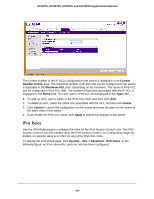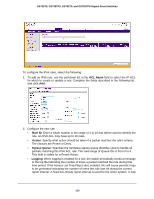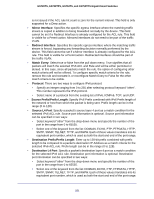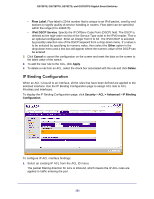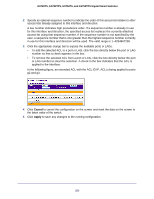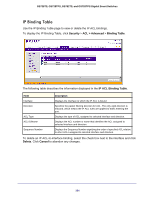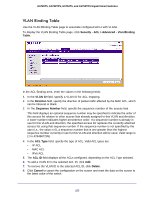Netgear GS752TS GS7xxTS-TPS Software Admin Manual - Page 250
ACL Name, Rule ID, Action, Egress Queue, Logging, When logging is enabled for a rule
 |
View all Netgear GS752TS manuals
Add to My Manuals
Save this manual to your list of manuals |
Page 250 highlights
GS728TS, GS728TPS, GS752TS, and GS752TPS Gigabit Smart Switches To configure the IPv6 rules, select the following: 1. To add an IPv6 rule, use the pull-down list in the ACL Name field to select the IP ACL for which to create or update a rule. Complete the fields described in the following list, and click Add. 2. Configure the new rule. • Rule ID: Enter a whole number in the range of 1 to 10 that will be used to identify the rule. An IPv6 ACL may have up to 10 rules. • Action: Specify what action should be taken if a packet matches the rule's criteria. The choices are Permit or Deny. • Egress Queue: Specifies the hardware egress queue identifier used to handle all packets matching this IPv6 ACL rule. The valid range of Queue IDs is from 0 to 6. This field is visible for a Permit Action. • Logging. When logging is enabled for a rule, the switch periodically sends a message to the log file indicating the number of times a packet matched the rule during that time period. If the Access List Trap Flag is also enabled, this will cause periodic traps to be generated indicating the number of times this rule was hit during the current report interval. A fixed five-minute report interval is used for the entire system. A trap 250