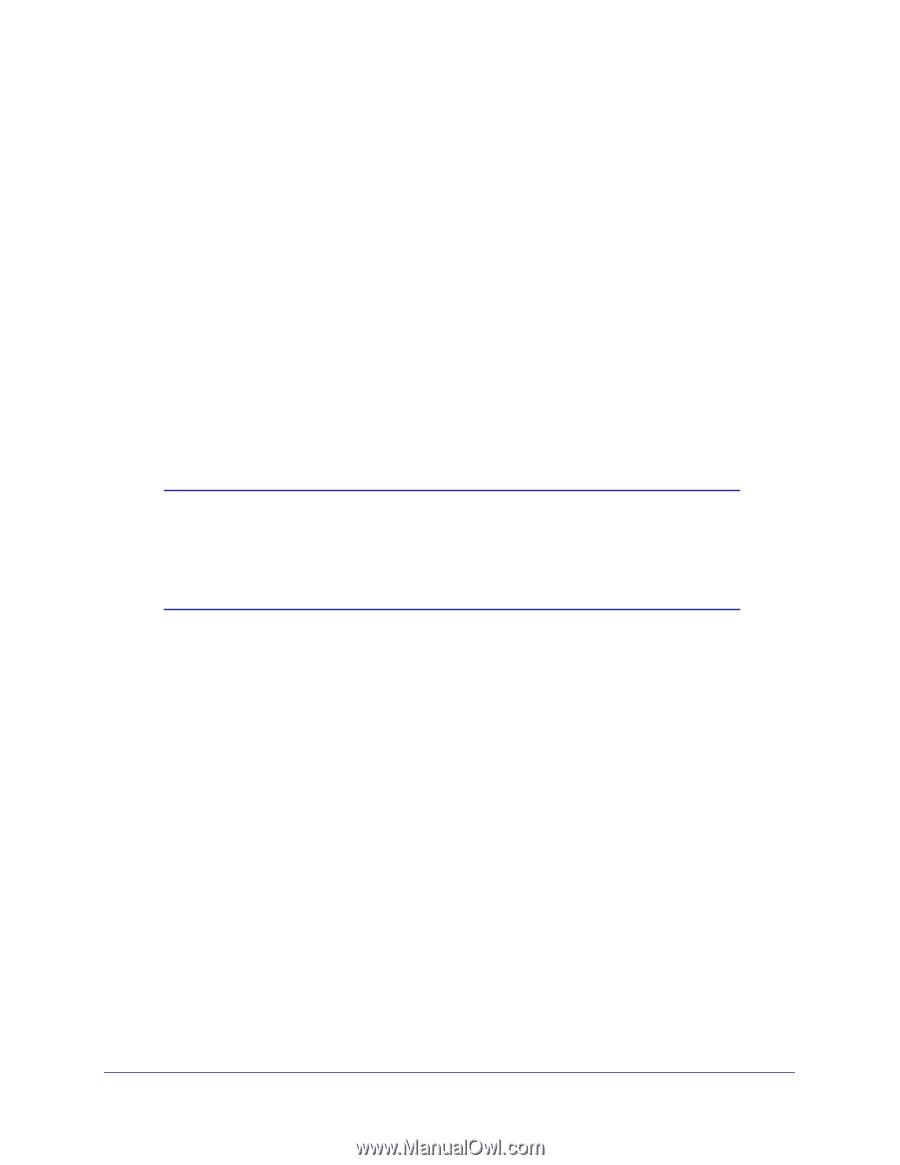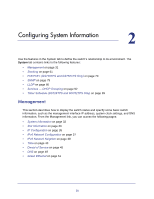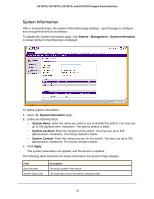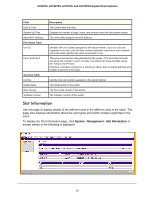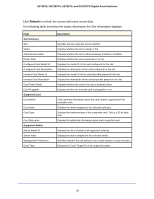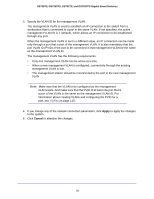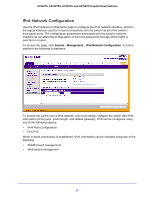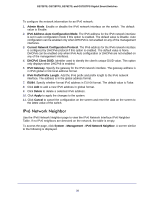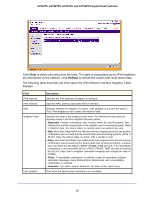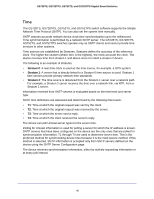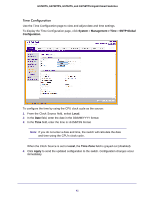Netgear GS752TS GS7xxTS-TPS Software Admin Manual - Page 36
Apply, Cancel
 |
View all Netgear GS752TS manuals
Add to My Manuals
Save this manual to your list of manuals |
Page 36 highlights
GS728TS, GS728TPS, GS752TS, and GS752TPS Gigabit Smart Switches 3. Specify the VLAN ID for the management VLAN. The management VLAN is used to establish an IP connection to the switch from a workstation that is connected to a port in the same VLAN. If not specified, the active management VLAN ID is 1 (default), which allows an IP connection to be established through any port. When the management VLAN is set to a different value, an IP connection can be made only through a port that is part of the management VLAN. It is also mandatory that the port VLAN ID (PVID) of the port to be connected in that management VLAN be the same as the management VLAN ID. The management VLAN has the following requirements: • Only one management VLAN can be active at a time. • When a new management VLAN is configured, connectivity through the existing management VLAN is lost. • The management station should be reconnected to the port in the new management VLAN. Note: Make sure that the VLAN to be configured as the management VLAN exists. And make sure that the PVID of at least one port that is a port of the VLAN is the same as the management VLAN ID. For information about creating VLANs and configuring the PVID for a port, see VLANs on page 110. 4. If you change any of the network connection parameters, click Apply to apply the changes to the system. 5. Click Cancel to abandon the changes. 36