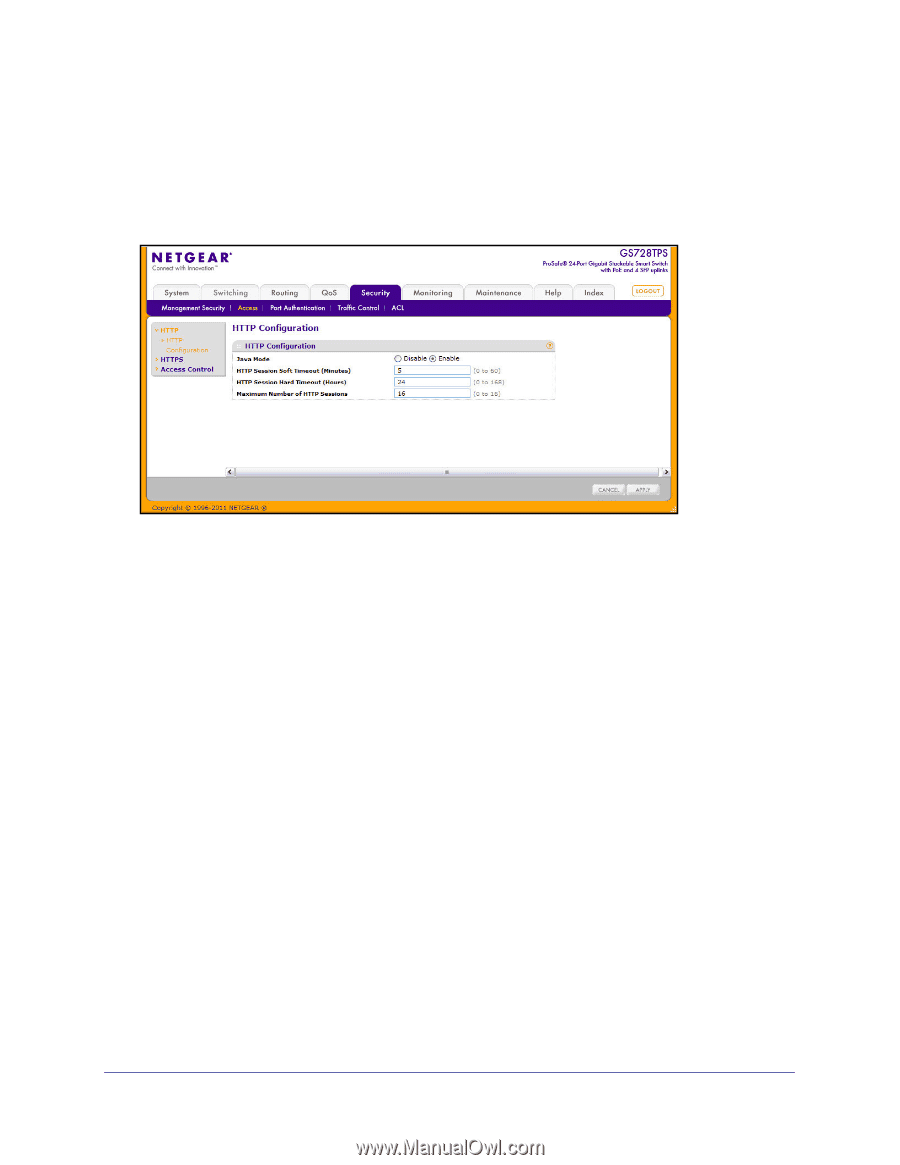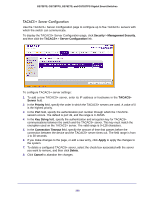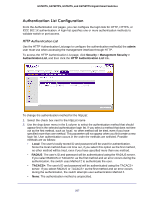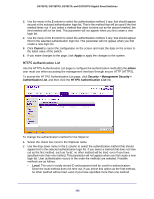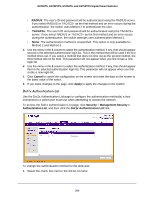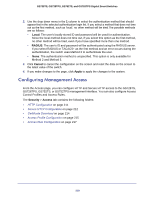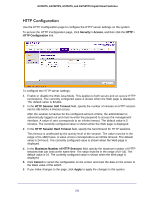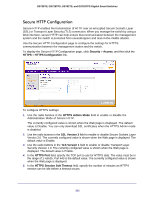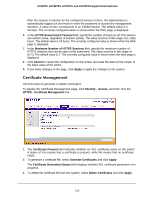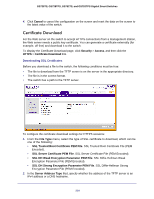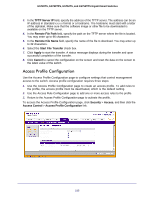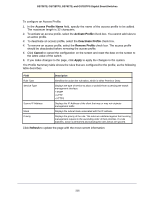Netgear GS752TS GS7xxTS-TPS Software Admin Manual - Page 211
HTTP Configuration, value is 24 hours. The currently con d value is shown when the Web is
 |
View all Netgear GS752TS manuals
Add to My Manuals
Save this manual to your list of manuals |
Page 211 highlights
GS728TS, GS728TPS, GS752TS, and GS752TPS Gigabit Smart Switches HTTP Configuration Use the HTTP Configuration page to configure the HTTP server settings on the system. To access the HTTP Configuration page, click Security > Access, and then click the HTTP > HTTP Configuration link. To configure the HTTP server settings: 1. Enable or disable the Web Java Mode. This applies to both secure and un-secure HTTP connections. The currently configured value is shown when the Web page is displayed. The default value is Enable. 2. In the HTTP Session Soft Timeout field, specify the number of minutes an HTTP session can be idle before a timeout occurs. After the session is inactive for the configured amount of time, the administrator is automatically logged out and must re-enter the password to access the management interface. A value of zero corresponds to an infinite timeout. The default value is 5 minutes. The currently configured value is shown when the Web page is displayed. 3. In the HTTP Session Hard Timeout field, specify the hard timeout for HTTP sessions. This timeout is unaffected by the activity level of the session. The value must be in the range of (0-168) hours. A value of zero corresponds to an infinite timeout. The default value is 24 hours. The currently configured value is shown when the Web page is displayed. 4. In the Maximum Number of HTTP Sessions field, specify the maximum number of HTTP sessions that can exist at the same time. The value must be in the range of (0-16). The default value is 16. The currently configured value is shown when the Web page is displayed. 5. Click Cancel to cancel the configuration on the screen and reset the data on the screen to the latest value of the switch. 6. If you make changes to the page, click Apply to apply the changes to the system. 211