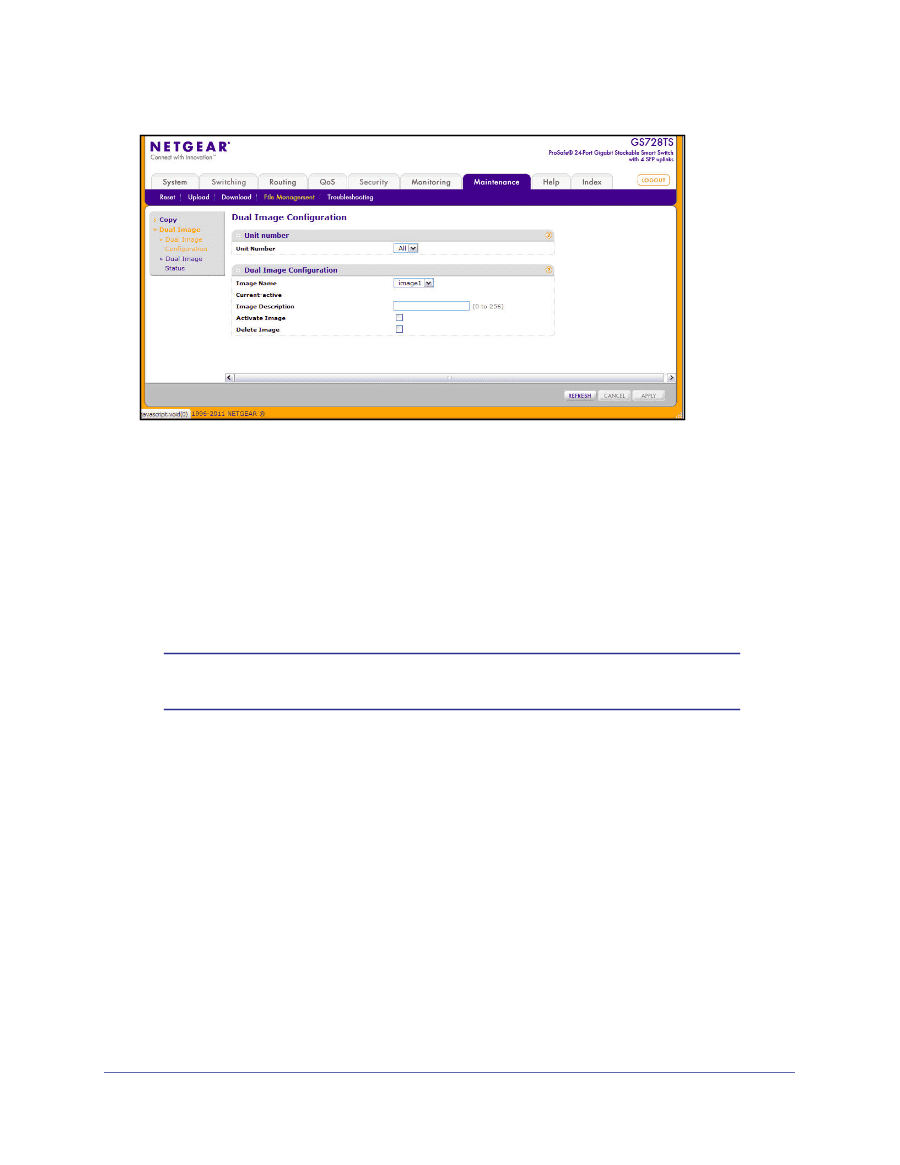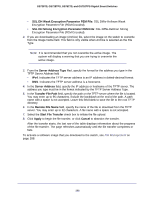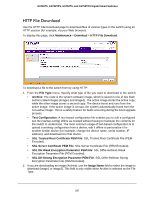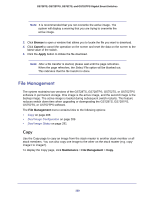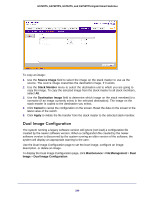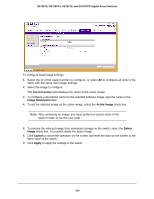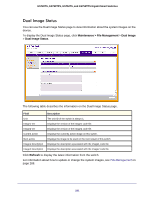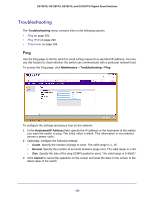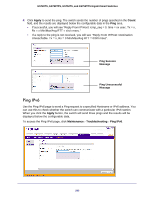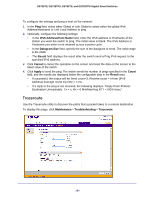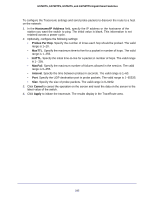Netgear GS752TS GS7xxTS-TPS Software Admin Manual - Page 290
Current-active, Image Description, Active Image, Delete, Image, Cancel, Apply
 |
View all Netgear GS752TS manuals
Add to My Manuals
Save this manual to your list of manuals |
Page 290 highlights
GS728TS, GS728TPS, GS752TS, and GS752TPS Gigabit Smart Switches To configure Dual Image settings: 1. Select the ID of the stack member to configure, or select All to configure all units in the stack with the same dual image settings. 2. Select the image to configure. The Current-active field displays the name of the active image. 3. To configure a descriptive name for the selected software image, type the name in the Image Description field. 4. To set the selected image as the active image, select the Active Image check box. Note: After activating an image, you must perform a system reset of the stack in order to run the new code. 5. To remove the selected image from permanent storage on the switch, select the Delete Image check box. You cannot delete the active image. 6. Click Cancel to cancel the operation on the screen and reset the data on the screen to the latest value of the switch. 7. Click Apply to apply the settings to the switch. 290