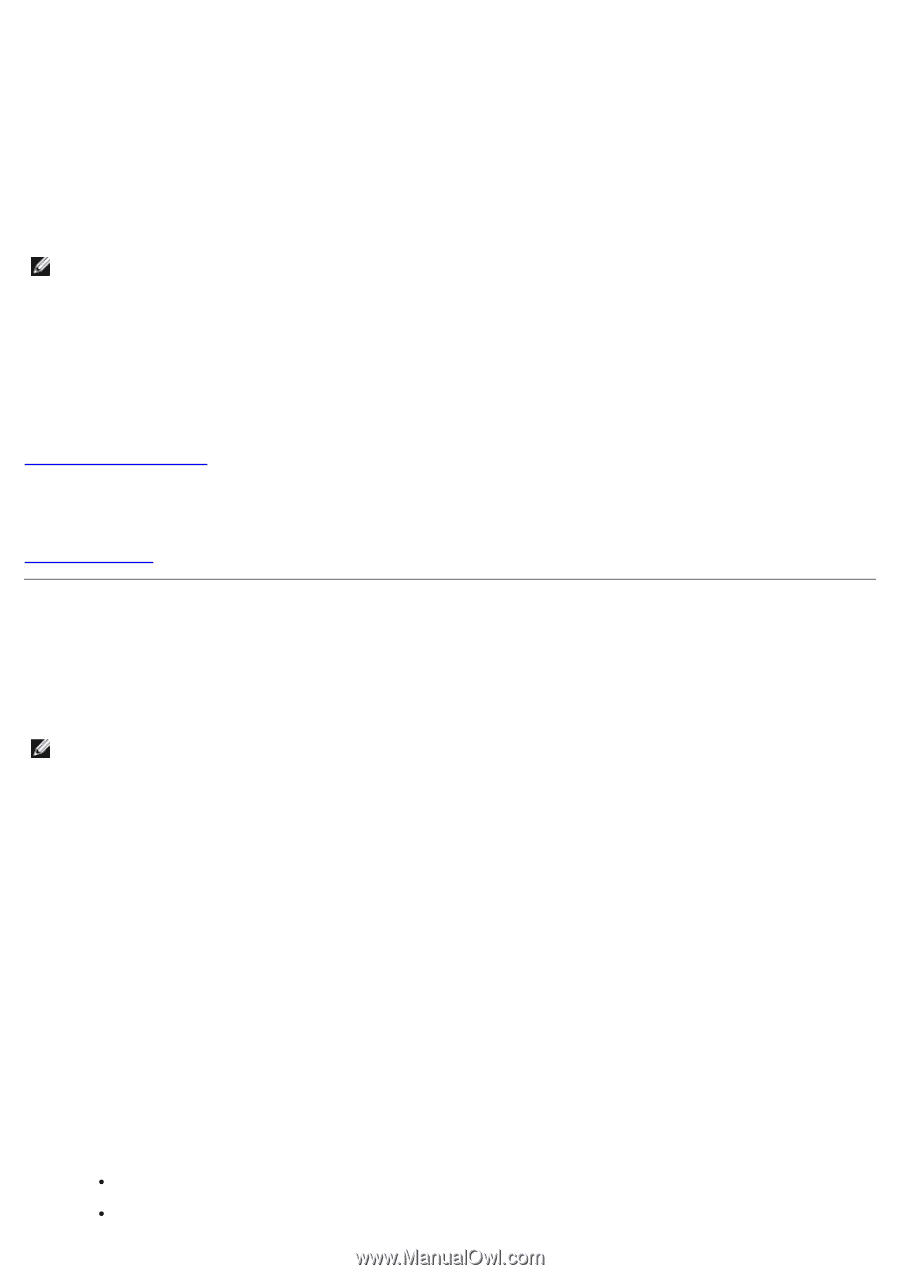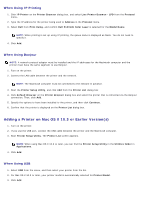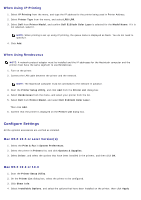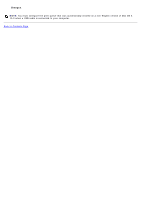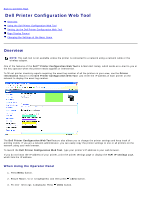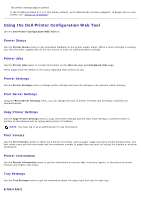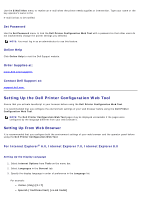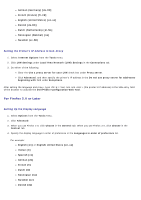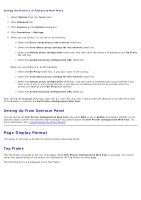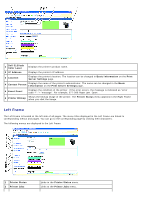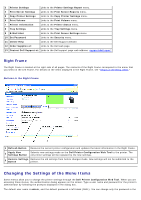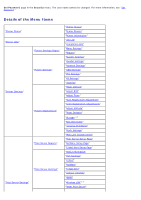Dell 5130 Color Laser User's Guide (PDF) - Page 100
Setting Up the Dell Printer Configuration Web Tool, Setting Up From Web Browser
 |
View all Dell 5130 Color Laser manuals
Add to My Manuals
Save this manual to your list of manuals |
Page 100 highlights
Use the E-Mail Alert menu to receive an e-mail when the printer needs supplies or intervention. Type your name or the key operator's name in the e-mail list box to be notified. Set Password Use the Set Password menu to lock the Dell Printer Configuration Web Tool with a password so that other users do not inadvertently change the printer settings you selected. NOTE: You must log in as an administrator to use this feature. Online Help Click Online Help to visit the Dell Support website. Order Supplies at: www.dell.com/supplies Contact Dell Support at: support.dell.com Setting Up the Dell Printer Configuration Web Tool Ensure that you activate JavaScript in your browser before using the Dell Printer Configuration Web Tool. It is recommended that you configure the environment settings of your web browser before using the Dell Printer Configuration Web Tool. NOTE: The Dell Printer Configuration Web Tool pages may be displayed unreadable if the pages were configured by the language different from your web browser's. Setting Up From Web Browser It is recommended that you configure both the environment settings of your web browser and the operator panel before using the Dell Printer Configuration Web Tool. For Internet Explorer® 6.0, Internet Explorer 7.0, Internet Explorer 8.0 Setting Up the Display Language 1. Select Internet Options from Tools on the menu bar. 2. Select Languages in the General tab. 3. Specify the display language in order of preference in the Language list. For example: Italian (Italy) [it-IT] Spanish (Traditional Sort) [es-ES tradnl]