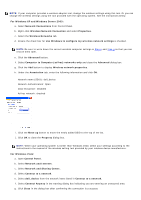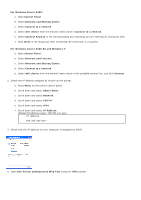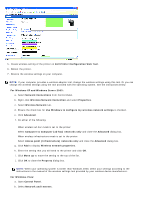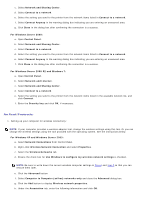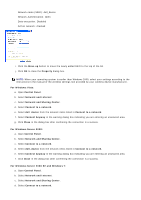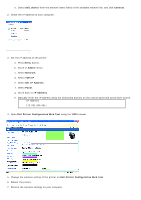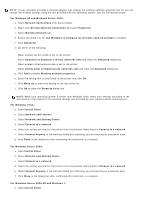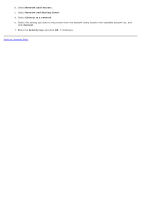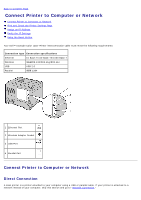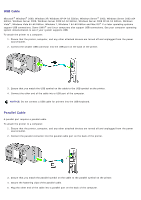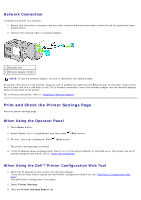Dell 5130 Color Laser User's Guide (PDF) - Page 69
dell_device, Connect, Admin, Network, TCP/IP, Get IP Address, Panel
 |
View all Dell 5130 Color Laser manuals
Add to My Manuals
Save this manual to your list of manuals |
Page 69 highlights
e. Select dell_device from the network items listed in the available network list, and click Connect. 2. Check the IP address on your computer. 3. Set the IP address on the printer. a. Press Menu button. b. Scroll to Admin menu. c. Select Network. d. Select TCP/IP. e. Select Get IP Address. f. Select Panel. g. Scroll back to IP Address. h. Manually enter the IP address using the directional buttons on the control panel and press enter button. IP Address 172.031.000.041 * 4. Open Dell Printer Configuration Web Tool using the WEB browser. 5. Change the wireless setting of the printer on Dell Printer Configuration Web Tool. 6. Reboot the printer. 7. Restore the wireless settings on your computer.
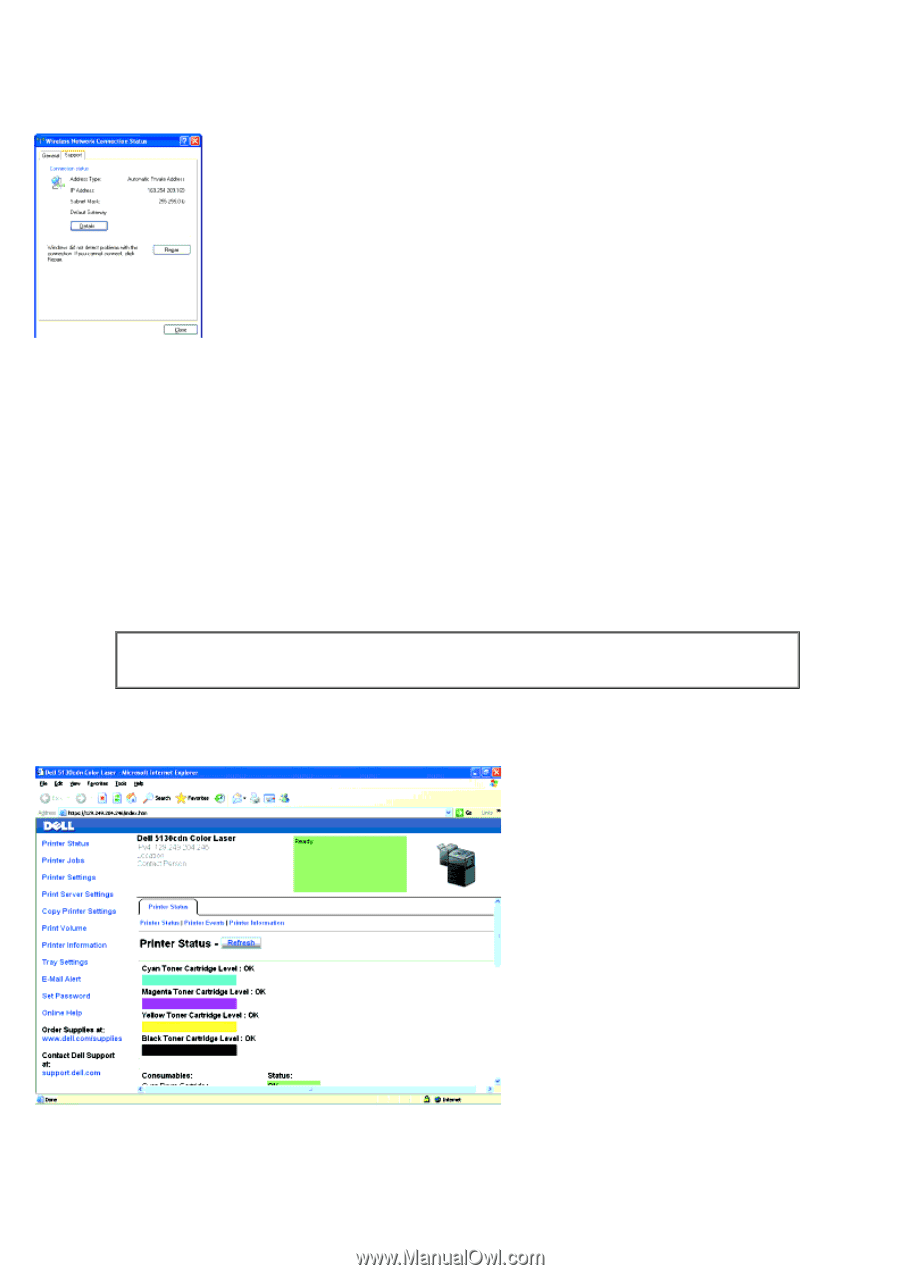
e. Select
dell_device
from the network items listed in the available network list, and click
Connect
.
2. Check the IP address on your computer.
3. Set the IP address on the printer.
a. Press
Menu
button.
b. Scroll to
Admin
menu.
c. Select
Network
.
d. Select
TCP/IP
.
e. Select
Get IP Address
.
f. Select
Panel
.
g. Scroll back to
IP Address
.
h. Manually enter the IP address using the directional buttons on the control panel and press enter button.
IP Address
172.031.000.041
*
4. Open
Dell Printer Configuration Web Tool
using the WEB browser.
5. Change the wireless setting of the printer on
Dell Printer Configuration Web Tool
.
6. Reboot the printer.
7. Restore the wireless settings on your computer.