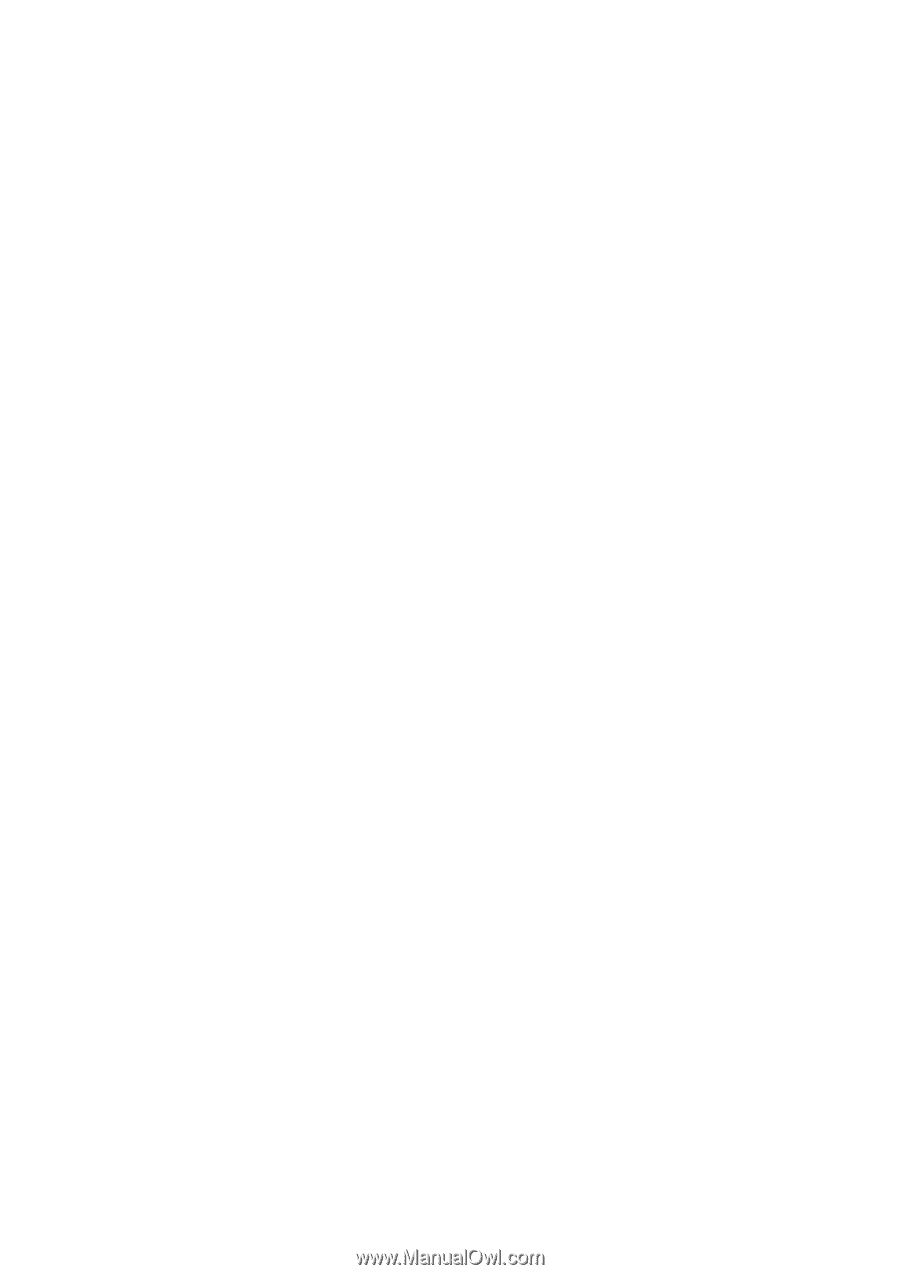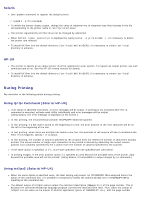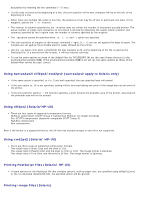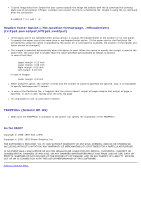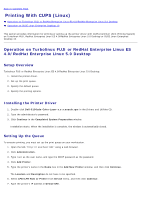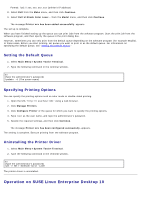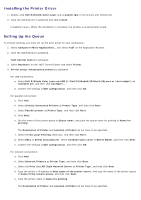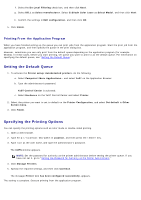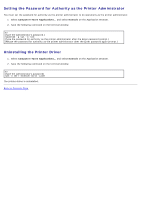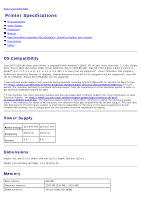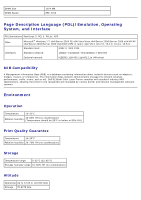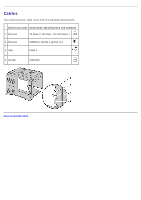Dell 5130 Color Laser User's Guide (PDF) - Page 315
Installing the Printer Driver, Setting Up the Queue
 |
View all Dell 5130 Color Laser manuals
Add to My Manuals
Save this manual to your list of manuals |
Page 315 highlights
Installing the Printer Driver 1. Double-click Dell-5130cdn-Color-Laser-x.x-x.noarch.rpm in the Drivers and Utilities CD. 2. Type the administrator's password and click Install. Installation starts. When the installation is complete, the window is automatically closed. Setting Up the Queue To execute printing, you must set up the print queue on your workstation. 1. Select Computer® More Applications... and select YaST on the Application Browser. 2. Type the administrator's password. YaST Control Center is activated. 3. Select Hardware on the YaST Control Center and select Printer. 4. Printer setup: Autodetected printers is activated. For USB connections: a. Select Dell 5130cdn Color Laser on USB (//Dell/5130cdn%20Color%20Laser or /dev/usblp*) as Available are, and then click Configure.... b. Confirm the settings in Edit configuration, and then click OK. For parallel connections: a. Click Add. b. Select Directly Connected Printers as Printer Type, and then click Next. c. Select Parallel printer as Printer Type, and then click Next. d. Click Next. e. Set the name of the printer queue in Queue name, and type the queue name for printing in Name for printing. The Description of Printer and Location of Printer do not have to be specified. f. Select the Do Local Filtering check box, and then click Next. g. Select DELL in Select manufacturer. Select 5130cdn Color Laser in Select Model, and then click Next. h. Confirm the settings in Edit configuration, and then click OK. For network connections: a. Click Add. b. Select Network Printers as Printer Type, and then click Next. c. Select the Print via LPD-Style Network Server as Printer Type, and then click Next. d. Type the printer's IP address in Host name of the printer server. And type the name of the printer queue in Name of the remote queue, and then click Next. e. Type the printer name in Name for printing. The Description of Printer and Location of Printer do not have to be specified.