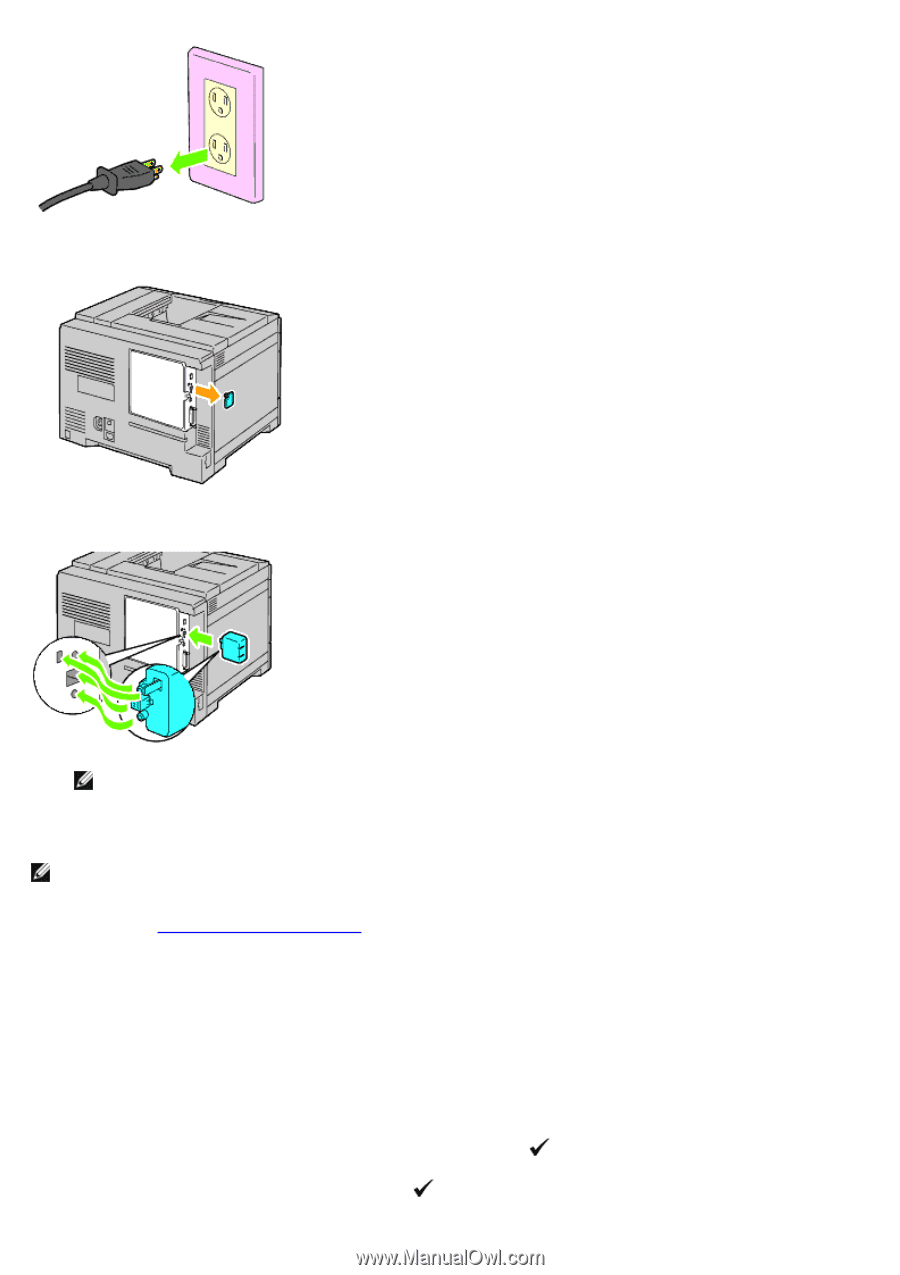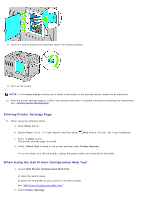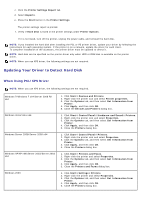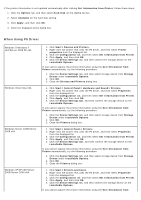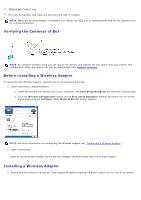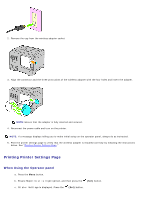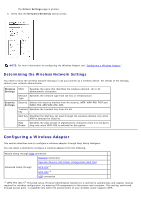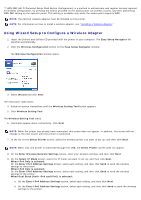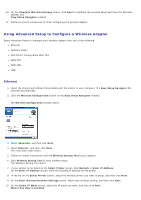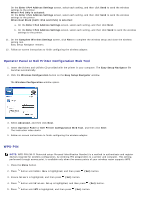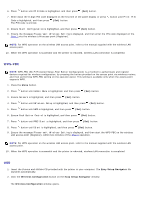Dell 5130 Color Laser User's Guide (PDF) - Page 57
When Using the Operator panel, Report/List is highlighted, Printer Settings
 |
View all Dell 5130 Color Laser manuals
Add to My Manuals
Save this manual to your list of manuals |
Page 57 highlights
2. Remove the cap from the wireless adapter socket. 3. Align the connector and the three protrusions of the wireless adapter with the four holes and insert the adapter. NOTE: Ensure that the adapter is fully inserted and secured. 4. Reconnect the power cable and turn on the printer. NOTE: If a message displays telling you to make initial setup on the operator panel, always do as instructed. 5. Print the printer settings page to verify that the wireless adapter is installed correctly by following the instructions below. See "Printing Printer Settings Page." Printing Printer Settings Page When Using the Operator panel a. Press the Menu button. b. Ensure Report/List is highlighted, and then press the (Set) button. c. Printer Settings is displayed. Press the (Set) button.