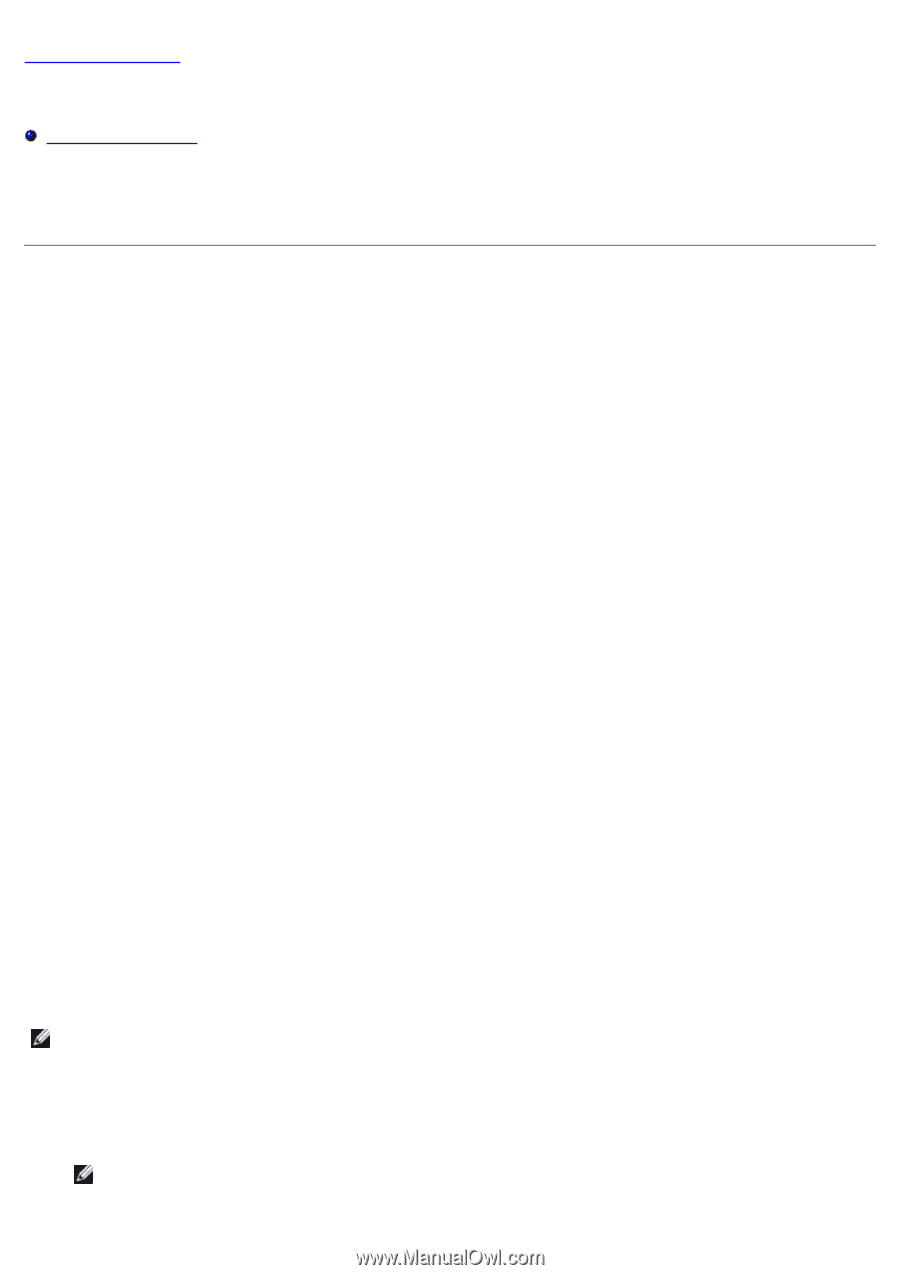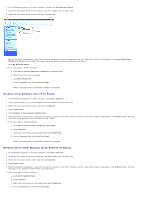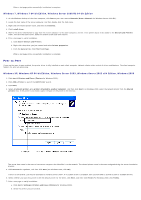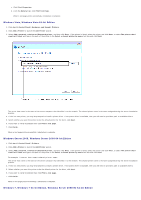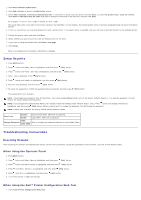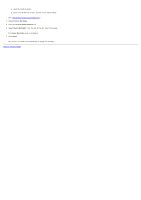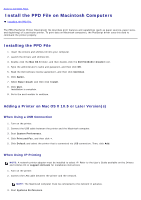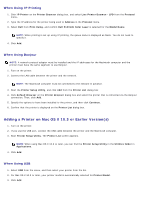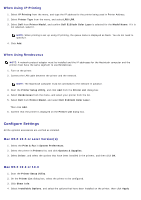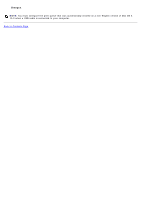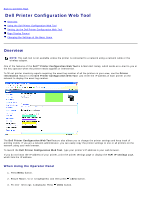Dell 5130 Color Laser User's Guide (PDF) - Page 93
Install the PPD File on Macintosh Computers:, Installing the PPD File
 |
View all Dell 5130 Color Laser manuals
Add to My Manuals
Save this manual to your list of manuals |
Page 93 highlights
Back to Contents Page Install the PPD File on Macintosh Computers Installing the PPD File The PPD (PostScript Printer Description) file describes print features and capabilities (such as paper sources, paper sizes, and duplexing) of a particular printer. To print data on Macintosh computers, the PostScript driver uses this data to command the printer properly. Installing the PPD File 1. Insert the Drivers and Utilities CD into your computer. 2. Launch the Drivers and Utilities CD. 3. Double-click the Mac OS X folder, and then double-click the Dell 5130cdn Installer icon. 4. Type the administrator's name and password, and then click OK. 5. Read the Dell software license agreement, and then click Continue. 6. Click Agree. 7. Select Easy Install, and then click Install. 8. Click Quit. Installation is complete. 9. Go to the next section to continue. Adding a Printer on Mac OS X 10.5 or Later Version(s) When Using a USB Connection 1. Turn on the printer. 2. Connect the USB cable between the printer and the Macintosh computer. 3. Start System Preferences. 4. Click Print and Fax, and then click +. 5. Click Default and select the printer that is connected via USB connection. Then, click Add. When Using IP Printing NOTE: A network printer adapter must be installed to select IP. Refer to the User's Guide available on the Drivers and Utilities CD or support.dell.com for installation instructions. 1. Turn on the printer. 2. Connect the LAN cable between the printer and the network. NOTE: The Macintosh computer must be connected to the network in advance. 3. Start Systems Preferences.