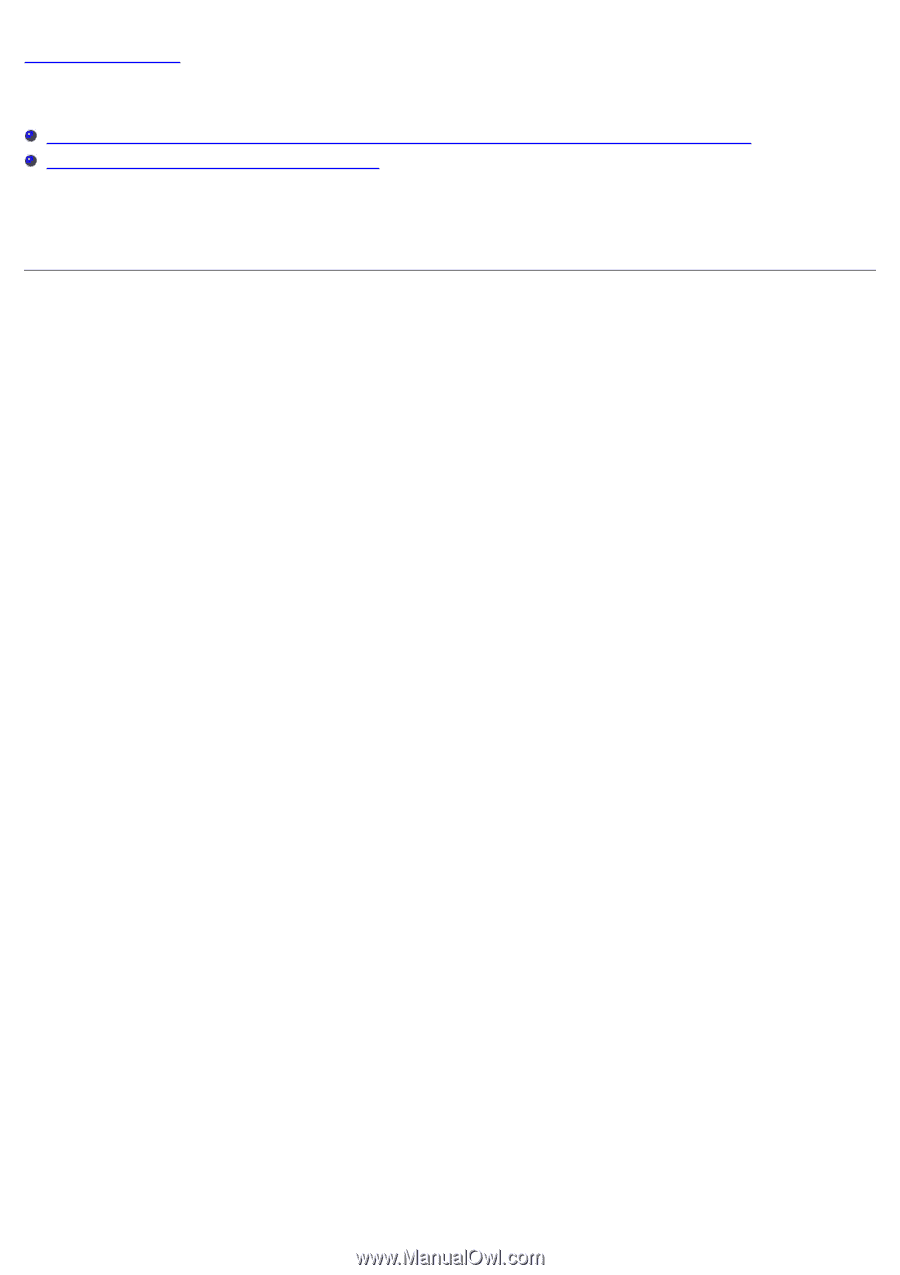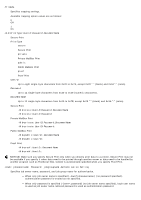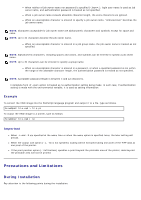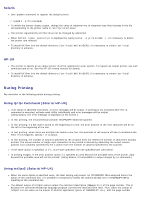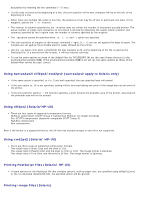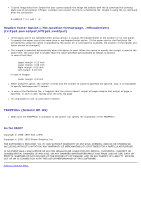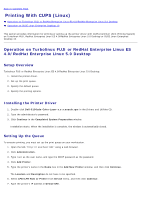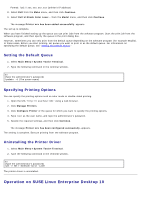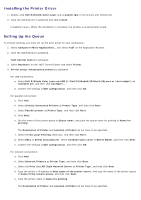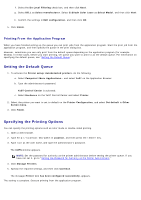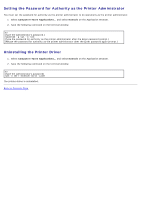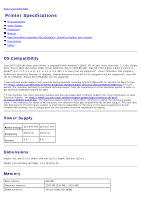Dell 5130 Color Laser User's Guide (PDF) - Page 313
Printing With CUPS (Linux):, Operation on Turbolinux FUJI or RedHat Enterprise Linux ES - 5130cdn color laser default password
 |
View all Dell 5130 Color Laser manuals
Add to My Manuals
Save this manual to your list of manuals |
Page 313 highlights
Back to Contents Page Printing With CUPS (Linux) Operation on Turbolinux FUJI or RedHat Enterprise Linux ES 4.0/RedHat Enterprise Linux 5.0 Desktop Operation on SUSE Linux Enterprise Desktop 10 This section provides information for printing or setting up the printer driver with CUPS (Common UNIX Printing System) on Turbolinux FUJI, RedHat Enterprise Linux ES 4.0/RedHat Enterprise Linux 5.0 Desktop or SUSE Linux Enterprise Desktop 10. Operation on Turbolinux FUJI or RedHat Enterprise Linux ES 4.0/RedHat Enterprise Linux 5.0 Desktop Setup Overview Turbolinux FUJI or RedHat Enterprise Linux ES 4.0/RedHat Enterprise Linux 5.0 Desktop: 1. Install the printer driver. 2. Set up the print queue. 3. Specify the default queue. 4. Specify the printing options. Installing the Printer Driver 1. Double-click Dell-5130cdn-Color-Laser-x.x-x.noarch.rpm in the Drivers and Utilities CD. 2. Type the administrator's password. 3. Click Continue in the Completed System Preparation window. Installation starts. When the installation is complete, the window is automatically closed. Setting Up the Queue To execute printing, you must set up the print queue on your workstation. 1. Open the URL "http://localhost:631" using a web browser. 2. Click Administration. 3. Type root as the user name, and type the ROOT password as the password. 4. Click Add Printer. 5. Type the printer's name in the Name box in the Add New Printer window, and then click Continue. The Location and Description do not have to be specified. 6. Select LPD/LPR Host or Printer from Device menu, and then click Continue. 7. Type the printer's IP address in Device URI.