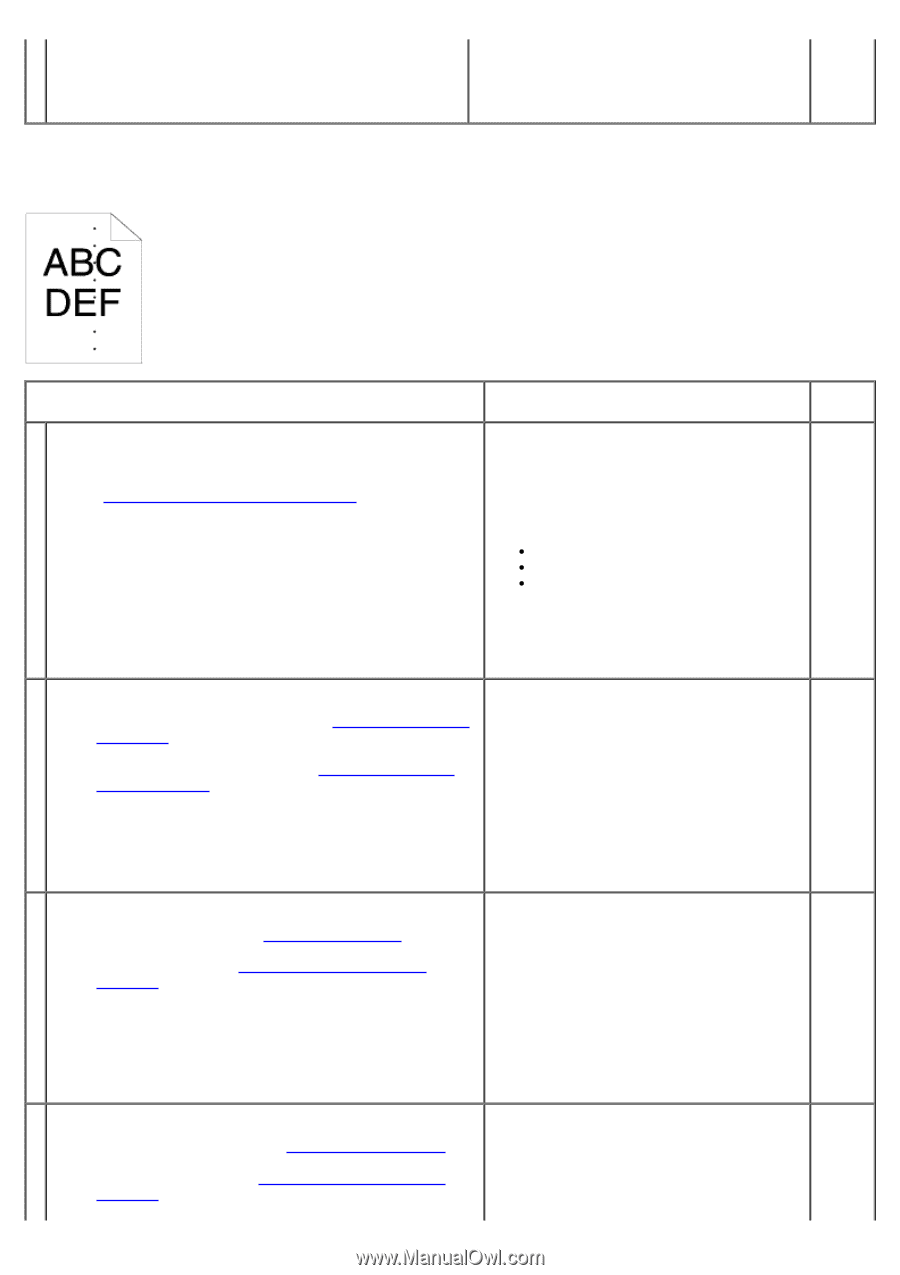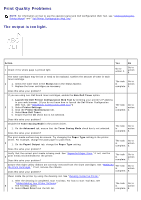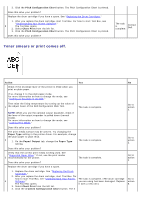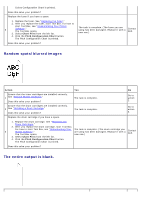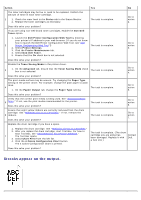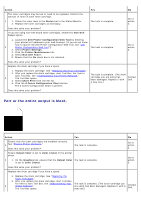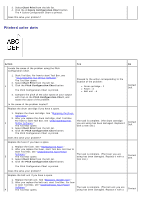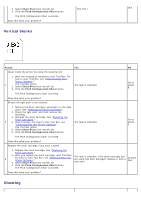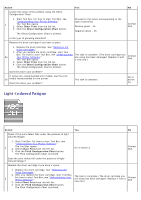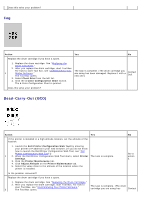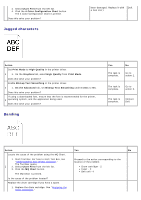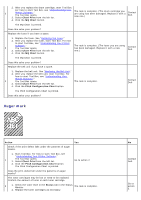Dell 5130 Color Laser User's Guide (PDF) - Page 392
Pitched color dots, Chart Print, Colors Configuration Chart, Action
 |
View all Dell 5130 Color Laser manuals
Add to My Manuals
Save this manual to your list of manuals |
Page 392 highlights
3. Select Chart Print from the left list. 4. Click the 4 Colors Configuration Chart button. The 4 Colors Configuration Chart is printed. Does this solve your problem? Pitched color dots Action Yes No Locate the cause of the problem using the Pitch Configuration Chart. 1. Start Tool Box. For how to start Tool Box, see "Understanding Your Printer Software." The Tool Box opens. 2. Select Chart Print from the left list. 1 3. Click the Pitch Configuration Chart button. The Pitch Configuration Chart is printed. Proceed to the action corresponding to the location of the problem: Drum cartridge - 2 Fuser - 3 Belt unit - 4 Contact Dell. 4. Compare the pitch of the color spots on your output with that on the Pitch Configuration Chart, and locate the cause of the problem. Is the cause of the problem located? Replace the drum cartridge if you have a spare. 1. Replace the drum cartridge. See "Replacing the Drum Cartridges." 2. After you replace the drum cartridge, start Tool Box. 2 For how to start Tool Box, see "Understanding Your Printer Software." The Tool Box opens. The task is complete. (The drum cartridge you are using has been damaged. Replace it with a new one.) Contact Dell. 3. Select Chart Print from the left list. 4. Click the Pitch Configuration Chart button. The Pitch Configuration Chart is printed. Does this solve your problem? Replace the fuser if you have a spare. 1. Replace the fuser. See "Replacing the Fuser." 2. After you replace the fuser, start Tool Box. For how to start Tool Box, see "Understanding Your Printer Software." 3 The Tool Box opens. 3. Select Chart Print from the left list. The task is complete. (The fuser you are using has been damaged. Replace it with a new one.) Contact Dell. 4. Click the Pitch Configuration Chart button. The Pitch Configuration Chart is printed. Does this solve your problem? Replace the belt unit if you have a spare. 1. Replace the belt unit. See "Replacing the Belt Unit." 2. After you replace the belt unit, start Tool Box. For how to start Tool Box, see "Understanding Your Printer Software." 4 The Tool Box opens. The task is complete. (The belt unit you are using has been damaged. Replace it with a Contact