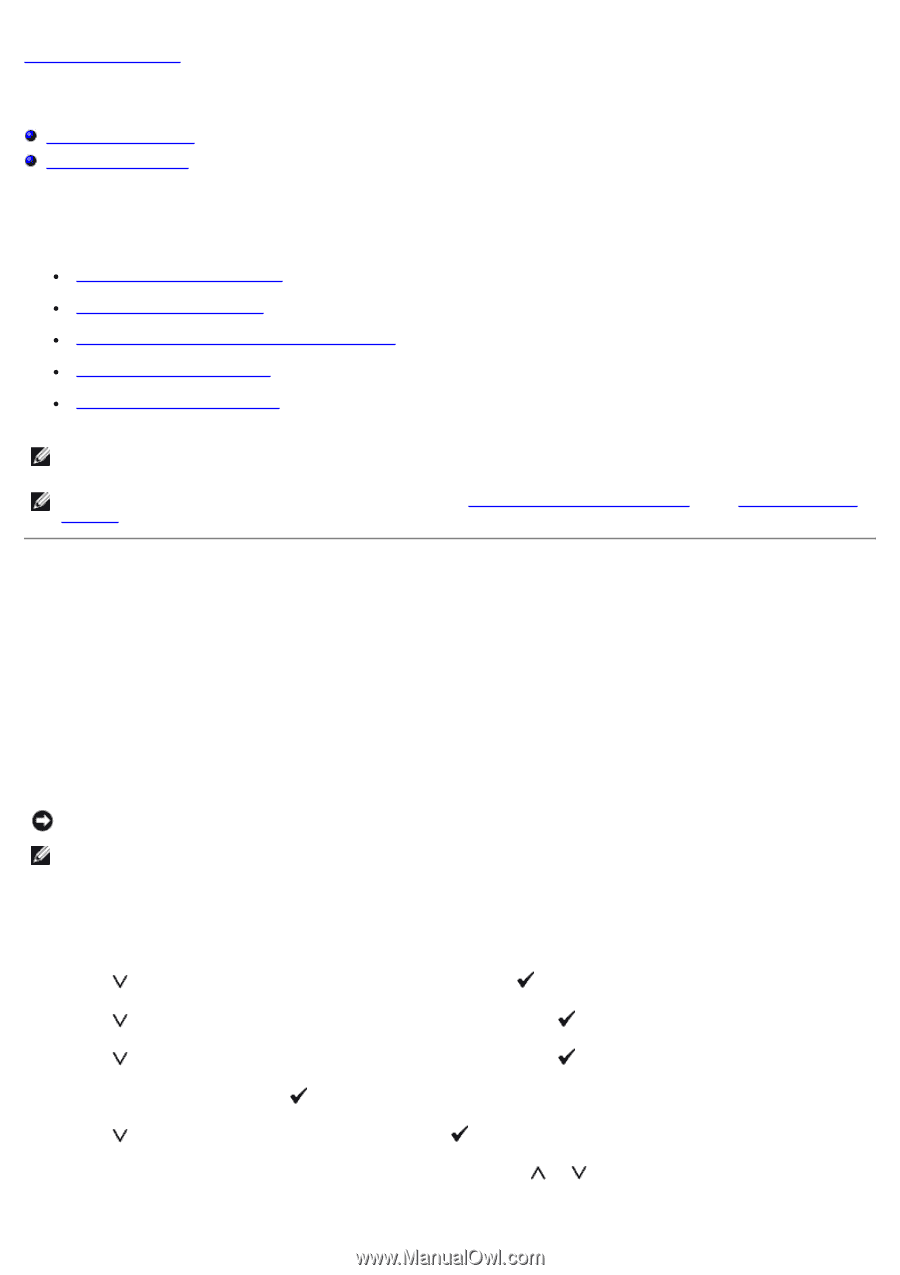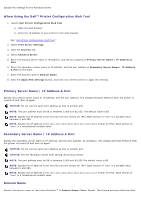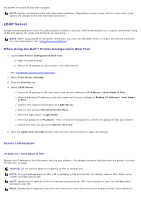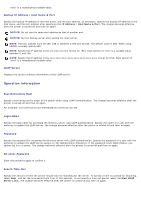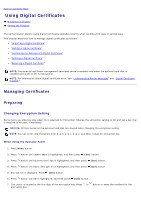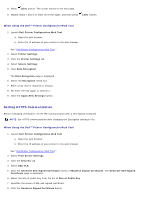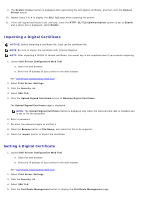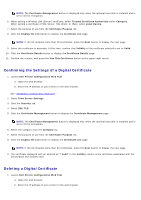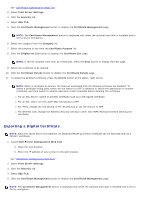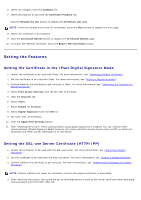Dell 5130 Color Laser User's Guide (PDF) - Page 218
Using Digital Certificates:, Managing Certificates
 |
View all Dell 5130 Color Laser manuals
Add to My Manuals
Save this manual to your list of manuals |
Page 218 highlights
Back to Contents Page Using Digital Certificates Managing Certificates Setting the Features The authentication feature using digital certificates upgrades security when sending print data or setting data. This chapter describes how to manage digital certificates as follows. "Importing a Digital Certificate" "Setting a Digital Certificate" "Confirming the Settings of a Digital Certificate" "Deleting a Digital Certificate" "Exporting a Digital Certificate" NOTE: The external certificate management described above is enabled only when the optional hard disk is installed and is set to On for Encryption. NOTE: For information about digital certificate error, see "Understanding Printer Messages" and "Digital Certificate Problem." Managing Certificates Preparing Changing Encryption Setting Some items are effective only when On is selected for Encryption. Change the encryption setting to On and set a key that is required to encrypt, if necessary. NOTICE: All files stored on the optional hard disk are cleared when changing the encryption setting. NOTE: You can enter only characters from 0 to 9, a to z, A to Z, and NULL values for encryption key. When Using the Operator Panel 1. Press Menu button. 2. Press button until Admin Menu is highlighted, and then press (Set) button. 3. Press button until System settings is highlighted, and then press (Set) button. 4. Press button until Data Encryption is highlighted, and then press (Set) button. 5. Encryption is displayed. Press (Set) button. 6. Press button until On is highlighted, and then press (Set) button. 7. The cursor is located at the first digit of the encryption key. Press or button to enter the numbers for the encryption key.