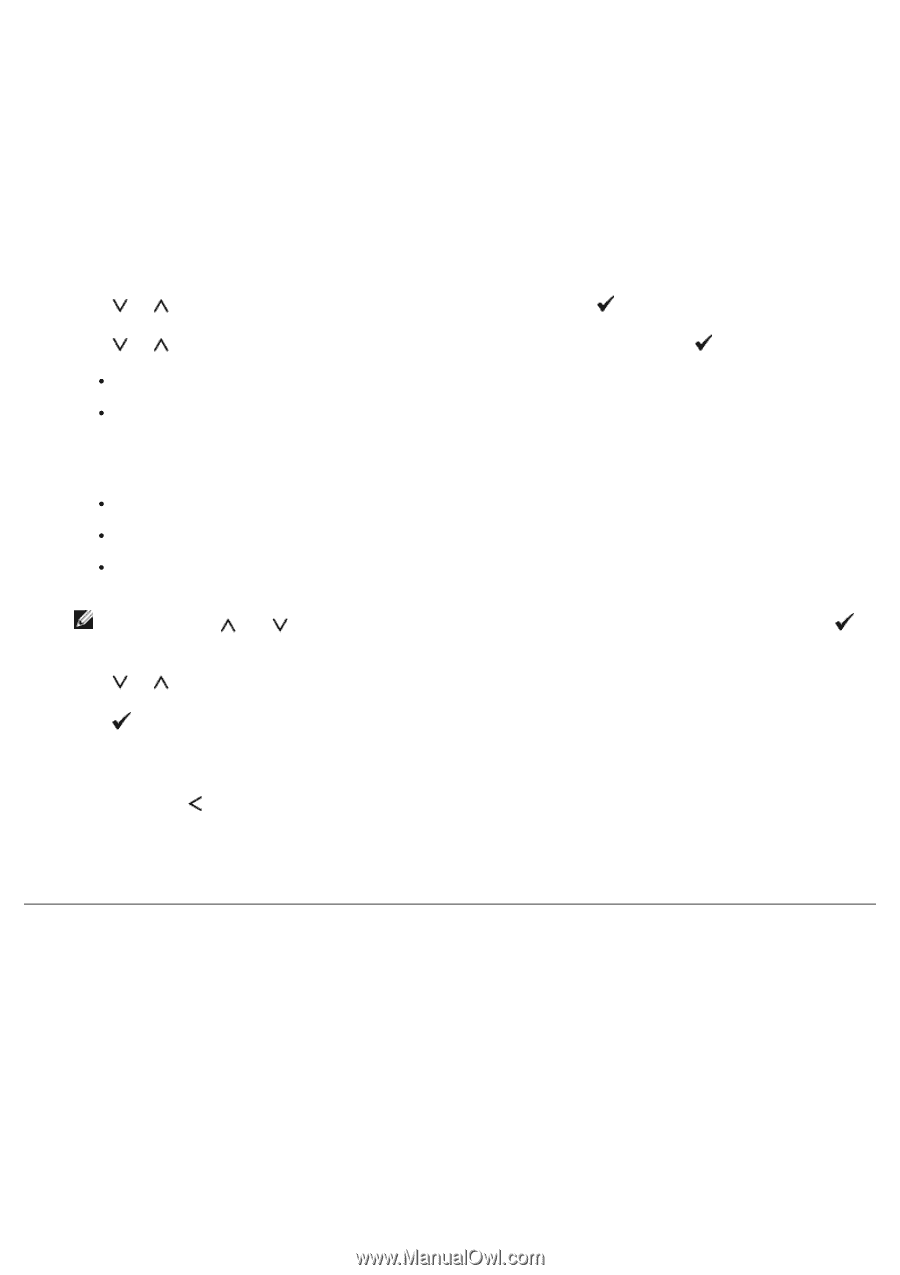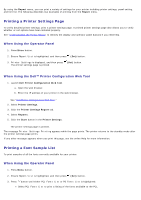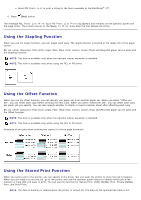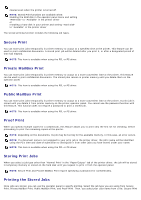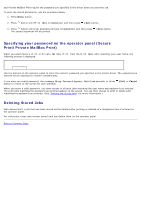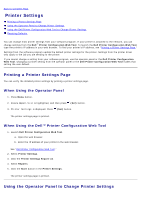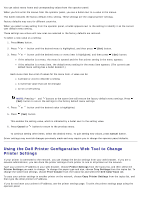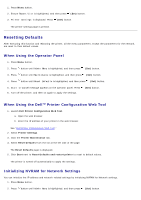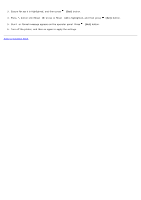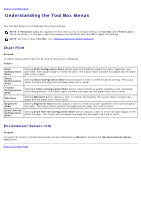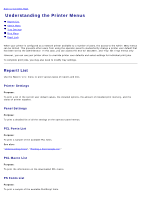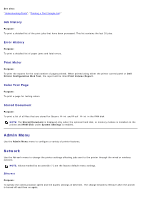Dell 5130 Color Laser User's Guide (PDF) - Page 169
Using the Dell Printer Configuration Web Tool to Change, Printer Settings, Cancel, Tray Settings
 |
View all Dell 5130 Color Laser manuals
Add to My Manuals
Save this manual to your list of manuals |
Page 169 highlights
You can select menu items and corresponding values from the operator panel. When you first enter the menus from the operator panel, you see a bullet next to a value in the menus. This bullet indicates the factory default menu setting. These settings are the original printer settings. Factory defaults may vary for different countries. When you select a new setting from the operator panel, a bullet appears next to the setting to identify it as the current user default menu setting. These settings are active until new ones are selected or the factory defaults are restored. To select a new value as a setting: 1. Press Menu button. 2. Press or button until the desired menu is highlighted, and then press (Set) button. 3. Press or button until the desired menu or menu item is highlighted, and then press (Set) button. If the selection is a menu, the menu is opened and the first printer setting in the menu appears. If the selection is a menu item, the default menu setting for the menu item appears. (The current user default menu setting has a bullet beside it.) Each menu item has a list of values for the menu item. A value can be: A phrase or word to describe a setting A numerical value that can be changed An On or Off setting NOTE: Pressing and buttons at the same time will restore the factory default menu settings. Press (Set) button to return the settings to the factory default menu settings. 4. Press or button until the desired value is highlighted. 5. Press (Set) button. This enables the setting value, which is indicated by a bullet next to the setting value. 6. Press Cancel or button to return to the previous menu. To continue setting other items, select the desired menu. To quit setting new values, press Cancel button. Driver settings may override changes previously made and may require you to change the operator panel defaults. Using the Dell Printer Configuration Web Tool to Change Printer Settings If your printer is connected to the network, you can change the device settings from your web browser. If you are a network administrator, you can clone the printer settings of one printer to one or all printers on the network. Type your printer's IP address in your web browser. Choose Printer Settings from the topics list, and then select the Printer Settings you want to change. To change the paper type and size, choose Tray Settings from the topics list. To change the ColorTrack settings, choose Print Volume from the topics list and select the Dell ColorTrack tab. To copy your printer settings to another printer on the network, choose Copy Printer Settings from the topics list, and then type the other printer's IP address. If you do not know your printer's IP address, see the printer settings page. To print the printer settings page using the operator panel: