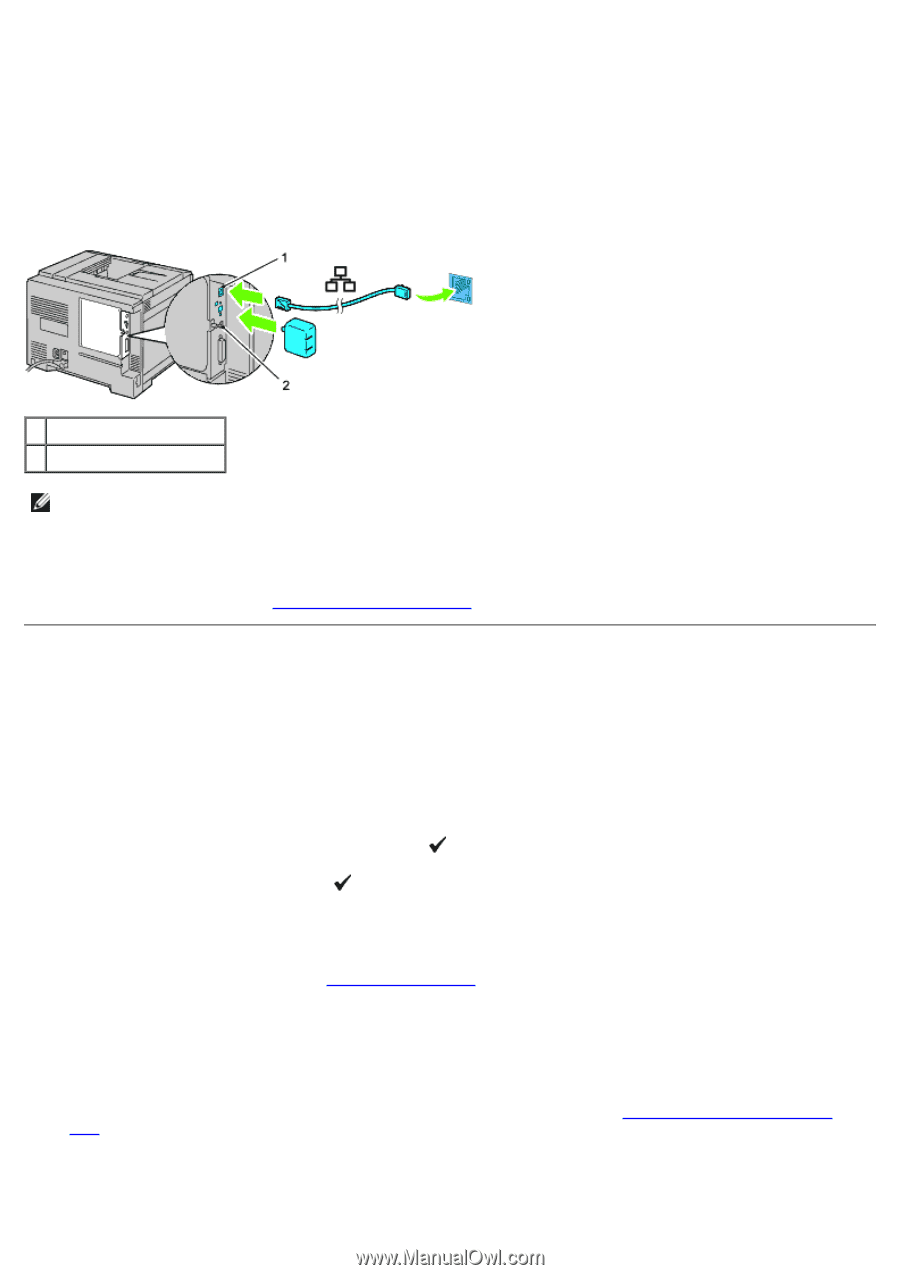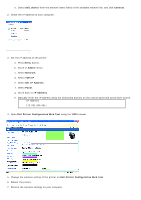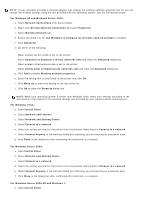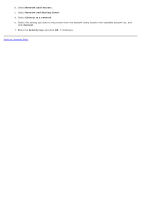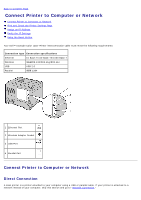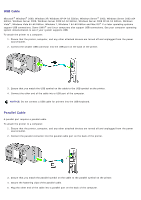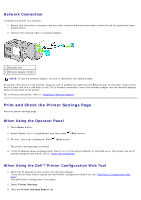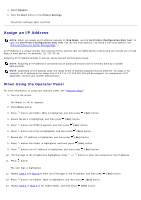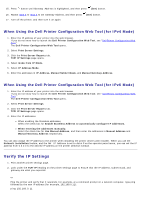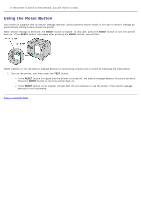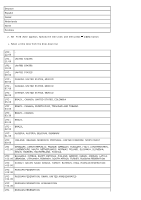Dell 5130 Color Laser User's Guide (PDF) - Page 74
Print and Check the Printer Settings Network Connection, When Using the Operator Panel
 |
View all Dell 5130 Color Laser manuals
Add to My Manuals
Save this manual to your list of manuals |
Page 74 highlights
Network Connection To attach the printer to a network: 1. Ensure that the printer, computer and any other connected devices have been turned off and all cables have been disconnected. 2. Connect the network cable or wireless adaptor. 1 Ethernet Port 2 Wireless Adapter Socket NOTE: To use the wireless adapter, be sure to disconnect the network cable. To connect the printer to the network, plug one end of an Ethernet cable into the Ethernet port on the back of the printer, and the other end into a LAN drop or hub. For a wireless connection, insert the wireless adapter into the wireless adapter socket on the back of the printer. For a wireless connection, refer to "Installing a Wireless Adapter." Print and Check the Printer Settings Page Print the printer settings page. When Using the Operator Panel 1. Press Menu button. 2. Ensure Report/List is highlighted, and then press (Set) button. 3. Printer Setting is displayed. Press (Set) button. The printer settings page is printed. 4. If the IP address shows anything other than 0.0.0.0 (the factory default) or 169.254.xx.xx, the printer has an IP address assigned and stored. Go to "Verify the IP Settings." When Using the Dell™ Printer Configuration Web Tool 1. Enter the IP address of your printer into the web browser. If you do not know how to launch the Dell Printer Configuration Web Tool, see "Dell Printer Configuration Web Tool." The Dell Printer Configuration Tool opens. 2. Select Printer Settings. 3. Click the Printer Settings Report tab.