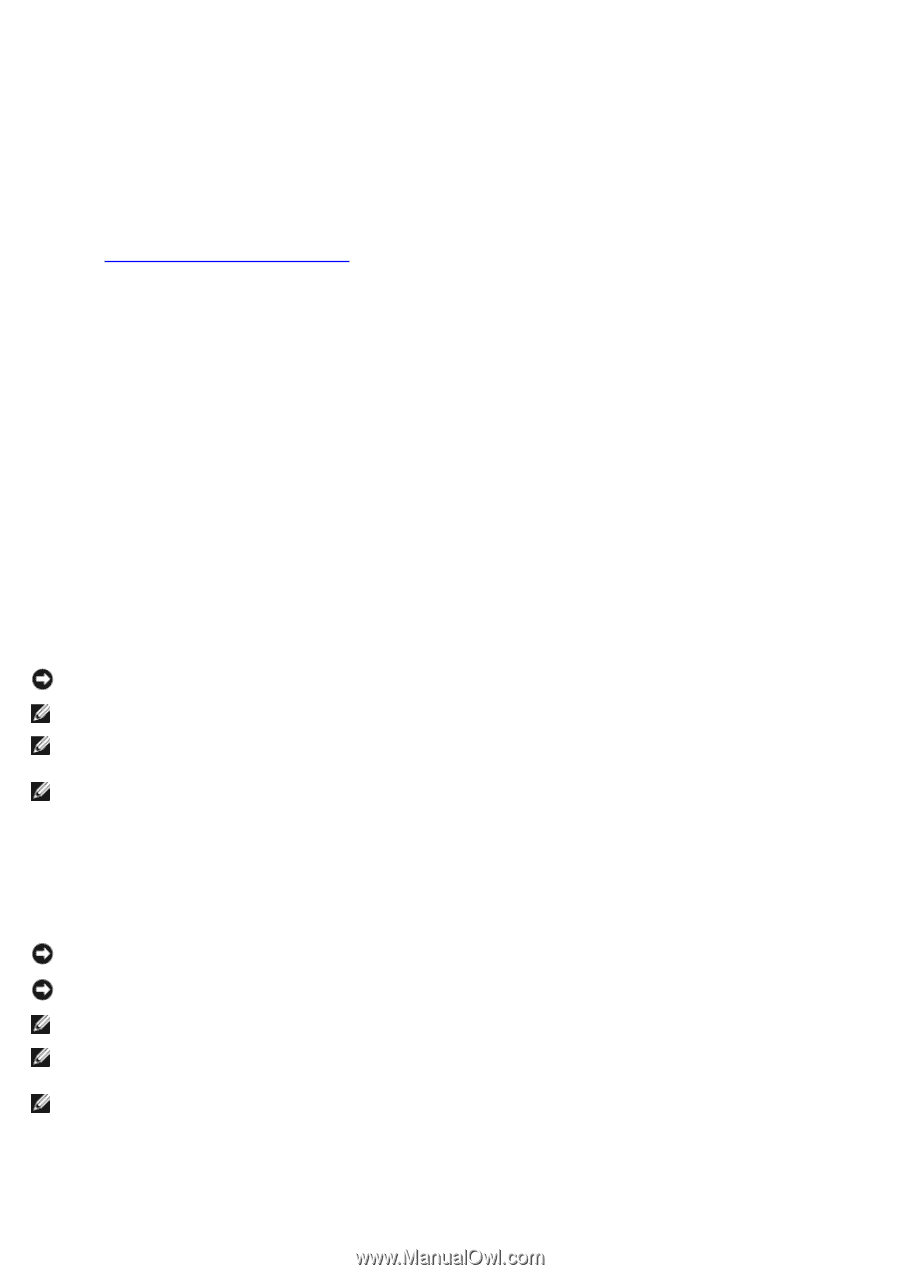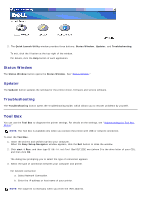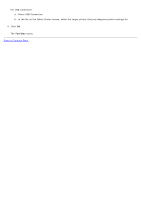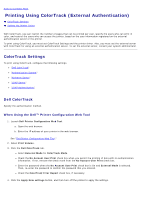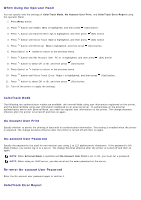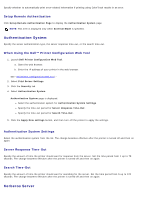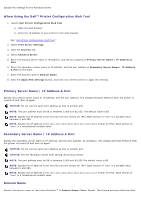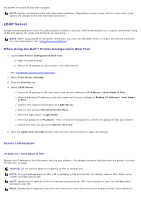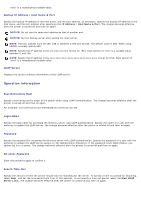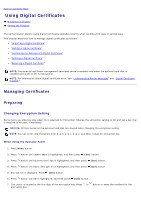Dell 5130 Color Laser User's Guide (PDF) - Page 213
When Using the Dell™ Printer Configuration Web Tool, Primary Server Name / IP Address & Port
 |
View all Dell 5130 Color Laser manuals
Add to My Manuals
Save this manual to your list of manuals |
Page 213 highlights
Specify the settings for the Kerberos Server. When Using the Dell™ Printer Configuration Web Tool 1. Launch Dell Printer Configuration Web Tool. a. Open the web browser. b. Enter the IP address of your printer in the web browser. See "Dell Printer Configuration Web Tool." 2. Select Print Server Settings. 3. Click the Security tab. 4. Select Kerberos Server. 5. Enter the primary server name or IP address, and the port address in Primary Server Name / IP Address & Port. 6. Enter the secondary server name or IP address, and the port address in Secondary Server Name / IP Address & Port if necessary. 7. Enter the domain name in Domain Name. 8. Click the Apply New settings button, and then turn off the printer to apply the settings. Primary Server Name / IP Address & Port Specify the primary server name or IP address, and the port address. The change becomes effective after the printer is turned off and then on again. NOTICE: Do not use the same port address as that of another port. NOTE: The port address must be 88 or between 5,000 and 65,535. The default value is 88. NOTE: Specify the IP address in the nnn.nnn.nnn.nnn format for IPv4. Each section of "nnn" is a variable value between 0 and 255. NOTE: Specify the IP address in the xxxx:xxxx:xxxx:xxxx:xxxx:xxxx:xxxx:xxxx format for IPv6. Each section of "xxxx" is a hexadecimal variable value. Secondary Server Name / IP Address & Port Specify the secondary server name or IP address, and the port address, as necessary. The change becomes effective after the printer is turned off and then on again. NOTICE: Do not use the same port address as that of another port. NOTICE: Set the secondary server after setting the primary server. NOTE: The port address must be 88 or between 5,000 and 65,535.The default value is 88. NOTE: Specify the IP address in the nnn.nnn.nnn.nnn format for IPv4. Each section of "nnn" is a variable value between 0 and 255. NOTE: Specify the IP address in the xxxx:xxxx:xxxx:xxxx:xxxx:xxxx:xxxx:xxxx format for IPv6. Each section of "xxxx" is a hexadecimal variable value. Domain Name Specify the domain name of the Active Directory® in Domain Name (Realm Name). The change becomes effective after