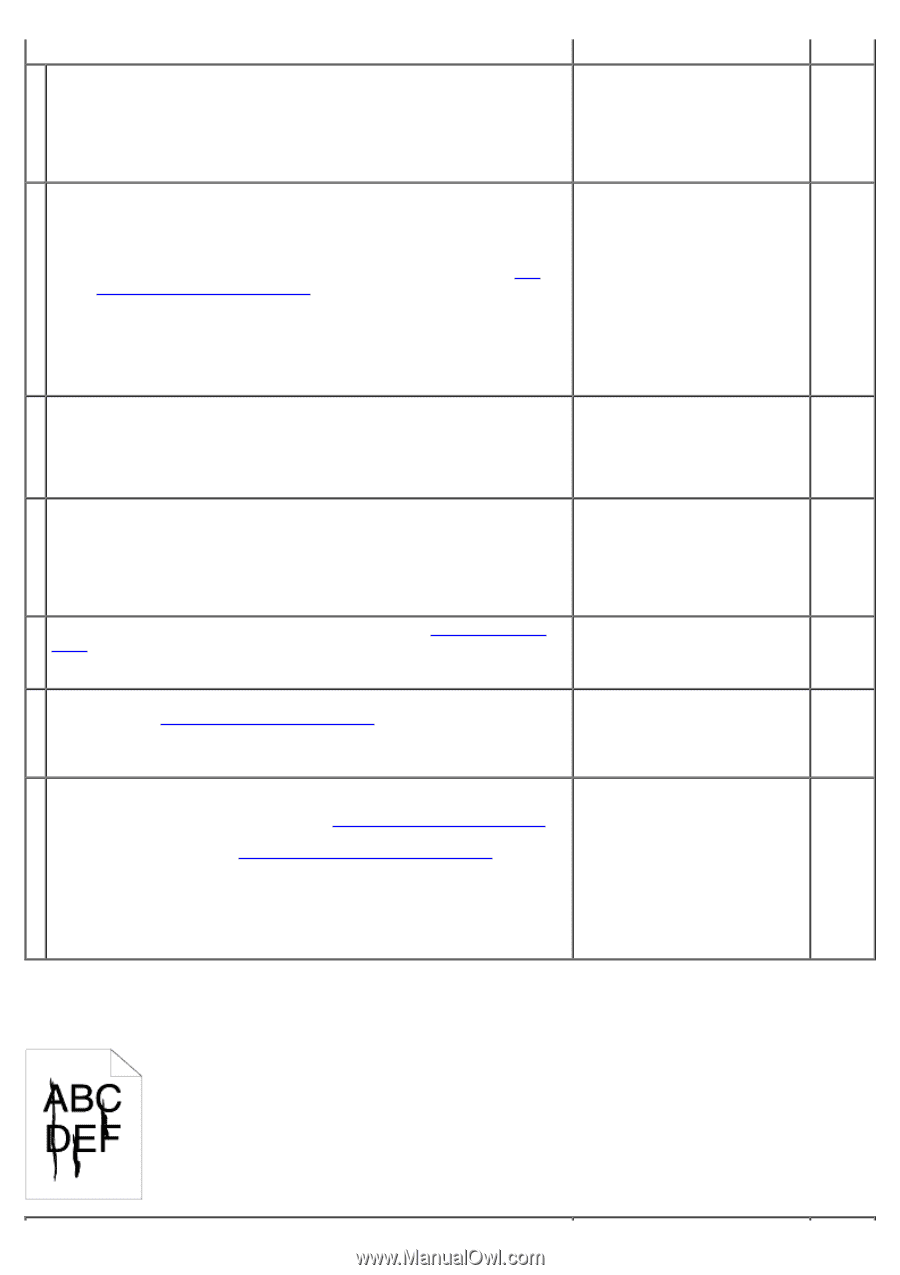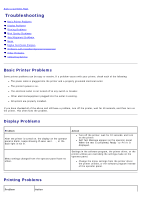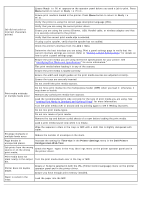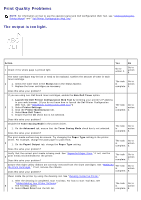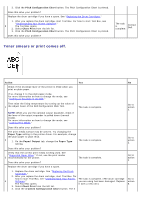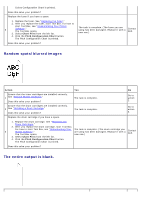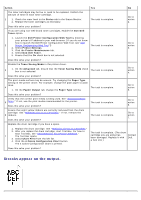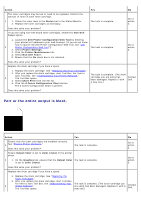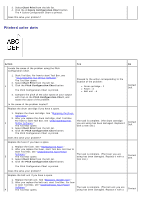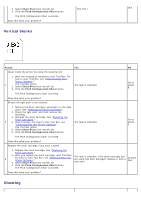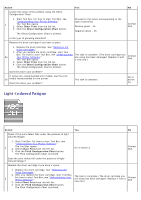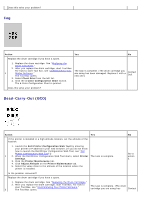Dell 5130 Color Laser User's Guide (PDF) - Page 390
Streaks appear on the output., Toner Saving Mode
 |
View all Dell 5130 Color Laser manuals
Add to My Manuals
Save this manual to your list of manuals |
Page 390 highlights
Action Yes No The toner cartridges may be low or need to be replaced. Confirm the amount of toner in each toner cartridge. 1 1. Check the toner level in the Status tab in the Status Monitor. 2. Replace the toner cartridges as necessary. The task is complete. Go to action 2. Does this solve your problem? If you are using non-Dell brand toner cartridges, enable the Non-Dell Toner option. 1. Launch the Dell Printer Configuration Web Tool by entering your printer's IP address in your web browser. (If you do not know how to launch the Dell Printer Configuration Web Tool, see "Dell 2 Printer Configuration Web Tool.") The task is complete. 2. Select Printer Settings. 3. Click the Printer Maintenance tab. 4. Select Non-Dell Toner. 5. Ensure that the On check box is not selected. Go to action 3. Does this solve your problem? Disable the Toner Saving Mode in the printer driver. 3 1. On the Advanced tab, ensure that the Toner Saving Mode check box is not selected. The task is complete. Does this solve your problem? Go to action 4. The print media surface may be uneven. Try changing the Paper Type setting in the printer driver. For example, change the plain paper to plain thick. 4 1. On the Paper/Output tab, change the Paper Type setting. The task is complete. Go to action 5. Does this solve your problem? Verify that the correct print media is being used. See "Supported Paper 5 Sizes." If not, use the print media recommended for the printer. Does this solve your problem? The task is complete. Go to action 6. Ensure that eight yellow ribbons are correctly removed from the drum cartridge. See "Replacing the Drum Cartridges." If not, remove the 6 ribbons. Does this solve your problem? The task is complete. Go to action 7. Replace the drum cartridge if you have a spare. 1. Replace the drum cartridge. See "Replacing the Drum Cartridges." 2. After you replace the drum cartridge, start Tool Box. For how to start Tool Box, see "Understanding Your Printer Software." 7 The Tool Box opens. 3. Select Chart Print from the left list. 4. Click the 4 Colors Configuration Chart button. The task is complete. (The drum cartridge you are using has Contact been damaged. Replace it with Dell. a new one.) The 4 Colors Configuration Chart is printed. Does this solve your problem? Streaks appear on the output.