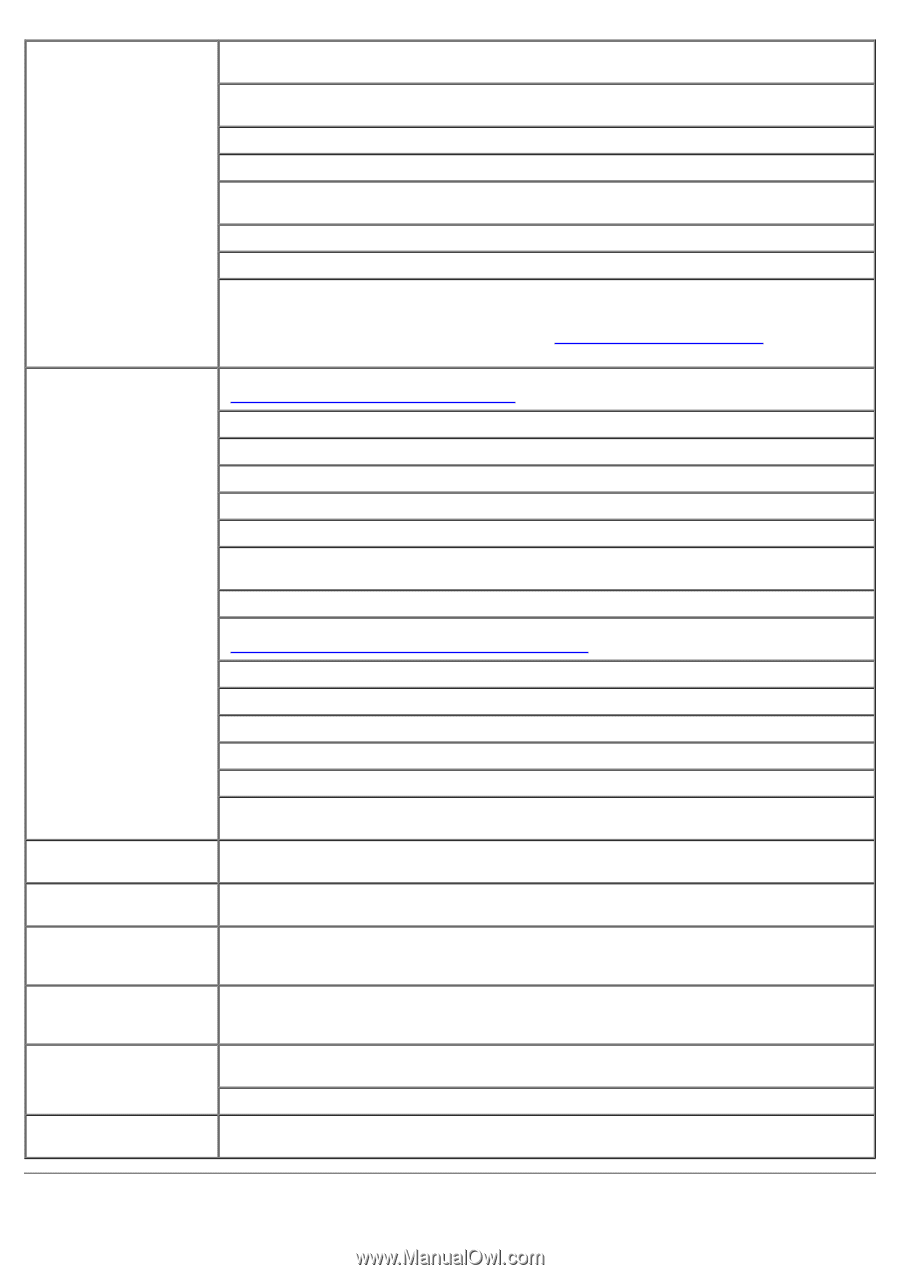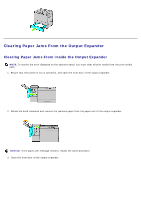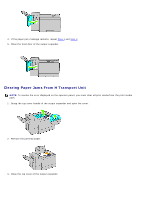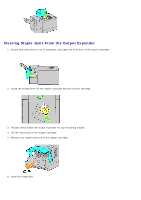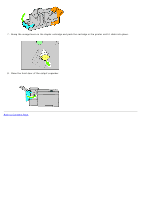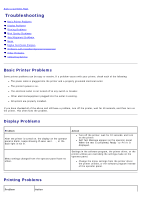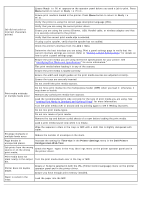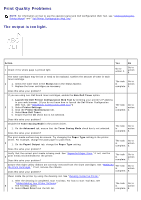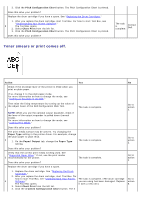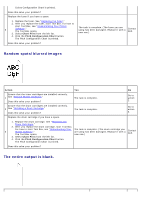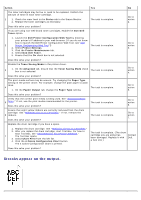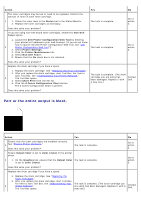Dell 5130 Color Laser User's Guide (PDF) - Page 386
Time-Out, Printer Settings, Dell Printer, Configuration Web Tool., Ready to Print, Ready to, Print
 |
View all Dell 5130 Color Laser manuals
Add to My Manuals
Save this manual to your list of manuals |
Page 386 highlights
Ensure Ready to Print appears on the operator panel before you send a job to print. Press Menu button to return to Ready to Print. Ensure print media is loaded in the printer. Press Menu button to return to Ready to Print . Verify the printer is using the correct page description language (PDL). Job did not print or incorrect characters printed. Verify that you are using the correct printer driver. Ensure you are using the correct Ethernet, USB, Parallel cable, or wireless adapter and that it is securely connected to the printer. Verify that the correct print media size is selected. If using a print spooler, verify that the spooler has not stalled. Check the printer's interface from the Admin Menu. Determine the host interface you are using. Print a panel settings page to verify that the current interface settings are correct. Refer to "Printing a Panel Settings Page" for details on how to print a panel settings page. Ensure the print media you are using meets the specifications for your printer. See "Identifying Print Media and Specifications" for more information." Flex print media before loading it in any of the sources. Ensure the print media is loaded correctly. Ensure the width and length guides on the print media sources are adjusted correctly. Ensure the trays are securely inserted. Do not overfill the print media sources. Print media misfeeds or multiple feeds occur. Do not force print media into the multipurpose feeder (MPF) when you load it; otherwise, it may skew or buckle. Remove any curled print media from sources. Load the recommended print side correctly for the type of print media you are using. See "Loading Print Media in Standard and Optional Trays" for more information. Turn the print media over or around and try printing again to see if feeding improves. Do not mix print media types. Do not mix reams of print media. Remove the top and bottom curled sheets of a ream before loading the print media. Load a print media source only when it is empty. Wipe the separator rollers in the trays or MPF with a cloth that is slightly dampened with water. Envelope misfeeds or multiple feeds occur. Reduce the number of envelopes in the stack. Page breaks in unexpected places. Increase the setting for Time-Out in the Printer Settings menu in the Dell Printer Configuration Web Tool. Job prints from the wrong source or on the wrong print media. Check the Paper Types in the Tray Settings menu on the printer operator panel and in the printer driver. Print media does not stack neatly in the output Turn the print media stack over in the tray or MPF. bin. Printer does not duplex pages. Ensure 2 Sided is selected in both the PCL (Printer Control Language) menu on the printer operator panel and in the printer driver. Ensure you have enough print memory installed. Paper is curled in the trays. Load the paper into the MPF.