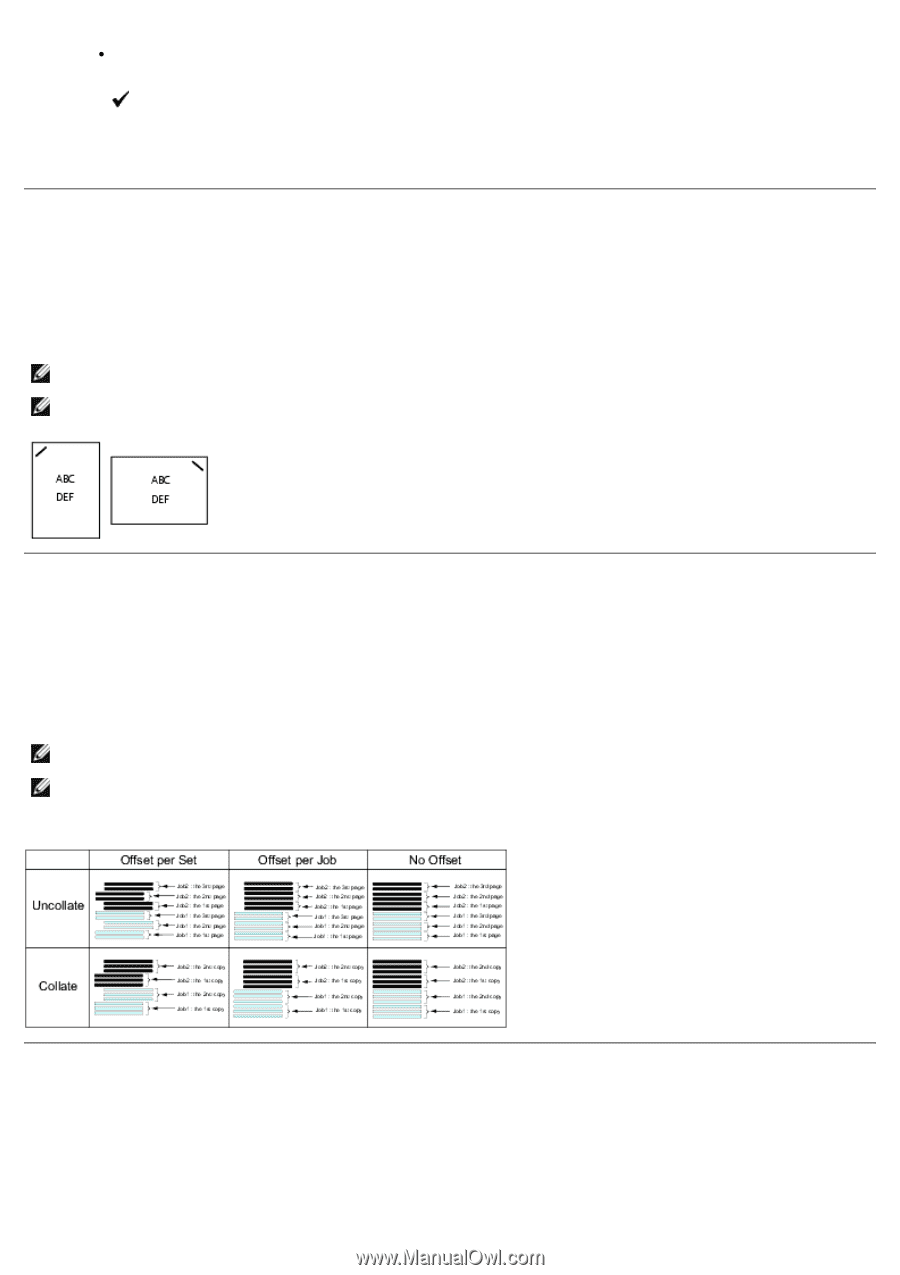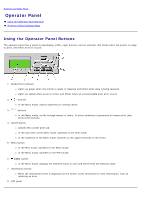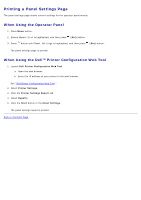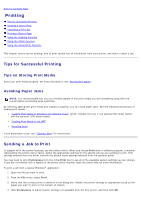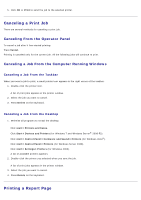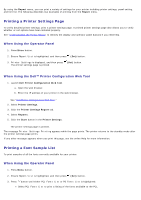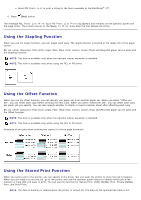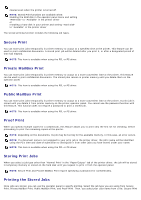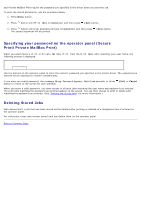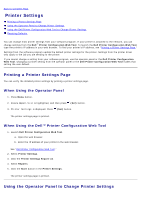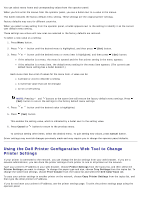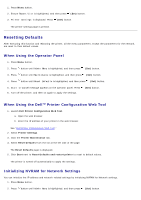Dell 5130 Color Laser User's Guide (PDF) - Page 165
Using the Stapling Function, B5, A4, Letter, Executive, Folio 8.5, Legal, Plain, Plain-thick, Covers
 |
View all Dell 5130 Color Laser manuals
Add to My Manuals
Save this manual to your list of manuals |
Page 165 highlights
Select PS Fonts List to print a listing of the fonts available to the PostScript® 3™. 4. Press (Set) button. The message PCL Fonts List Printing or PS Fonts List Printing appears and remains on the operator panel until the page prints. The printer returns to the Ready to Print state after the font sample list prints. Using the Stapling Function When you use the staple function, you can staple each copy. The staple position is located at the upper-left of the paper corner. B5, A4, Letter, Executive, Folio (8.5), Legal, Plain, Plain-thick, Covers, Covers Thick and Recycled paper can be used with the Stapling function. NOTE: This item is available only when the optional output expander is installed. NOTE: This item is available only when using the PCL or PS driver. Using the Offset Function When you use the offset function, you can identify one paper set from another paper set. When you select "Offset per Set", you can offset each copy before printing the next copy. When you select "Offset per Job", you can offset each copy per paper job you specify. You can also specify whether to staple or insert a banner sheet after offsetting each copy. B5, A4, Letter, Executive, Folio (8.5), Legal, Plain, Plain-thick, Covers, Covers Thick and Recycled paper can be used with the Offset function. NOTE: This item is available only when the optional output expander is installed. NOTE: This item is available only when using the PCL or PS driver. Examples of two jobs when printing two copies of a three page document: Using the Stored Print Function When you send a job to the printer, you can specify in the driver that you want the printer to store the job in memory. When you are ready to print the job, go to the printer and use the operator panel menus to identify which job in the memory or hard disk you want to print. You can use this function for Secure Print, Public MailBox Print, Private MailBox Print, and Proof Print. NOTE: The data in memory is cleared when the printer is turned off. The data on the optional hard disk is not