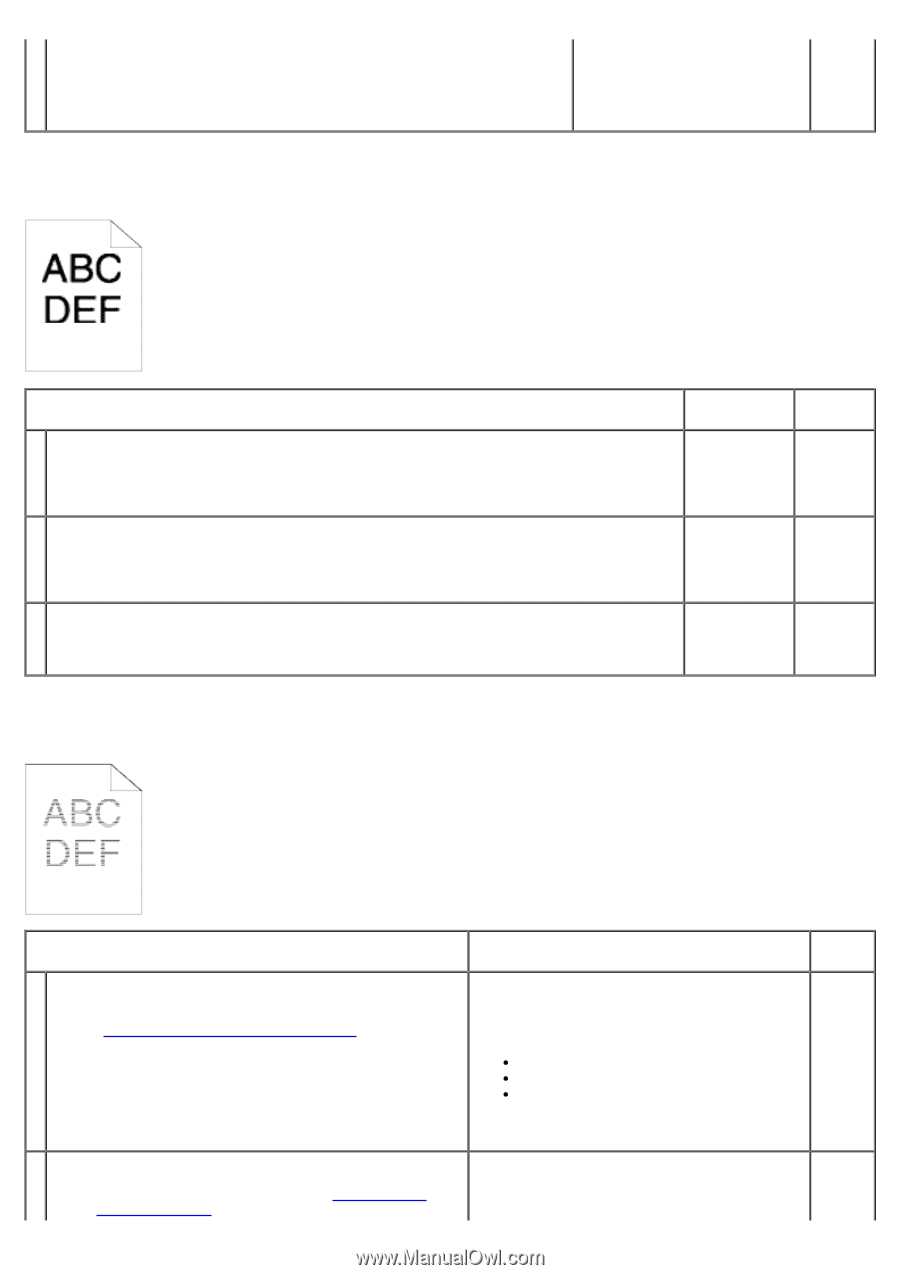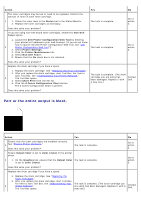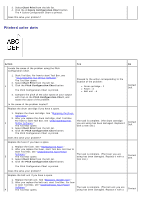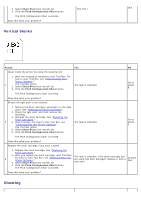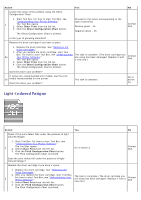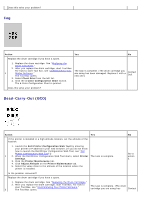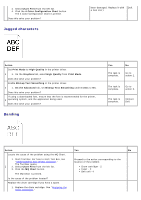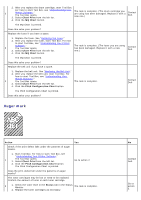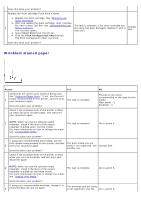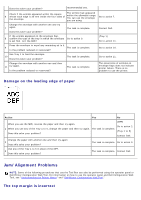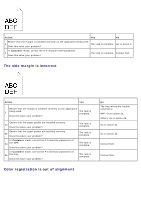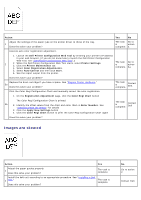Dell 5130 Color Laser User's Guide (PDF) - Page 396
Jagged characters, Banding, Chart Print, Color Configuration Chart, Action, Print Mode, High Quality
 |
View all Dell 5130 Color Laser manuals
Add to My Manuals
Save this manual to your list of manuals |
Page 396 highlights
3. Select Chart Print from the left list. 4. Click the 4 Color Configuration Chart button. The 4 Color Configuration Chart is printed. Does this solve your problem? Jagged characters been damaged. Replace it with Dell. a new one.) Action Set Print Mode to High Quality in the printer driver. 1 1. On the Graphics tab, select High Quality from Print Mode. Does this solve your problem? Enable Bitmap Text Smoothing in the printer driver. 2 1. On the Advanced tab, set Bitmap Text Smoothing under Items to On. Does this solve your problem? If using a downloaded font, ensure that the font is recommended for the printer, 3 operating system, and the application being used. Does this solve your problem? Banding Yes No The task is complete. Go to action 2. The task is complete. Go to action 3. The task is complete. Contact Dell. Action Yes No Locate the cause of the problem using the MQ Chart. 1. Start Tool Box. For how to start Tool Box, see "Understanding Your Printer Software." The Tool Box opens. 1 2. Select Chart Print from the left list. 3. Click the MQ Chart button. The MQ Chart is printed. Proceed to the action corresponding to the location of the problem: Drum cartridge - 2 - Fuser - 3 Belt unit- 4 Is the cause of the problem located? Replace the drum cartridge if you have a spare. 1. Replace the drum cartridge. See "Replacing the Drum Cartridges."