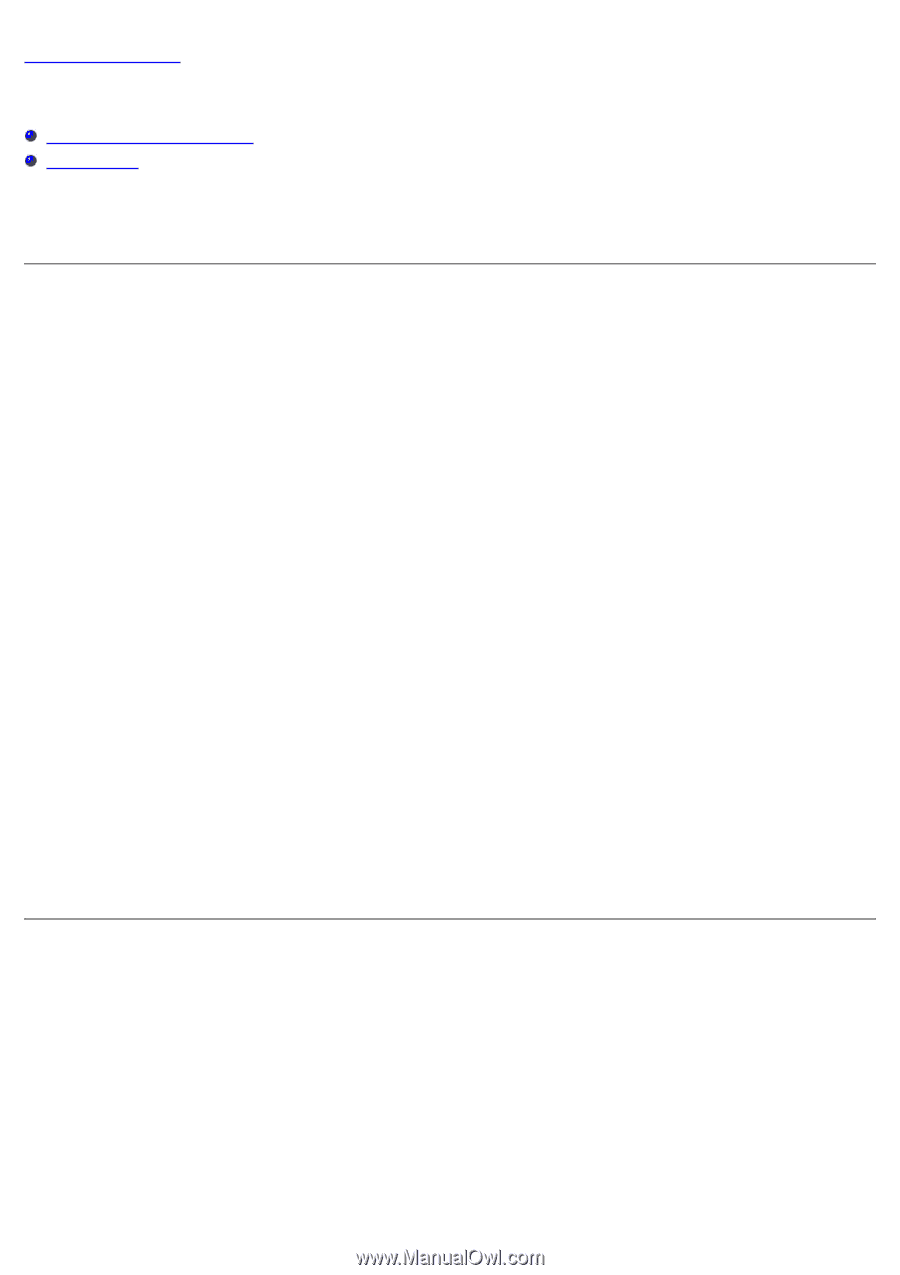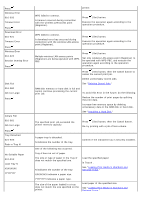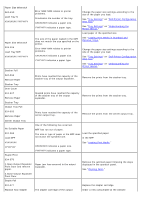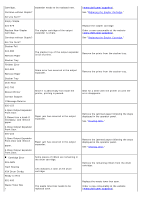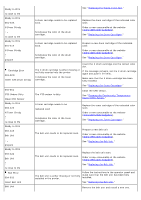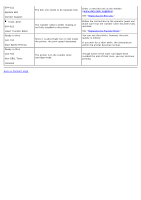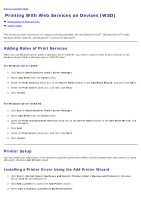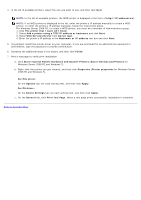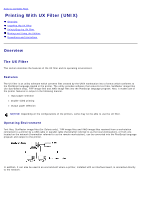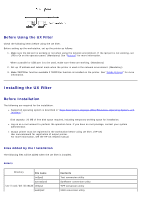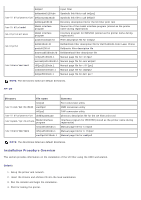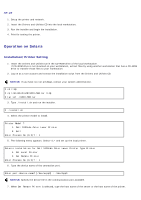Dell 5130 Color Laser User's Guide (PDF) - Page 244
Printing With Web Services on Devices (WSD):, Adding Roles of Print Services, Printer Setup
 |
View all Dell 5130 Color Laser manuals
Add to My Manuals
Save this manual to your list of manuals |
Page 244 highlights
Back to Contents Page Printing With Web Services on Devices (WSD) Adding Roles of Print Services Printer Setup This section provides information for network printing with WSD, the new Windows Vista®, Windows Server® 2008, Windows Server 2008 R2, and Windows® 7 protocol of Microsoft®. Adding Roles of Print Services When you use Windows Server 2008 or Windows Server 2008 R2, you need to add the roles of print services to the Windows Server 2008 or Windows Server 2008 R2 client. For Windows Server 2008: 1. Click Start® Administrative Tools® Server Manager. 2. Select Add Roles from the Action menu. 3. Check the Print Services check box on the Server Roles window in the Add Roles Wizard, and then click Next. 4. Check the Print Server check box, and then click Next. 5. Click Install. For Windows Server 2008 R2: 1. Click Start® Administrative Tools® Server Manager. 2. Select Add Roles from the Action menu. 3. Check the Print and Document Services check box on the Server Roles window in the Add Roles Wizard, and then click Next. 4. Click Next. 5. Check the Print Server check box, and then click Next. 6. Click Install. Printer Setup You can install your new printer on the network using the Drivers and Utilities CD that shipped with your printer, or using Microsoft's Windows Add Printer wizard. Installing a Printer Driver Using the Add Printer Wizard 1. Click Start® Control Panel® Hardware and Sound® Printers (Start® Devices and Printers for Windows Server 2008 R2 and Windows 7). 2. Click Add a printer to launch the Add Printer wizard. 3. Select Add a network, wireless or Bluetooth printer.