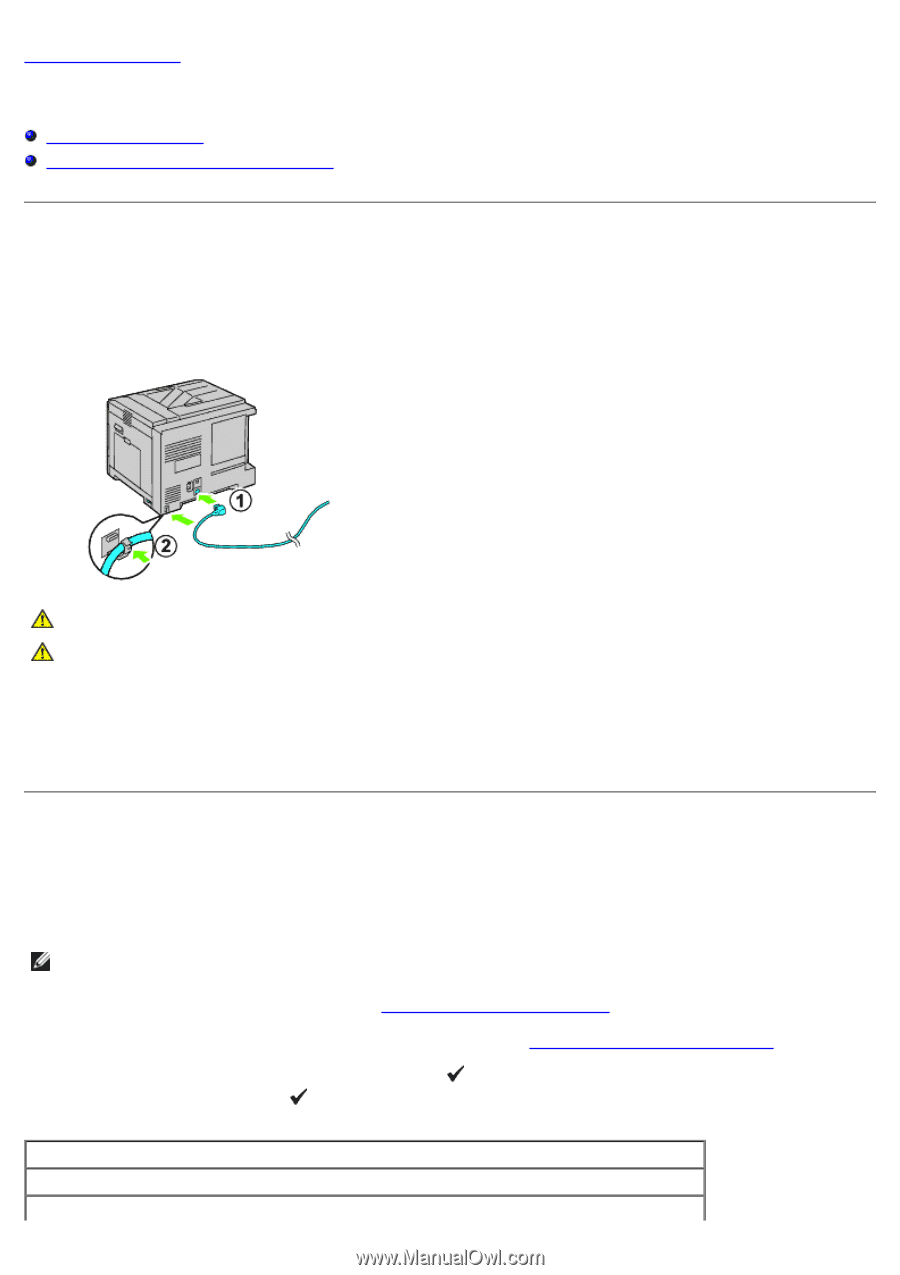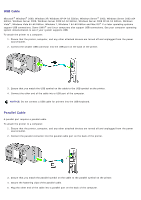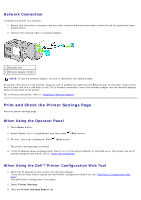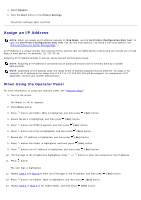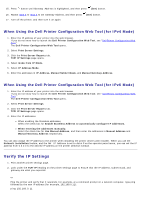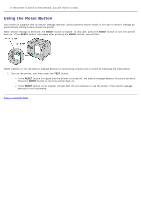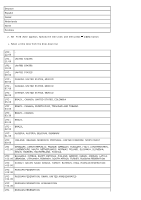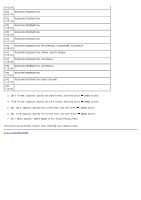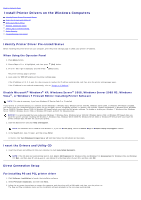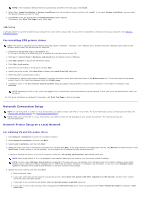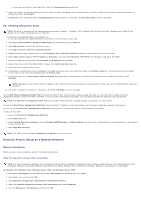Dell 5130 Color Laser User's Guide (PDF) - Page 78
Perform Initial Settings:, Turning On the Printer, Set Initial Settings on the Operator Panel
 |
View all Dell 5130 Color Laser manuals
Add to My Manuals
Save this manual to your list of manuals |
Page 78 highlights
Back to Contents Page Perform Initial Settings Turning On the Printer Set Initial Settings on the Operator Panel Turning On the Printer The connection port for the power cable is at the lower left on the back of the printer. 1. Connect the power cable to the printer. Then, fix the power cable on the printer with the plastic fastener. CAUTION: Do not use extension cords or power strips. CAUTION: The printer should not be plugged into a UPS system. 2. Connect the other end of the cable to the power source. 3. Turn on the printer. 4. Follow the on-screen instructions in the operator panel to configure the initial settings of your printer. Set Initial Settings on the Operator Panel You need to set the printer language, clock date, and time when you turn on printer for the first time. When you turn the printer on, the wizard screen to perform the initial setup appears on the operator panel. Follow the steps below to set the initial settings. NOTE: If you do not start configuring the initial settings, Ready to Print appears on the operator panel in three minutes. After that, you can set the following initial setup by enabling Power on Wizard on the operator panel or Dell™ Printer Configuration Web Tool if needed. For more information on operator panel, see "Understanding the Printer Menus." For more information on Dell Printer Configuration Web Tool, see "Dell Printer Configuration Web Tool." 1. Ensure Panel Language is highlighted, and then press operator panel, and then press (Set) button. (Set) button. Determine the language of the text on the English Français Italiano