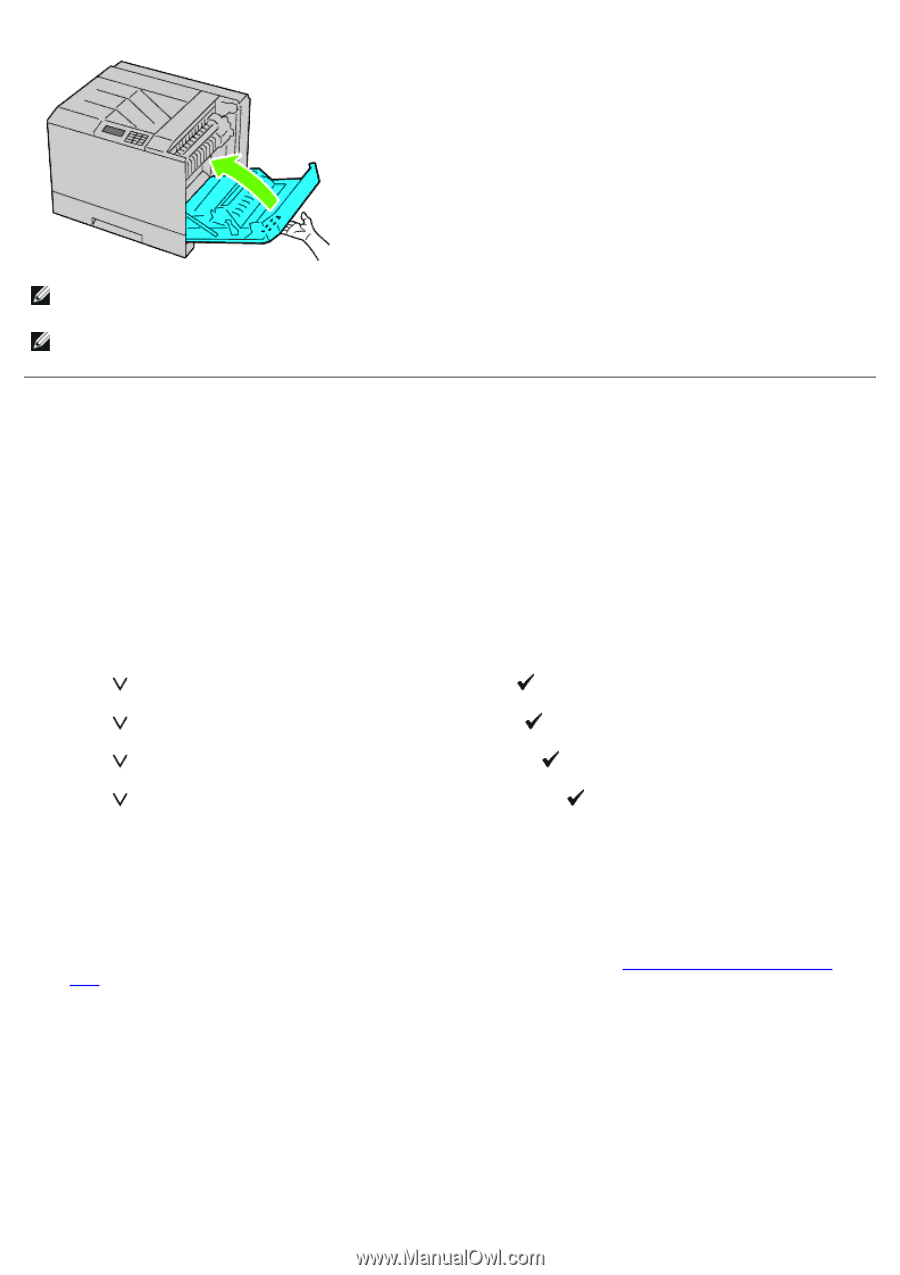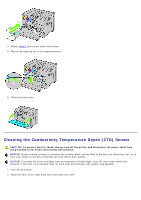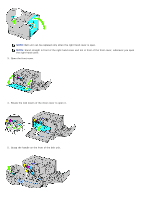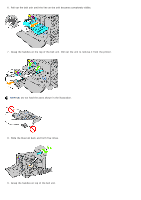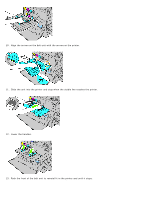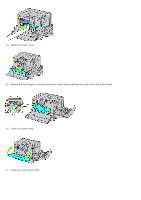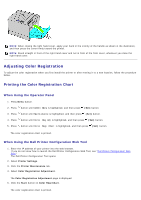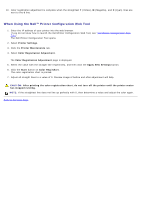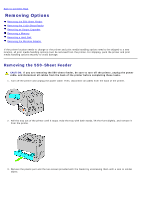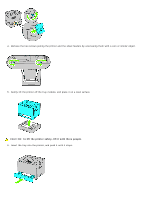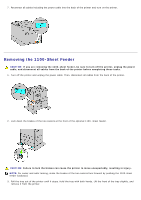Dell 5130 Color Laser User's Guide (PDF) - Page 352
Adjusting Color Registration, Printing the Color Registration Chart
 |
View all Dell 5130 Color Laser manuals
Add to My Manuals
Save this manual to your list of manuals |
Page 352 highlights
NOTE: When closing the right hand cover, apply your hand in the vicinity of the handle as shown in the illustration, and then press the cover firmly toward the printer. NOTE: Stand straight in front of the right hand cover and not in front of the front cover, whenever you close the right hand cover. Adjusting Color Registration To adjust the color registration when you first install the printer or after moving it to a new location, follow the procedure below. Printing the Color Registration Chart When Using the Operator Panel 1. Press Menu button. 2. Press button until Admin Menu is highlighted, and then press (Set) button. 3. Press button until Maintenance is highlighted, and then press (Set) button. 4. Press button until Color Reg Adj is highlighted, and then press (Set) button. 5. Press button until Color Regi Chart is highlighted, and then press (Set) button. The color registration chart is printed. When Using the Dell Printer Configuration Web Tool 1. Enter the IP address of your printer into the web browser. If you do not know how to launch the Dell Printer Configuration Web Tool, see "Dell Printer Configuration Web Tool." The Dell Printer Configuration Tool opens. 2. Select Printer Settings. 3. Click the Printer Maintenance tab. 4. Select Color Registration Adjustment. The Color Registration Adjustment page is displayed. 5. Click the Start button on Color Regi Chart. The color registration chart is printed.