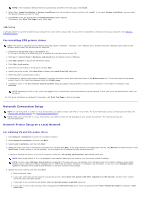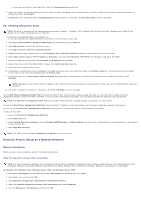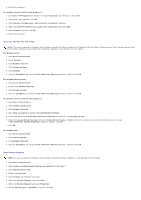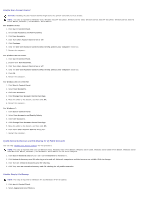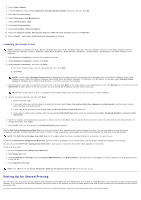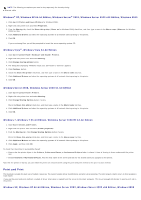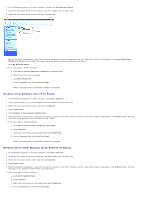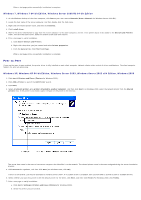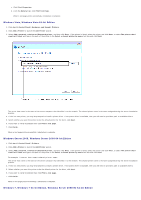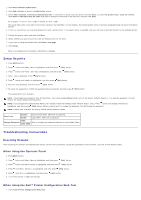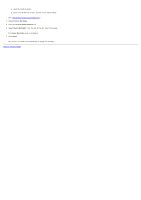Dell 5130 Color Laser User's Guide (PDF) - Page 87
Point and Print, Windows XP, Windows XP 64-bit Edition, Windows Server 2003
 |
View all Dell 5130 Color Laser manuals
Add to My Manuals
Save this manual to your list of manuals |
Page 87 highlights
NOTE: The following are options you need to buy separately for shared printing. Ethernet cable Windows® XP, Windows XP 64-bit Edition, Windows Server® 2003, Windows Server 2003 x64 Edition, Windows 2000 1. Click start® Printers and Faxes (Printers for Windows 2000). 2. Right-click this printer icon and select Properties. 3. From the Sharing tab, check the Share this printer (Share as for Windows 2000) check box, and then type a name in the Share name (Share as for Windows 2000) text box. 4. Click Additional Drivers and select the operating systems of all network clients printing to this printer. 5. Click OK. If you are missing files, you will be prompted to insert the server operating system CD. Windows Vista®, Windows Vista 64-bit Edition 1. Click start® Control Panel® Hardware and Sound® Printers. 2. Right-click this printer icon and select Sharing. 3. Click Change sharing options button. 4. The dialog box displaying "Windows needs your permission to continue" appears. 5. Click Continue button. 6. Check the Share this printer check box, and then type a name in the Share name text box. 7. Click Additional Drivers and select the operating systems of all network clients printing to this printer. 8. Click OK. Windows Server 2008, Windows Server 2008 64-bit Edition 1. Click start® Control Panel® Printers. 2. Right-click this printer icon and select Sharing. 3. Click Change Sharing Options button if exists. Check the Share this printer check box, and then type a name in the Share name text box. 4. Click Additional Drivers and select the operating systems of all network clients printing to this printer. 5. Click OK. Windows 7, Windows 7 64-bit Edition, Windows Server 2008 R2 64-bit Edition 1. Click Start® Devices and Printers. 2. Right-click the printer icon and select Printer properties. 3. From the Sharing tab, click Change Sharing Options button if exists. Check the Share this printer check box, and then type a name in the Share name text box. 4. Click Additional Drivers and select the operating systems of all network clients printing to this printer. 5. Click Apply, and then click OK. To check that the printer is successfully shared: Ensure that the printer object in the Printers, Printers and Faxes, or Devices and Printers folder is shared. A icon of sharing is shown underneath the printer icon. Browse Network or My Network Places. Find the host name of the server and look for the shared name you assigned to the printer. Now that the printer is shared, you can install the printer on network clients using the point and print method or the peer-to-peer method. Point and Print This method is usually the best use of system resources. The server handles driver modifications and print job processing. This lets network clients return to their programs much faster. If you use the point and print method, a subset of driver information is copied from the server to the client computer. This is just enough information to send a print job to the printer. Windows XP, Windows XP 64-bit Edition, Windows Server 2003, Windows Server 2003 x64 Edition, Windows 2000