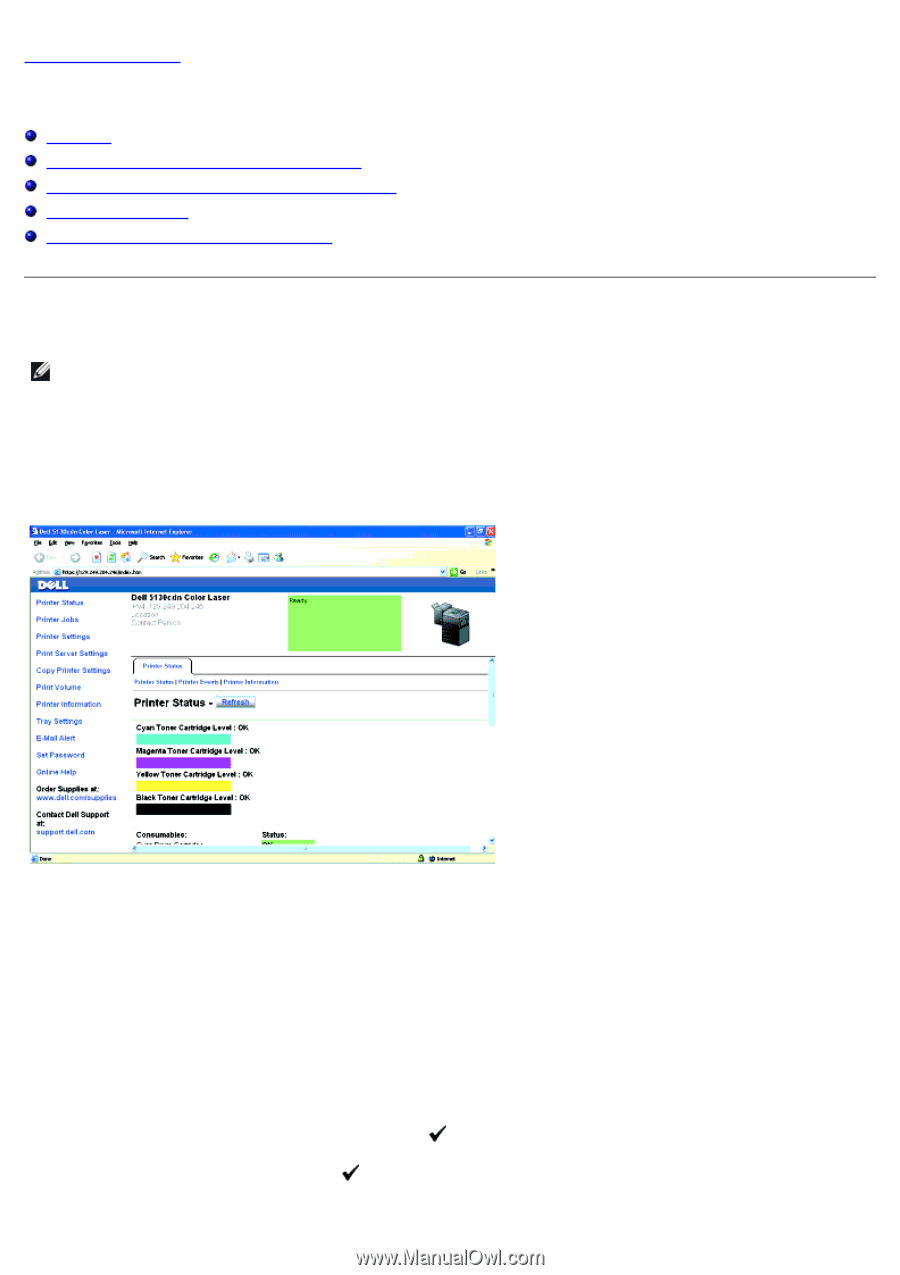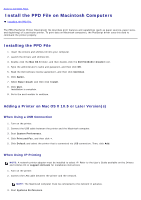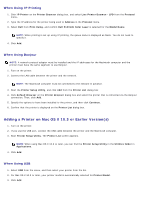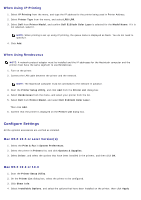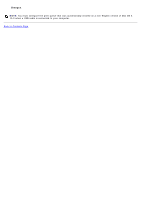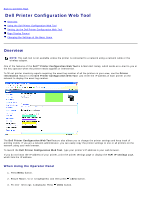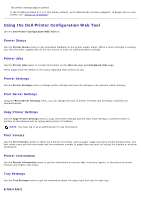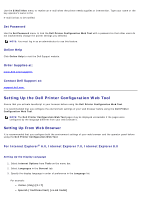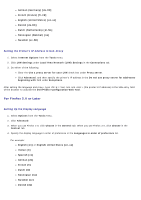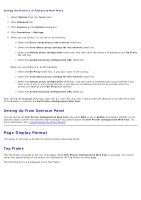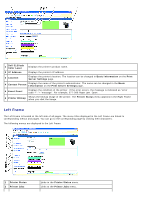Dell 5130 Color Laser User's Guide (PDF) - Page 98
Dell Printer Configuration Web Tool:, Printer, Information, TCP/IP settings
 |
View all Dell 5130 Color Laser manuals
Add to My Manuals
Save this manual to your list of manuals |
Page 98 highlights
Back to Contents Page Dell Printer Configuration Web Tool Overview Using the Dell Printer Configuration Web Tool Setting Up the Dell Printer Configuration Web Tool Page Display Format Changing the Settings of the Menu Items Overview NOTE: This web tool is not available unless the printer is connected to a network using a network cable or the wireless adapter. One of the features of the Dell™ Printer Configuration Web Tool is E-Mail Alert Setup, which sends an e-mail to you or the key operator when the printer needs supplies or intervention. To fill out printer inventory reports requiring the asset tag number of all the printers in your area, use the Printer Information feature in the Dell Printer Configuration Web Tool. Just enter the IP address of each printer on the network to display the asset tag number. The Dell Printer Configuration Web Tool feature also allows you to change the printer settings and keep track of printing trends. If you are a network administrator, you can easily copy the printer settings to one or all printers on the network using your web browser. To launch the Dell Printer Configuration Web Tool, type your printer's IP address in your web browser. If you do not know the IP address of your printer, print the printer settings page or display the TCP/IP settings page, which lists the IP address. When Using the Operator Panel 1. Press Menu button. 2. Ensure Report/List is highlighted, and then press (Set) button. 3. Printer Settings is displayed. Press (Set) button.