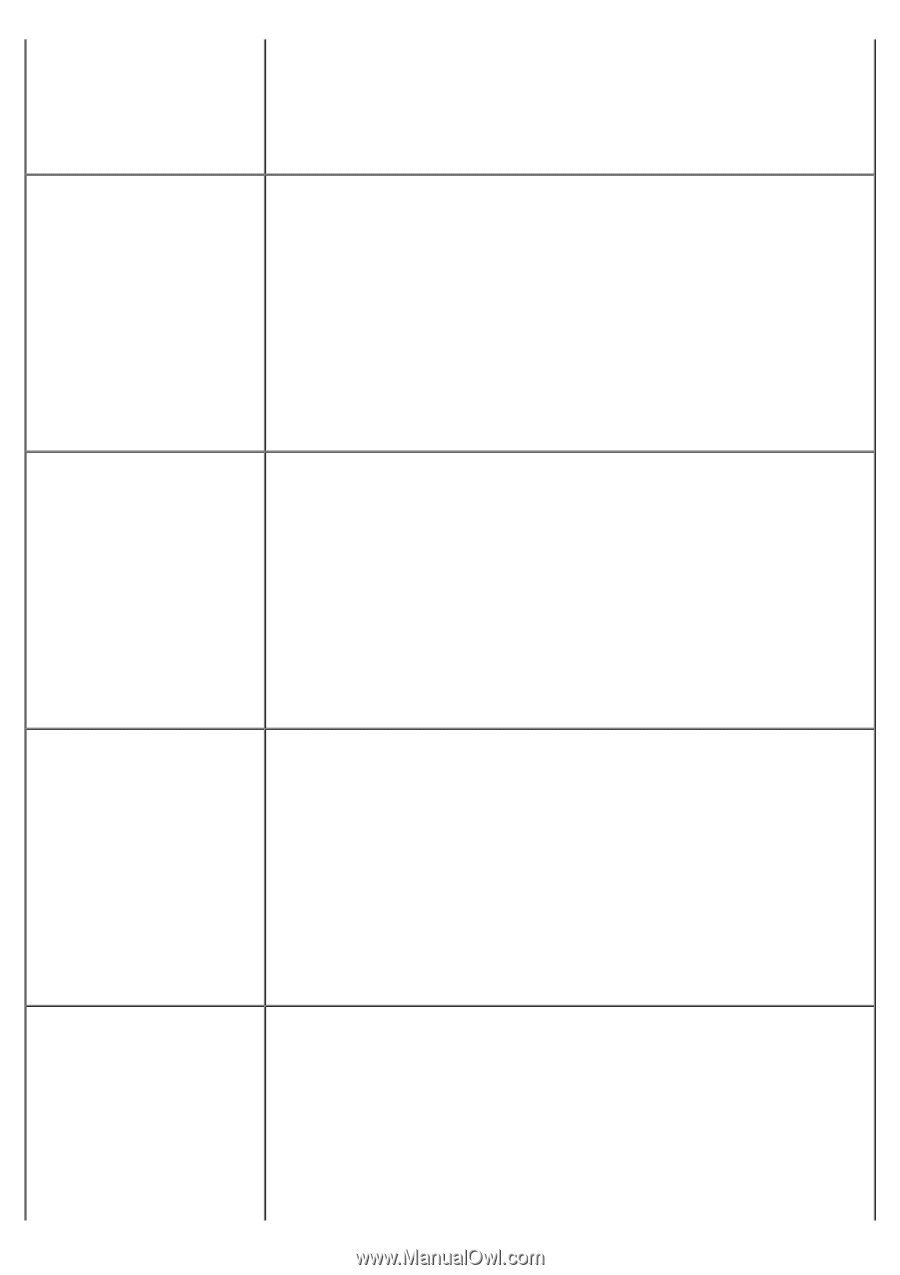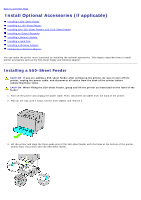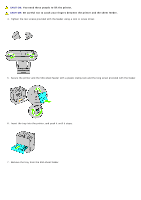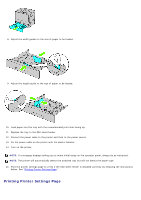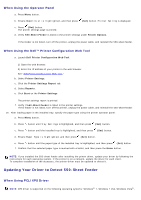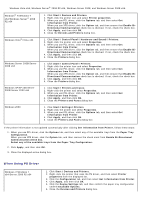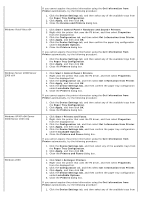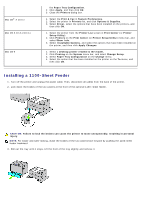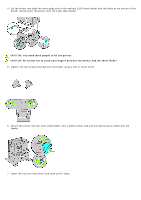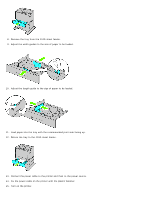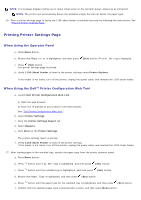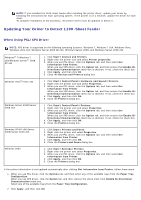Dell 5130 Color Laser User's Guide (PDF) - Page 20
Get Information from Printer, Paper Tray Configuration
 |
View all Dell 5130 Color Laser manuals
Add to My Manuals
Save this manual to your list of manuals |
Page 20 highlights
Windows Vista/Vista x64 Windows Server 2008/Server 2008 x64 Windows XP/XP x64/Server 2003/Server 2003 x64 Windows 2000 If you cannot acquire the printer information using the Get Information from Printer automatically, try the following procedure: 1. Click the Device Settings tab, and then select any of the available trays from the Paper Tray Configuration. 2. Click Apply, and then click OK. 3. Close the Devices and Printers dialog box. 1. Click Start® Control Panel® Hardware and Sound® Printers. 2. Right-click the printer that uses the PS driver, and then select Properties from the displayed list. 3. Click the Configuration tab, and then select Get Information from Printer. 4. Click Apply, and then click OK. 5. Click the Device Settings tab, and then confirm the paper tray configuration under Installable Options. 6. Close the Printers dialog box. If you cannot acquire the printer information using the Get Information from Printer automatically, try the following procedure: 1. Click the Device Settings tab, and then select any of the available trays from the Paper Tray Configuration. 2. Click Apply, and then click OK. 3. Close the Printers dialog box. 1. Click Start® Control Panel® Printers. 2. Right-click the printer that uses the PS driver, and then select Properties from the displayed list. 3. Click the Configuration tab, and then select Get Information from Printer. 4. Click Apply, and then click OK. 5. Click the Device Settings tab, and then confirm the paper tray configuration under Installable Options. 6. Close the Printers dialog box. If you cannot acquire the printer information using the Get Information from Printer automatically, try the following procedure: 1. Click the Device Settings tab, and then select any of the available trays from the Paper Tray Configuration. 2. Click Apply, and then click OK. 3. Close the Printers dialog box. 1. Click Start® Printers and Faxes. 2. Right-click the printer that uses the PS driver, and then select Properties from the displayed list. 3. Click the Configuration tab, and then select Get Information from Printer. 4. Click Apply, and then click OK. 5. Click the Device Settings tab, and then confirm the paper tray configuration under Installable Options. 6. Close the Printers and Faxes dialog box. If you cannot acquire the printer information using the Get Information from Printer automatically, try the following procedure: 1. Click the Device Settings tab, and then select any of the available trays from the Paper Tray Configuration. 2. Click Apply, and then click OK. 3. Close the Printers and Faxes dialog box. 1. Click Start® Settings® Printers. 2. Right-click the printer that uses the PS driver, and then select Properties from the displayed list. 3. Click the Configuration tab, and then select Get Information from Printer. 4. Click Apply, and then click OK. 5. Click the Device Settings tab, and then confirm the paper tray configuration under Installable Options. 6. Close the Printers dialog box. If you cannot acquire the printer information using the Get Information from Printer automatically, try the following procedure: 1. Click the Device Settings tab, and then select any of the available trays from