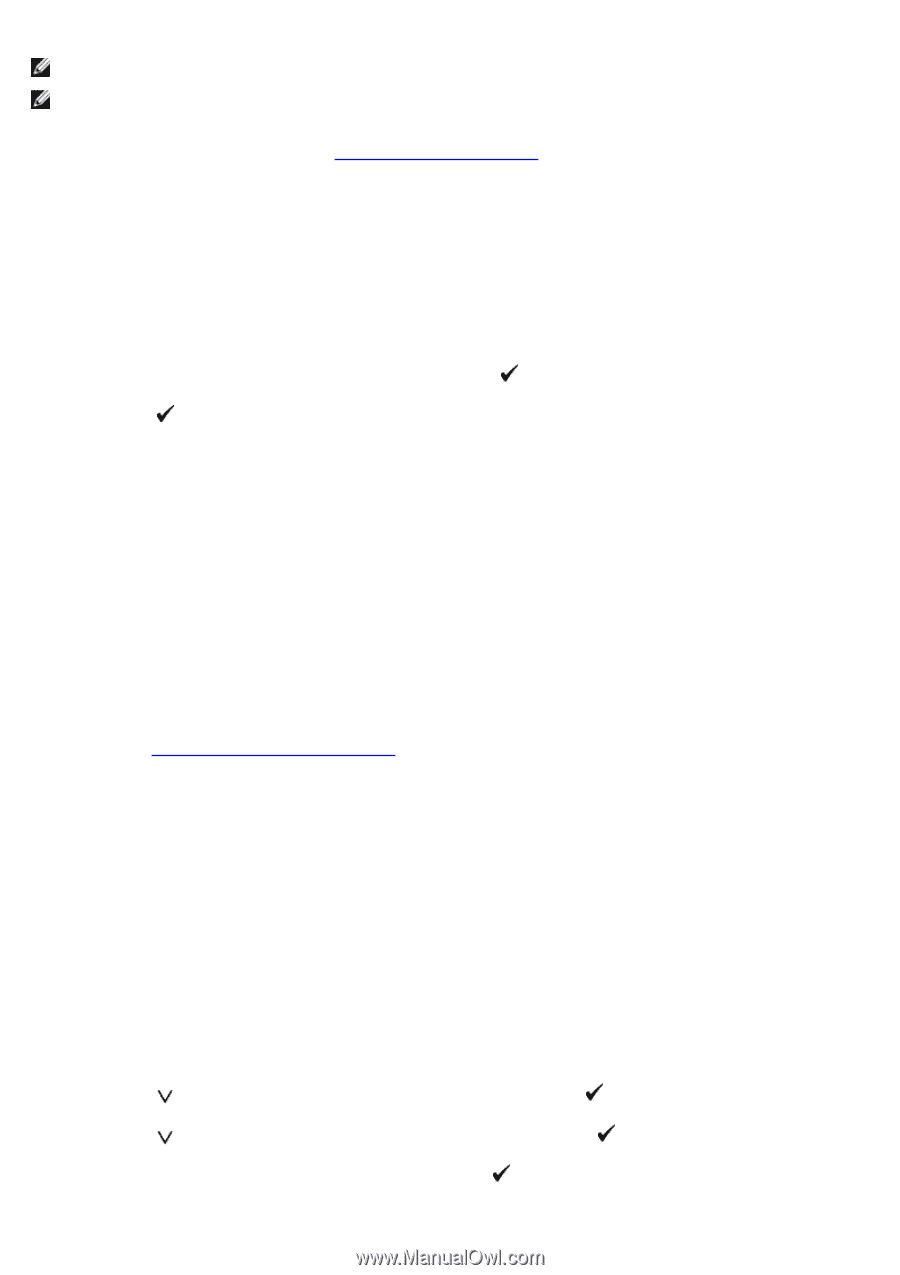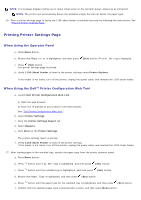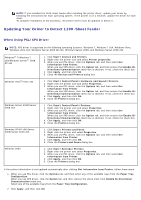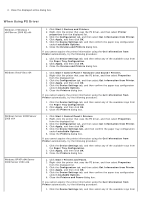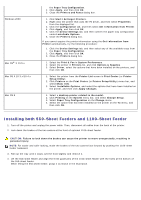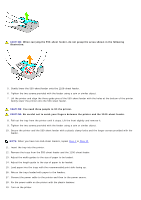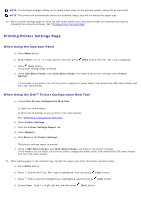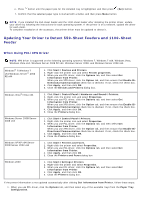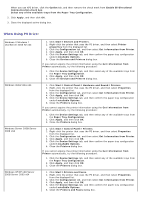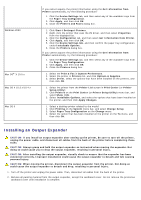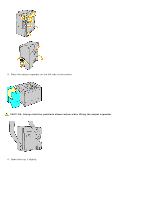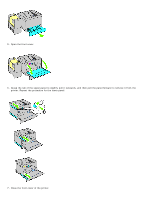Dell 5130 Color Laser User's Guide (PDF) - Page 29
Sheet Feeder, Printer, Options, Dell Printer Configuration Web Tool, Printer Settings
 |
View all Dell 5130 Color Laser manuals
Add to My Manuals
Save this manual to your list of manuals |
Page 29 highlights
NOTE: If a message displays telling you to make initial setup on the operator panel, always do as instructed. NOTE: The printer will automatically detect the attached tray(s) but will not detect the paper type. 20. Print a printer settings page to verify the 550-sheet feeder and 1100-sheet feeder are installed correctly by following the instructions below. See "Printing Printer Settings Page." Printing Printer Settings Page When Using the Operator Panel a. Press Menu button. b. Ensure Report/List is highlighted, and then press (Set) button. Printer Setting is displayed. c. Press (Set) button. The printer settings page is printed. d. Verify 550-Sheet Feeder and 1100-Sheet Feeder are listed in the printer settings under Printer Options . If the feeder is not listed, turn off the printer, unplug the power cable, and reinstall the 550-sheet feeder and the 1100-sheet feeder. When Using the Dell™ Printer Configuration Web Tool a. Launch Dell Printer Configuration Web Tool. 1) Open the web browser. 2) Enter the IP address of your printer in the web browser. See "Dell Printer Configuration Web Tool." b. Select Printer Settings. c. Click the Printer Settings Report tab. d. Select Reports. e. Click Start on the Printer Settings. The printer settings report is printed. f. Verify if 550-Sheet Feeder and 1100-Sheet Feeder are listed in the printer settings. If the feeders are not listed, turn off the printer, unplug the power cable, and reinstall the 550-sheet feeder and the 1100-sheet feeder. 21. After loading paper in the installed tray, specify the paper type from the printer operator panel. a. Press Menu button. b. Press button until Tray Settings is highlighted, and then press (Set) button. c. Press button until the installed tray is highlighted, and then press (Set) button. d. Ensure Paper Type is highlighted, and then press (Set) button.