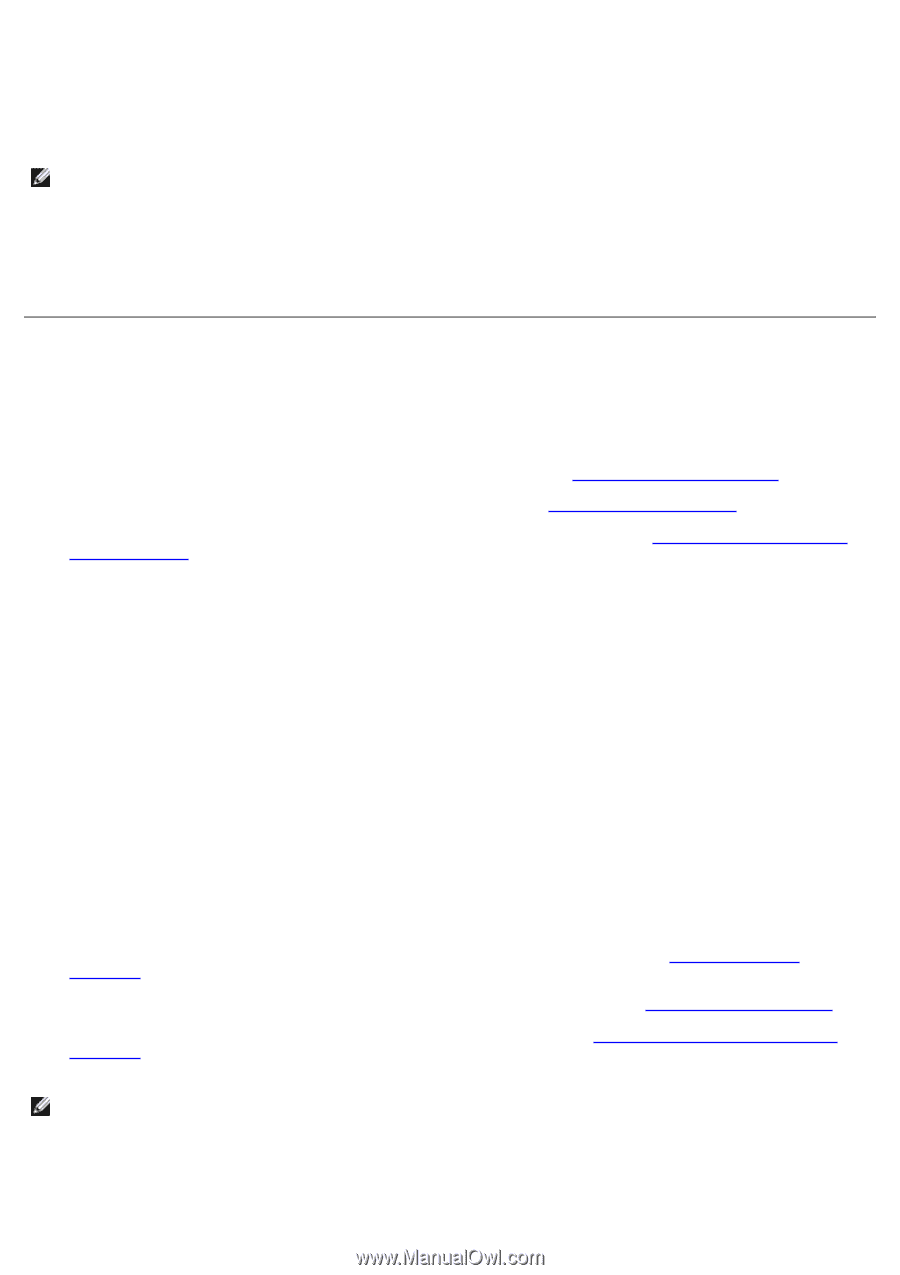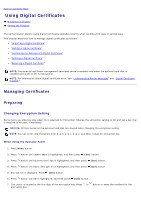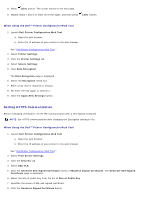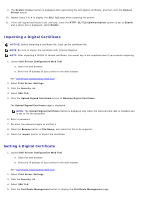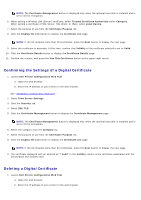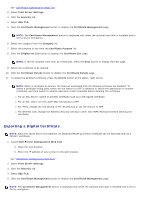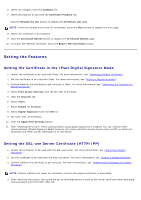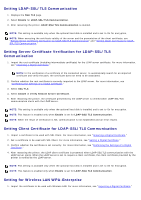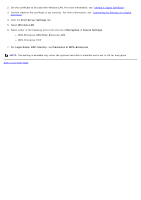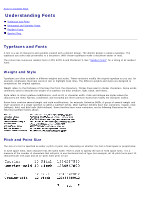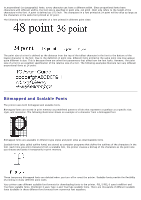Dell 5130 Color Laser User's Guide (PDF) - Page 223
Setting the Features, Setting the Certificate in the IPsec Digital Signature Mode
 |
View all Dell 5130 Color Laser manuals
Add to My Manuals
Save this manual to your list of manuals |
Page 223 highlights
6. Select the category from the Category list. 7. Select the purpose of use from the Certificate Purpose list. Click the Display the List button to display the Certificate List page. NOTE: If the list includes more than 20 certificates, press the Next button to display the next page. 8. Select the certificate to be exported. 9. Click the Certificate Details button to display the Certificate Details page. 10. To export the selected certificate, press the Export This Certificate button. Setting the Features Setting the Certificate in the IPsec Digital Signature Mode 1. Import the certificate to be used with IPsec. For more information, see "Importing a Digital Certificate." 2. Set the certificate to be used with IPsec. For more information, see "Setting a Digital Certificate." 3. Confirm whether the certificate is set correctly in IPsec. For more information, see "Confirming the Settings of a Digital Certificate." 4. Select Print Server Settings from the left side of the page. 5. Click the Security tab. 6. Select IPsec. 7. Select Enable for Protocol. 8. Select Digital Signature from the IKE list. 9. Set each item, as necessary. 10. Click the Apply New Settings button. 11. After restarting the printer, IPsec communication using digital signatures is enabled. You can execute IPsec communication (Digital Signature Mode) between the printer and the network device (such as PC) on which the certificate and IPsec are set identically as on this device. Setting the SSL-use Server Certificate (HTTP/IPP) 1. Import the certificate to be used with the SSL-use server. For more information, see "Importing a Digital Certificate." 2. Set the certificate to be used with the SSL-use server. For more information, see "Setting a Digital Certificate." 3. Confirm whether the certificate is set correctly. For more information, see "Confirming the Settings of a Digital Certificate." NOTE: Confirm whether the newly set certificate, not the self-signed certificate, is associated. 4. After restarting the printer, the certificate set as described above is used as the server certificate when executing communication with HTTP/IPP- SSL/TLS.