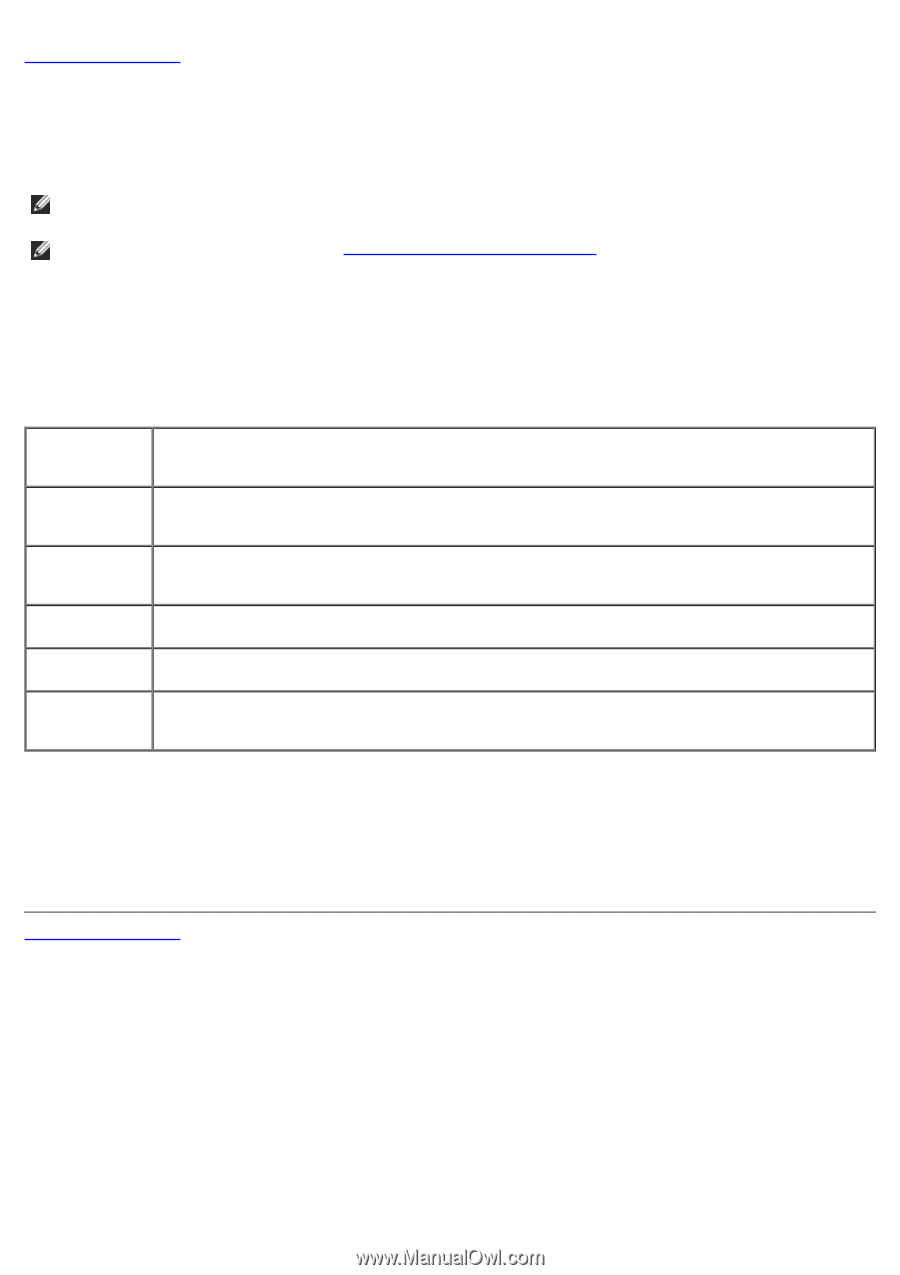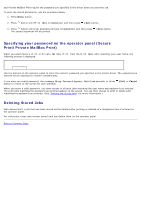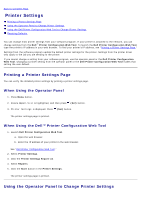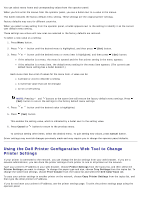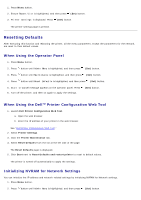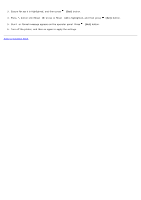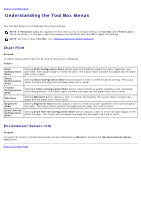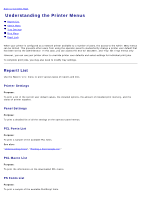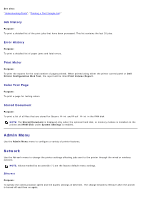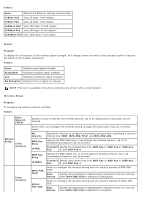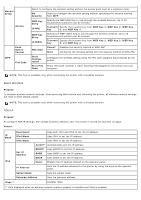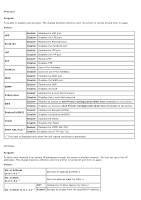Dell 5130 Color Laser User's Guide (PDF) - Page 172
Understanding the Tool Box Menus:, Chart Print, Environment Sensor Info
 |
View all Dell 5130 Color Laser manuals
Add to My Manuals
Save this manual to your list of manuals |
Page 172 highlights
Back to Contents Page Understanding the Tool Box Menus The Tool Box allows you to diagnose the printer settings. NOTE: A Password dialog box appears the first time you try to change settings on Tool Box when Panel Lock is set on the printer. In this case, input the password you specified, and click OK to apply the settings. NOTE: For how to start Tool Box, see "Understanding Your Printer Software." Chart Print Purpose: To output various charts that can be used for the printer's diagnosis. Values: Pitch Configuration Chart Ghost Configuration Chart 4 Colors Configuration Chart MQ Chart Alignment Chart Drum Refresh Configuration Chart Clicking Pitch Configuration Chart button outputs full halftone pages for yellow, magenta, cyan, and black. Also outputs pages to check the pitch. The output report contains five pages and the paper size is A4 or Letter. Clicking Ghost Configuration Chart button outputs a chart to check for ghost printing. The output report contains one page and the paper size is A4 or Letter. Clicking 4 Colors Configuration Chart button outputs bands of yellow, magenta, cyan, and black with varying density. The output report contains one page and the paper size is A4 or Letter. Clicking MQ Chart button outputs a chart to confirm the banding. The output report contains two pages and the paper size is A4 or Letter. Clicking Alignment Chart button outputs a chart to check for proper alignment of the print image on the paper. The output report contains one page and the paper size is A4 or Letter. Clicking Drum Refresh Configuration Chart button outputs a chart to check the light fatigue of the drum cartridge. The output report contains one page and the paper size is A4 or Letter. Environment Sensor Info Purpose: To output the printer's internal environment sensor information to Result by pressing the Get Environment Sensor Info button. Back to Contents Page