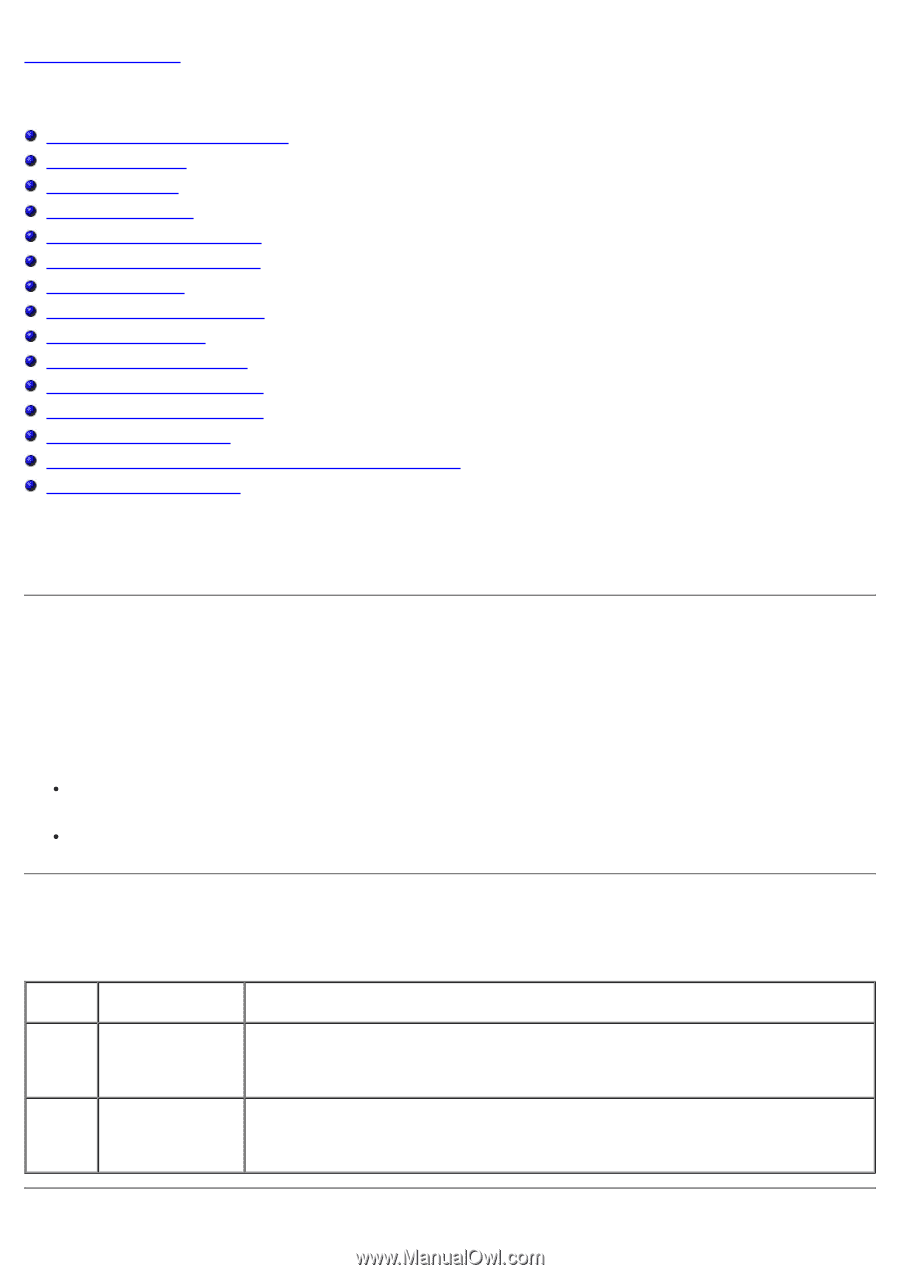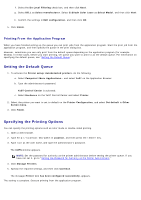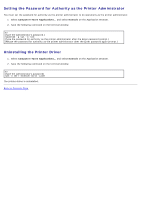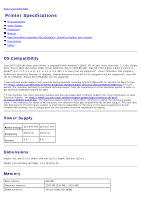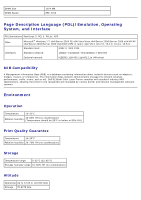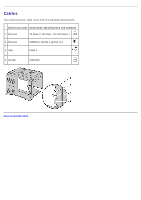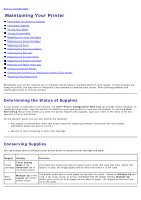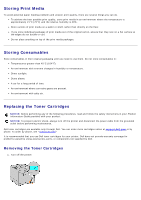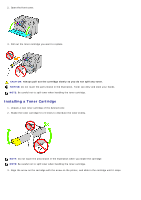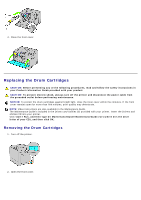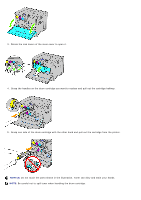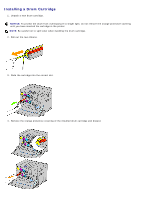Dell 5130 Color Laser User's Guide (PDF) - Page 321
Maintaining Your Printer:, Determining the Status of Supplies, Conserving Supplies
 |
View all Dell 5130 Color Laser manuals
Add to My Manuals
Save this manual to your list of manuals |
Page 321 highlights
Back to Contents Page Maintaining Your Printer Determining the Status of Supplies Conserving Supplies Storing Print Media Storing Consumables Replacing the Toner Cartridges Replacing the Drum Cartridges Replacing the Fuser Replacing the Separator Rollers Replacing the Belt Unit Replacing the Transfer Roller Replacing the Stapler Cartridge Replacing the Waste Toner Box Cleaning Inside the Printer Cleaning the Conductivity Temperature Depth (CTD) Sensor Adjusting Color Registration Periodically, your printer requires you to complete certain tasks to maintain optimum print quality. If several people are using the printer, you may want to designate a key operator to maintain your printer. Refer printing problems and maintenance tasks to this key operator. Determining the Status of Supplies If your printer is connected to the network, the Dell™ Printer Configuration Web Tool can provide instant feedback on remaining toner levels. Type the printer's IP address in your web browser to view this information. To use the E-Mail Alert Setup feature that notifies you when the printer requires new supplies, type your name or the name of the key operator in the e-mail list box. On the operator panel, you can also confirm the following: Any supply or maintenance items that require attention replacing (However, the printer can only display information about one item at a time.) Amount of toner remaining in each toner cartridge Conserving Supplies You can change several settings in your printer driver to conserve toner cartridge and paper. Supply Setting Function Toner Saving Toner Mode in the cartridge Advanced tab of the printer driver This check box allows the users to select a print mode that uses less toner. When this feature is used, the image quality will be lower than when it is not used. Print media Multiple Up in the Layout tab of the printer driver The printer prints two or more pages on one side of a sheet. Values for Multiple Up are 2 Up, 4 Up, 8 Up, 16 Up, or 32 Up. Combined with the duplex setting, Multiple Up allows you to print up to 64 pages on one sheet of paper. (32 images on the front and 32 on the back)