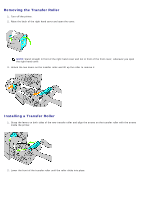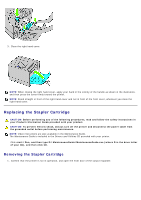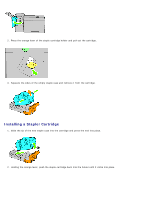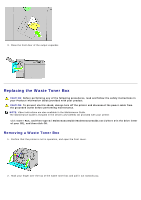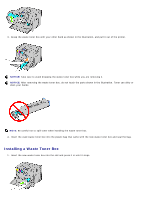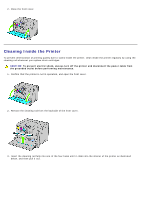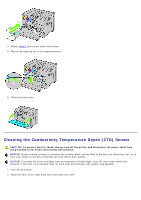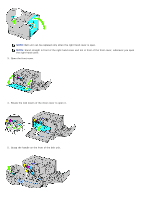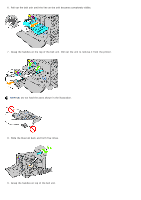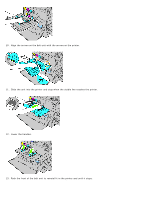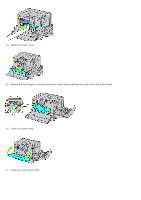Dell 5130 Color Laser User's Guide (PDF) - Page 346
Cleaning Inside the Printer, To prevent electric shock
 |
View all Dell 5130 Color Laser manuals
Add to My Manuals
Save this manual to your list of manuals |
Page 346 highlights
2. Close the front cover. Cleaning Inside the Printer To prevent deterioration of printing quality due to stains inside the printer, clean inside the printer regularly by using the cleaning rod whenever you replace drum cartridges. CAUTION: To prevent electric shock, always turn off the printer and disconnect the power cable from the grounded outlet before performing maintenance. 1. Confirm that the printer is not in operation, and open the front cover. 2. Remove the cleaning rod from the backside of the front cover. 3. Insert the cleaning rod fully into one of the four holes until it clicks into the interior of the printer as illustrated below, and then pull it out.
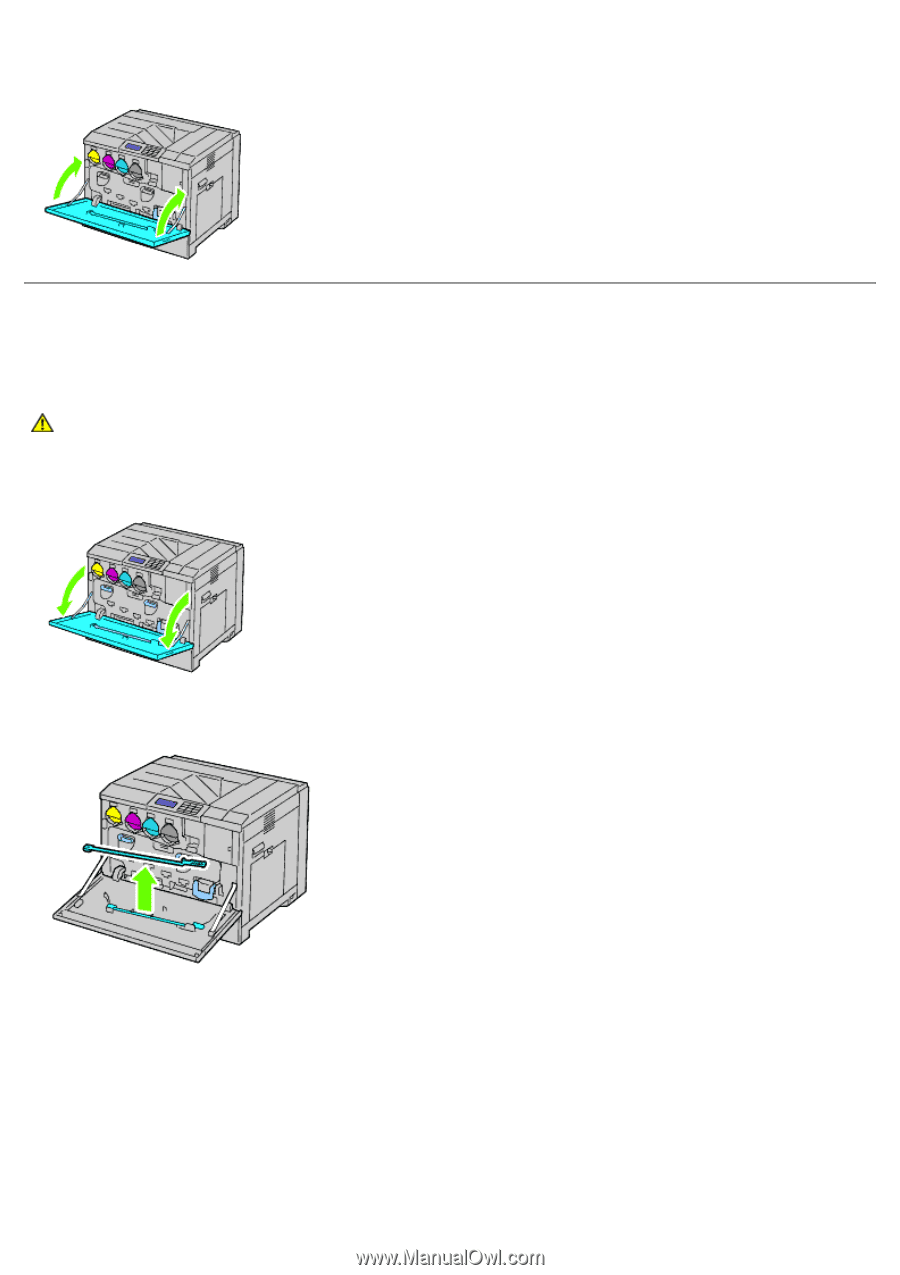
2. Close the front cover.
Cleaning Inside the Printer
To prevent deterioration of printing quality due to stains inside the printer, clean inside the printer regularly by using the
cleaning rod whenever you replace drum cartridges.
CAUTION:
To prevent electric shock, always turn off the printer and disconnect the power cable from
the grounded outlet before performing maintenance.
1. Confirm that the printer is not in operation, and open the front cover.
2. Remove the cleaning rod from the backside of the front cover.
3. Insert the cleaning rod fully into one of the four holes until it clicks into the interior of the printer as illustrated
below, and then pull it out.