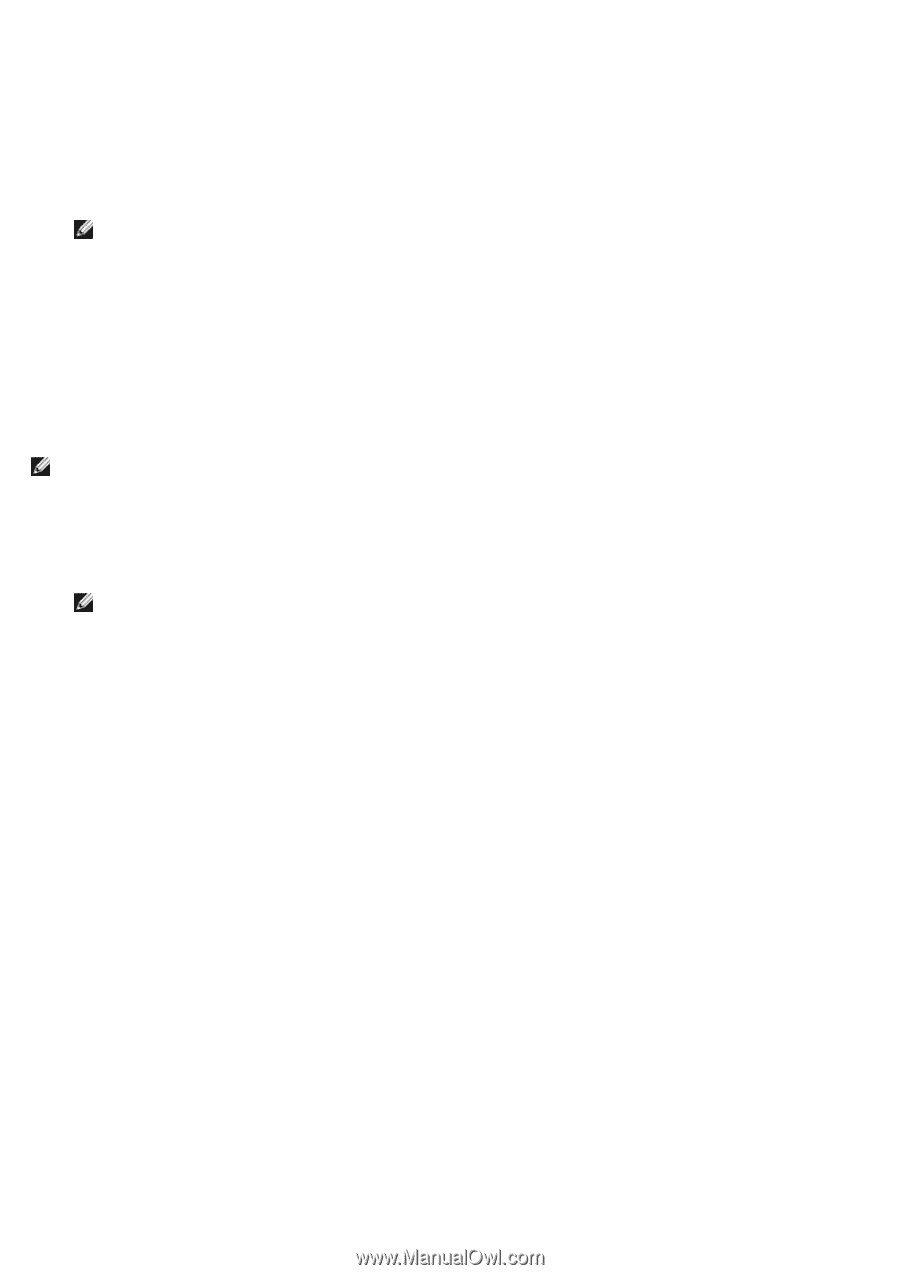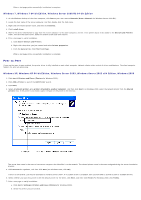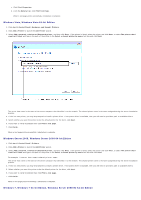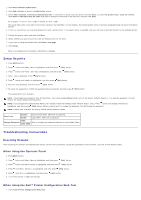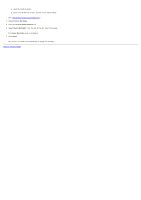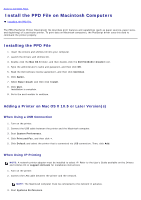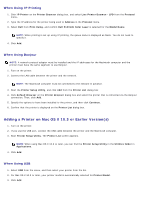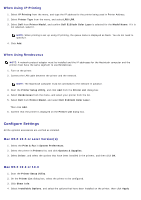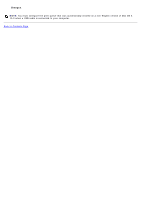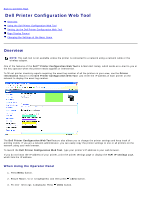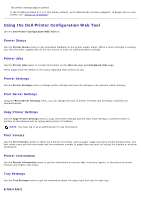Dell 5130 Color Laser User's Guide (PDF) - Page 94
Adding a Printer on Mac OS X 10.4, When Using Bonjour, When Using a USB Connection - 5130cdn color laser printer driver
 |
View all Dell 5130 Color Laser manuals
Add to My Manuals
Save this manual to your list of manuals |
Page 94 highlights
4. Click Print and Fax, and then click +. 5. Select IP from the menu. 6. Type the IP address of the printer being used in the Address area and select Line Printer Daemon - LPD from Protocol . 7. Select Select a driver to use... from Print Using and select Dell 5130cdn Color Laser from the list. NOTE: When printing is set up using IP printing, the queue name is displayed as blank. You do not need to specify it. 8. Click Add. 9. Specify the options that have been installed on the printer, and then click Continue. 10. Confirm that the printer is displayed in the Print & Fax dialog box. When Using Bonjour NOTE: A network protocol adapter must be installed and the IP addresses for the Macintosh computer and the printer must have the same segment to use Bonjour. 1. Turn on the printer. 2. Connect the LAN cable between the printer and the network. NOTE: The Macintosh computer must be connected to the network in advance. 3. Start Systems Preferences. 4. Click Print and Fax, and then click +. 5. Click Default and select the printer that is connected via the Bonjour connection. Then, click Add. 6. Specify the options that have been installed on the printer, and then click Continue. 7. Confirm that the printer is displayed in the Print & Fax dialog box. Adding a Printer on Mac OS X 10.4 When Using a USB Connection 1. Turn on the printer. 2. Connect the USB cable between the printer and the Macintosh computer. 3. Start the Printer Setup Utility, and then click Add from the Printer List dialog box. 4. Click Default Browser and select your printer from the Printer List. 5. Your printer model is automatically selected for Printer Model. 6. Select USB from the menu, and then select your printer from the list. 7. Click Add.