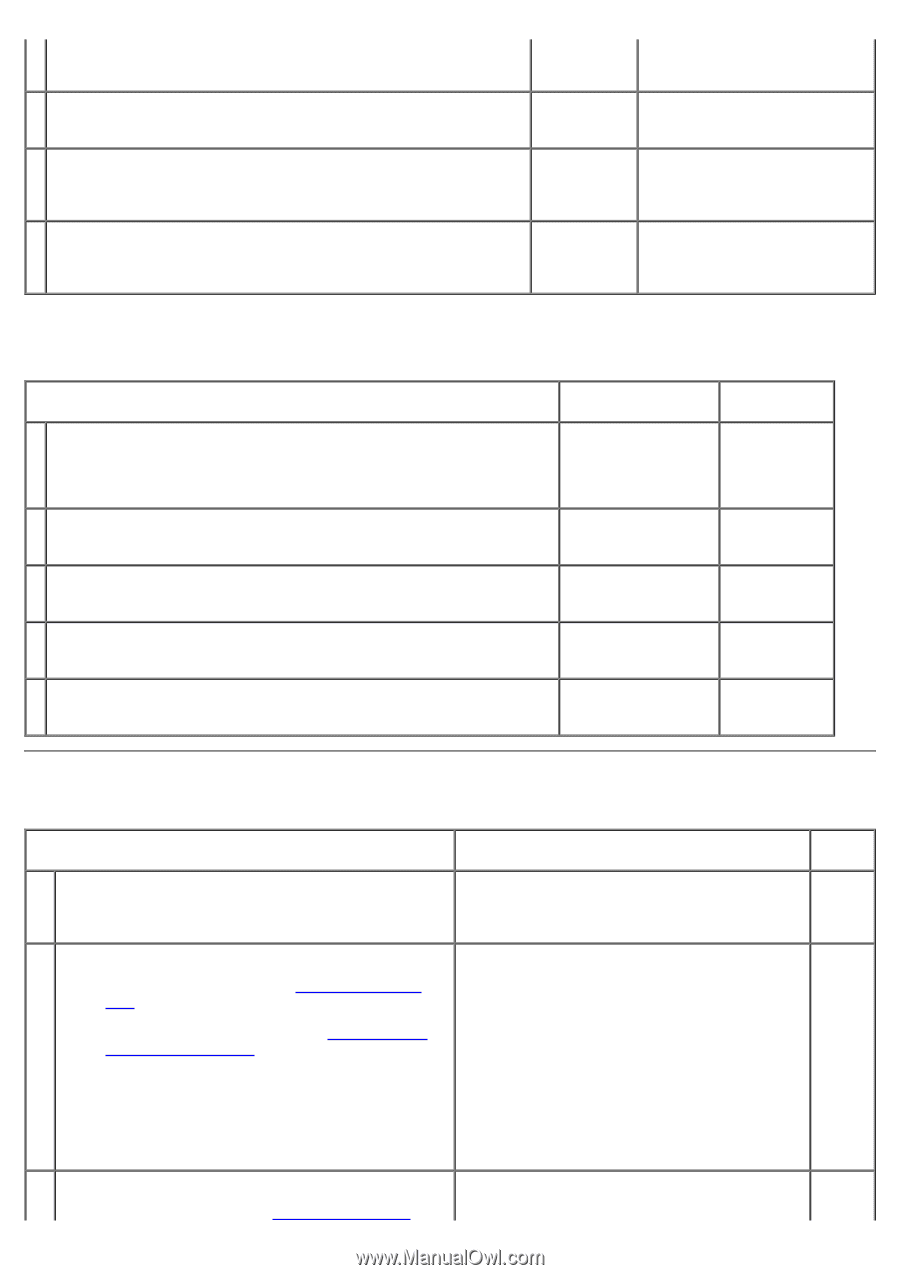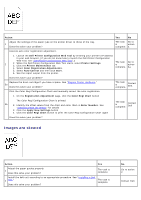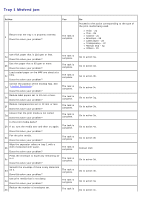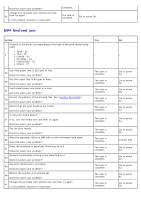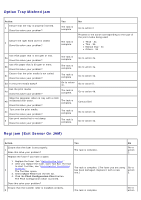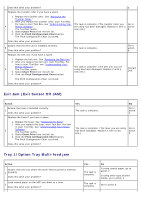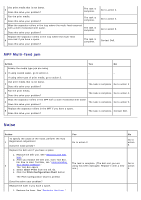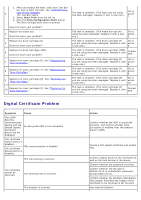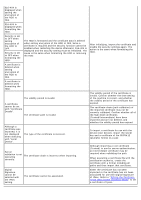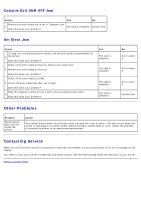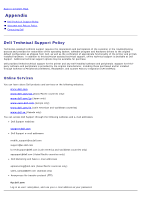Dell 5130 Color Laser User's Guide (PDF) - Page 406
Noise, MPF Multi-feed jam
 |
View all Dell 5130 Color Laser manuals
Add to My Manuals
Save this manual to your list of manuals |
Page 406 highlights
Use print media that is not damp. 3 Does this solve your problem? The task is complete. Fan the print media. 4 Does this solve your problem? The task is complete. Wipe the separator rollers in the tray where the multi-feed occurred 5 with a cloth moistened with water. Does this solve your problem? The task is complete. Replace the separator rollers in the tray where the multi-feed 6 occurred if you have a spare. Does this solve your problem? The task is complete. Go to action 4. Go to action 5. Go to action 6. Contact Dell. MPF Multi-feed jam Action Yes No Ensure the media type you are using. 1 If using coated paper, go to action 2. - - If using other type of print media, go to action 3. Use print media that is not damp. 2 Does this solve your problem? The task is complete. Go to action 3. Fan the print media. 3 Does this solve your problem? The task is complete. Go to action 4. Wipe the separator rollers in the MPF with a cloth moistened with water. 4 The task is complete. Go to action 5. Does this solve your problem? Replace the separator rollers in the MPF if you have a spare. 5 Does this solve your problem? The task is complete. Contact Dell. Noise Action To specify the cause of the noise, perform the Auto 1 Registration Adjustment. Does the noise persist? Replace the belt unit if you have a spare. 1. Replace the belt unit. See "Replacing the Belt Unit." 2. After you replace the belt unit, start Tool Box. For how to start Tool Box, see "Understanding 2 Your Printer Software." The Tool Box opens. 3. Select Chart Print from the left list. 4. Click the Pitch Configuration Chart button. The Pitch Configuration Chart is printed. Does this solve your problem? Replace the fuser if you have a spare. 1. Replace the fuser. See "Replacing the Fuser." Yes Go to action 2. No Go to action 3. The task is complete. (The belt unit you are using has been damaged. Replace it with a new one.) Go to action 4.