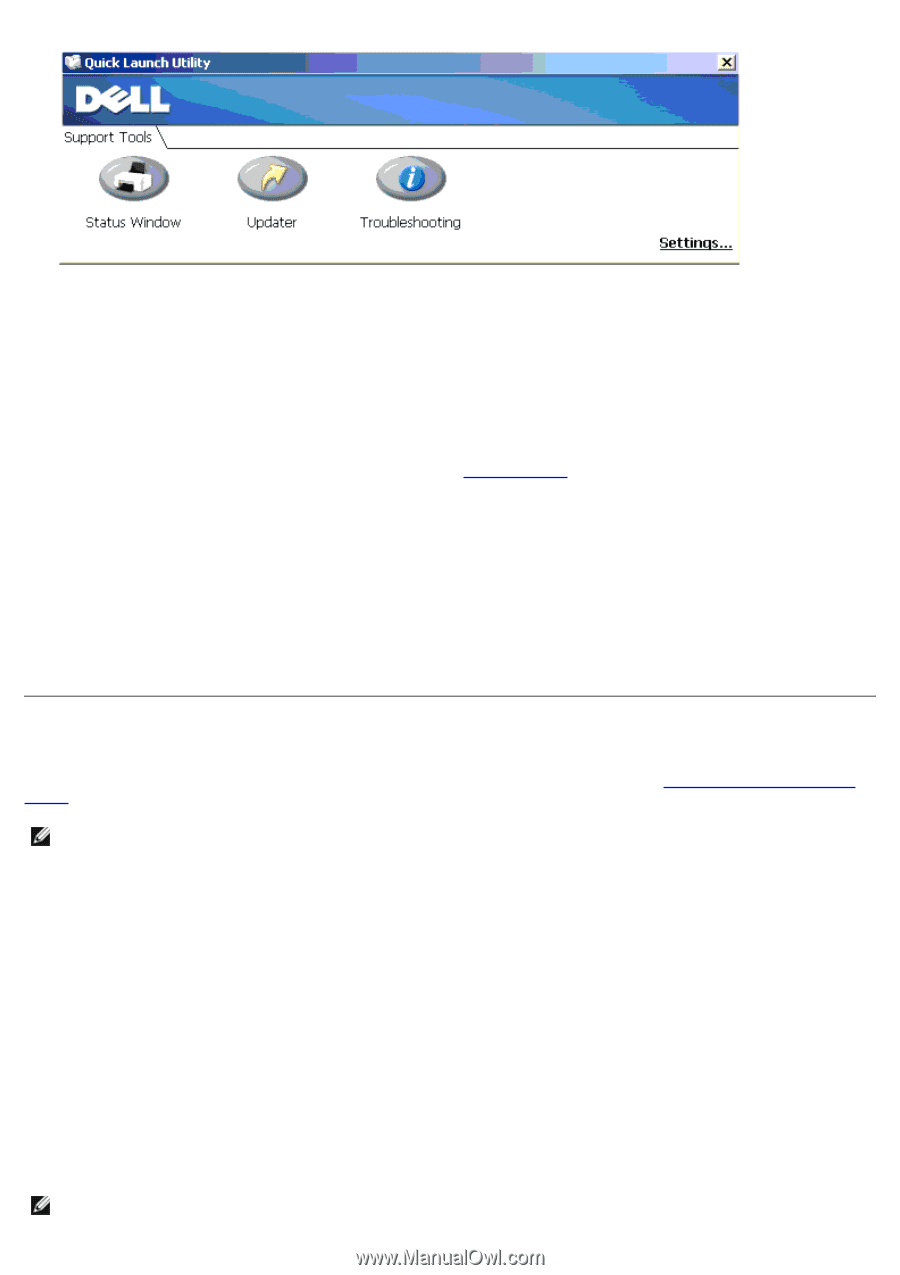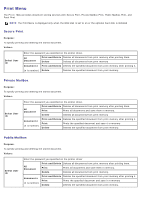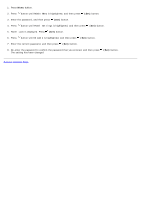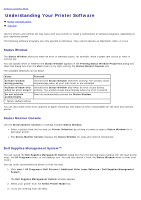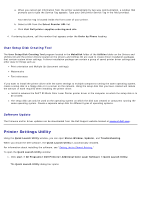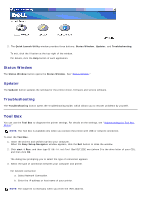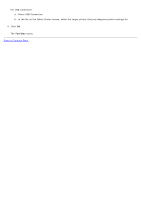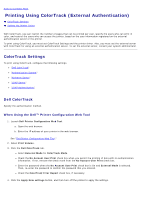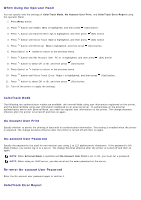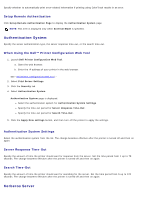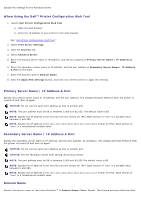Dell 5130 Color Laser User's Guide (PDF) - Page 208
Tool Box, Status Window, Updater, Troubleshooting
 |
View all Dell 5130 Color Laser manuals
Add to My Manuals
Save this manual to your list of manuals |
Page 208 highlights
2. The Quick Launch Utility window provides three buttons; Status Window, Updater, and Troubleshooting. To exit, click the X button at the top-right of the window. For details, click the Help button of each application. Status Window The Status Window button opens the Status Window. See "Status Window." Updater The Updater button updates the settings for the printer driver, firmware and service software. Troubleshooting The Troubleshooting button opens the Troubleshooting Guide, which allows you to recover problems by yourself. Tool Box You can use the Tool Box to diagnose the printer settings. For details on the settings, see "Understanding the Tool Box Menus." NOTE: The Tool Box is available only when you connect the printer with USB or network connection. To start the Tool Box. 1. Insert the Drivers and Utilities CD into your computer. When the Easy Setup Navigator window appears, click the Exit button to close the window. 2. Click start ® Run, and then type D:\Utilities\Tool Box\DLT12DZ.exe (where D is the drive letter of your CD), and then click OK. The dialog box prompting you to select the type of connection appears. 3. Select the type of connection between your computer and printer. For network connection a. Select Network Connection. b. Enter the IP address or host name of your printer. NOTE: The scope ID is necessary when you enter the IPv6 address.