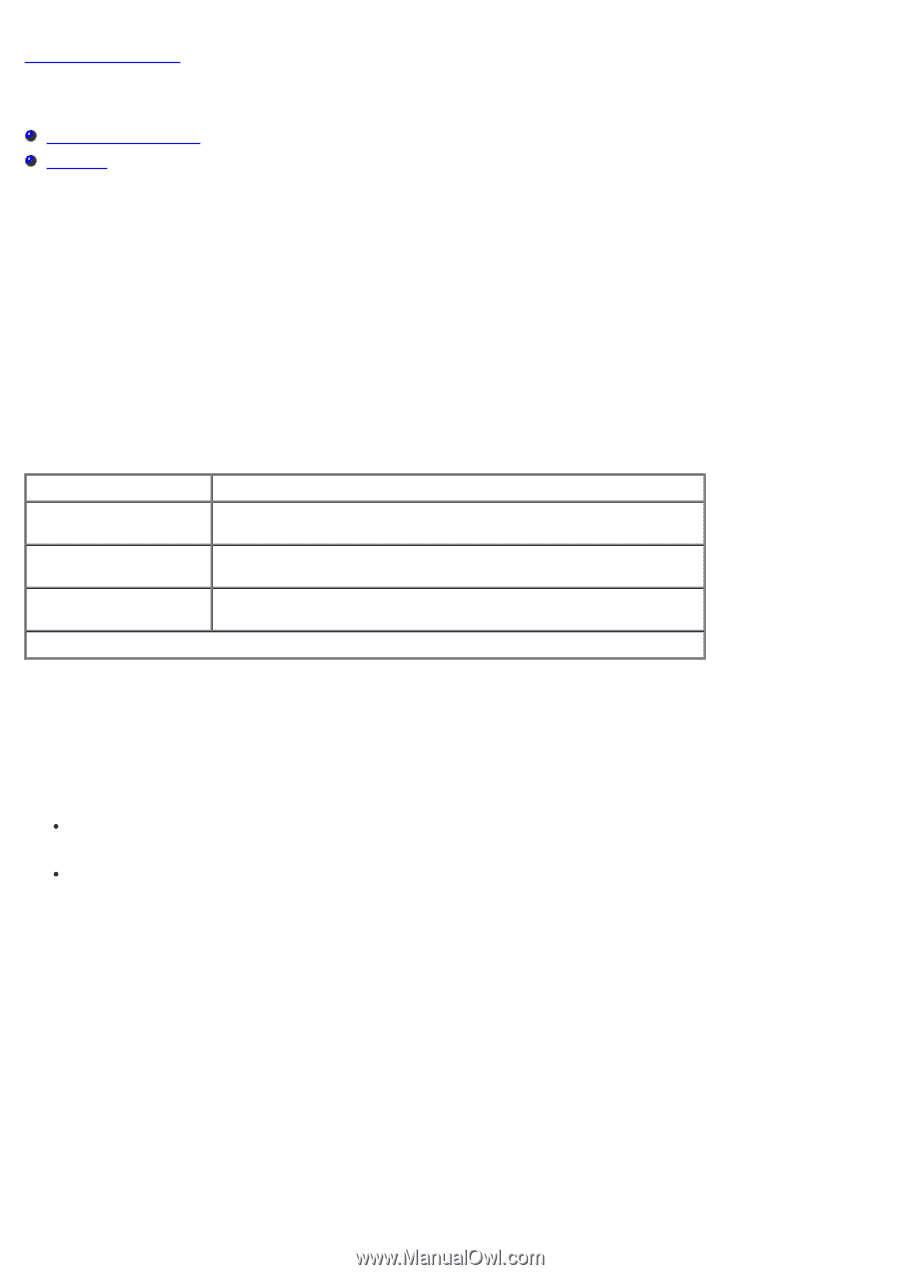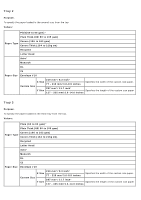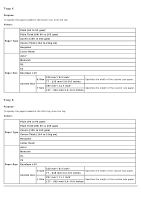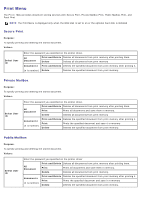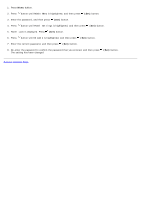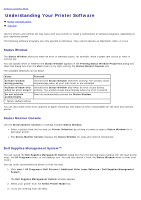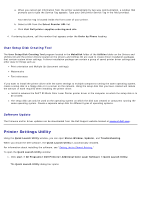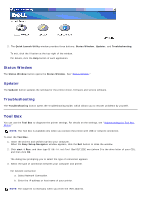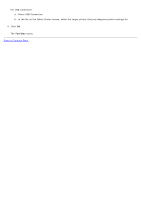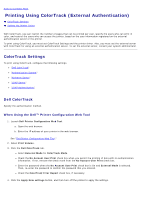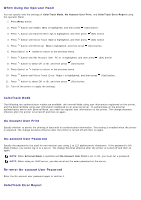Dell 5130 Color Laser User's Guide (PDF) - Page 206
Understanding Your Printer Software:, Status Window, Status Monitor Console
 |
View all Dell 5130 Color Laser manuals
Add to My Manuals
Save this manual to your list of manuals |
Page 206 highlights
Back to Contents Page Understanding Your Printer Software Printer Settings Utility Tool Box Use the Drivers and Utilities CD that came with your printer to install a combination of software programs, depending on your operating system. The following software programs can only operate on Windows. They cannot operate on Macintosh, UNIX, or Linux. Status Window The Status Window alerts you when an error or warning occurs, for example, when a paper jam occurs or toner is running low. You can specify when or whether the Status Window appears in the Printing Status Window Properties dialog box. Open this dialog box from the start menu or by right-clicking the Status Monitor Console icon. The available selections are as below. Value Function Activate window during printing Activates the Status Window whenever printing. The window closes automatically when all print jobs finish or are cancelled. Activate window only Activates the Status Window only when an error occurs during when an error occurs* printing. The window closes automatically when the error is cleared. Do not activate automatically Does not automatically activate the Status Window. * factory default setting You can also check toner level, quantity of paper remaining, and status of other consumables for the local and network printer. Status Monitor Console Use the Status Monitor Console to manage multiple Status Window. Select a printer from the list view (or Printer Selection) by clicking its name to open a Status Window for a particular printer. The Status Monitor Console displays the Status Window for local and network connections. Dell Supplies Management System™ You can launch the Dell Supplies Management System dialog box from the printing status window (for the local printer only), the All Programs menu, or the desktop icon. You can also launch it from the Status Window when a toner error occurs. You can order consumables by phone or from the web. 1. Click start® All Programs® Dell Printers® Additional Color Laser Software® Dell Supplies Management System. The Dell Supplies Management System window appears. 2. Select your printer from the Select Printer Model list. 3. If you are ordering from the Web: