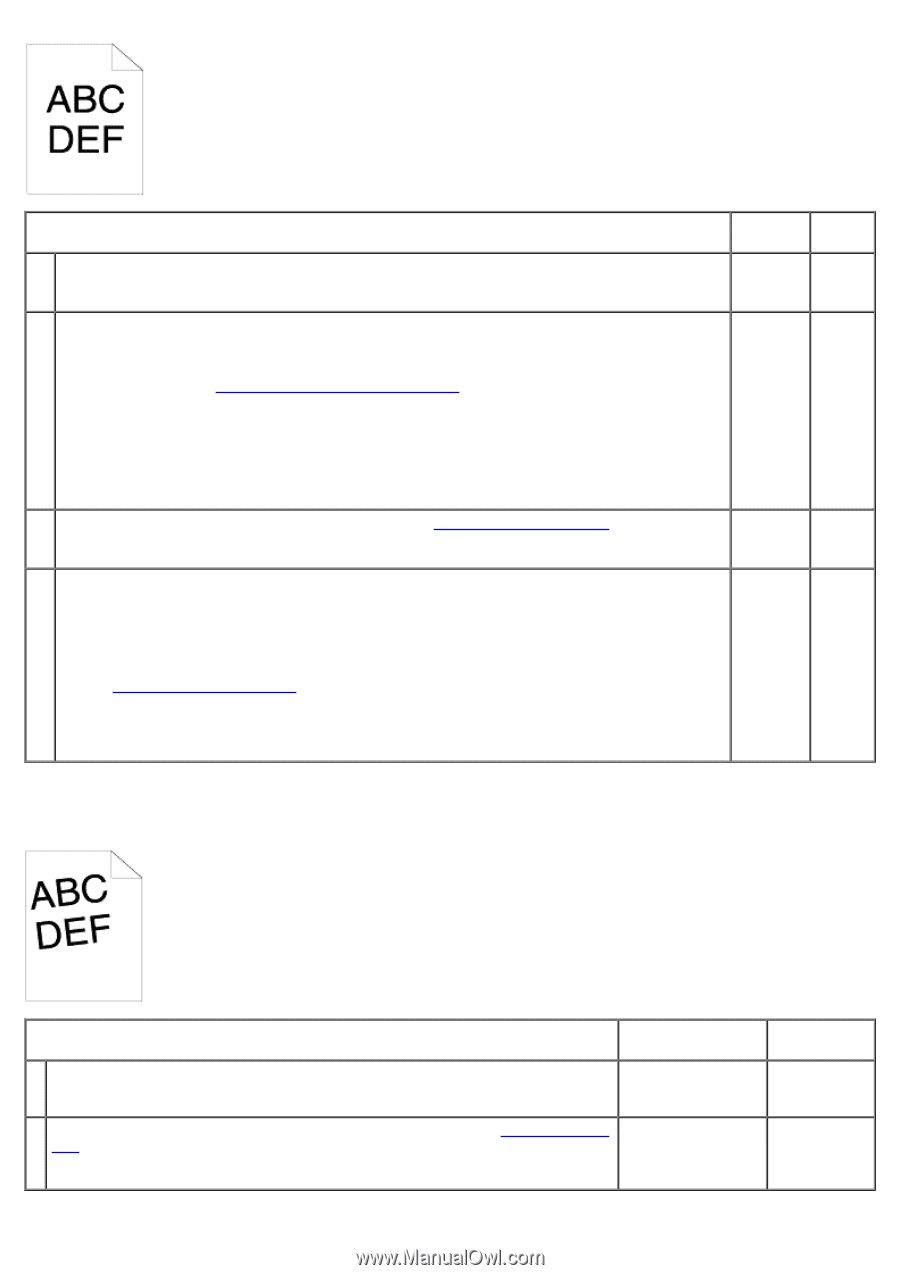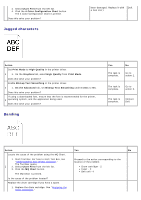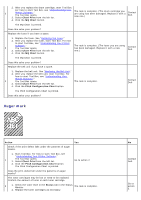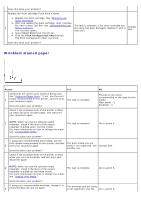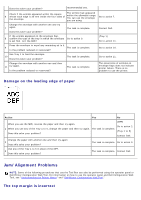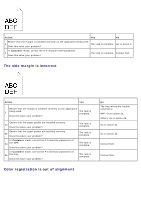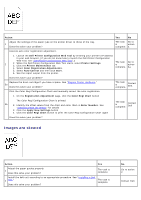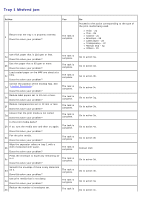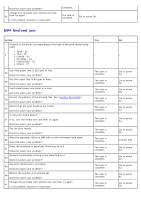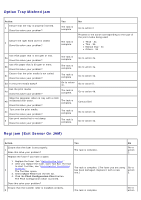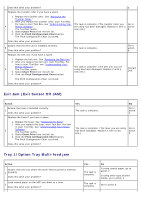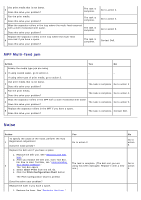Dell 5130 Color Laser User's Guide (PDF) - Page 401
Images are skewed
 |
View all Dell 5130 Color Laser manuals
Add to My Manuals
Save this manual to your list of manuals |
Page 401 highlights
Action Yes No Adjust the settings of the paper type on the printer driver to those of the tray. 1 Does this solve your problem? The task Go to is action complete. 2. Execute auto color registration adjustment. 1. Launch the Dell Printer Configuration Web Tool by entering your printer's IP address in your web browser. (If you do not know how to launch the Dell Printer Configuration Web Tool, see "Dell Printer Configuration Web Tool".) 2 2. When the Dell Printer Configuration Web Tool starts, select Printer Settings. 3. Click the Printer Maintenance tab. 4. Select Color Registration Adjustments. The task Go to is action complete. 3a. 5. Select Auto Correct and then click start. 6. See the report output from the printer. Does this solve your problem? Replace the drum cartridge if you have a spare. See "Prepare Printer Hardware." 3a Does this solve your problem? The task is complete. Contact Dell. Print the Color Regi Configuration Chart and manually correct the color registration. 1. On the Registration Adjustment page, click the Color Regi Chart button. The Color Regi Configuration Chart is printed. 3b 2. Identify the offset values from the chart and enter them in Enter Number. See "Cleaning Inside the Printer" for details. 3. Click the Apply New Settings button. 4. Click the Color Regi Chart button to print the Color Regi Configuration Chart again. The task is complete. Contact Dell. Does this solve your problem? Images are skewed Action Yes Adjust the paper guides properly. 1 Does this solve your problem? The task is complete. Install the belt unit according to an appropriate procedure. See "Installing a Belt 2 Unit." Does this solve your problem? The task is complete. No Go to action 2. Contact Dell.