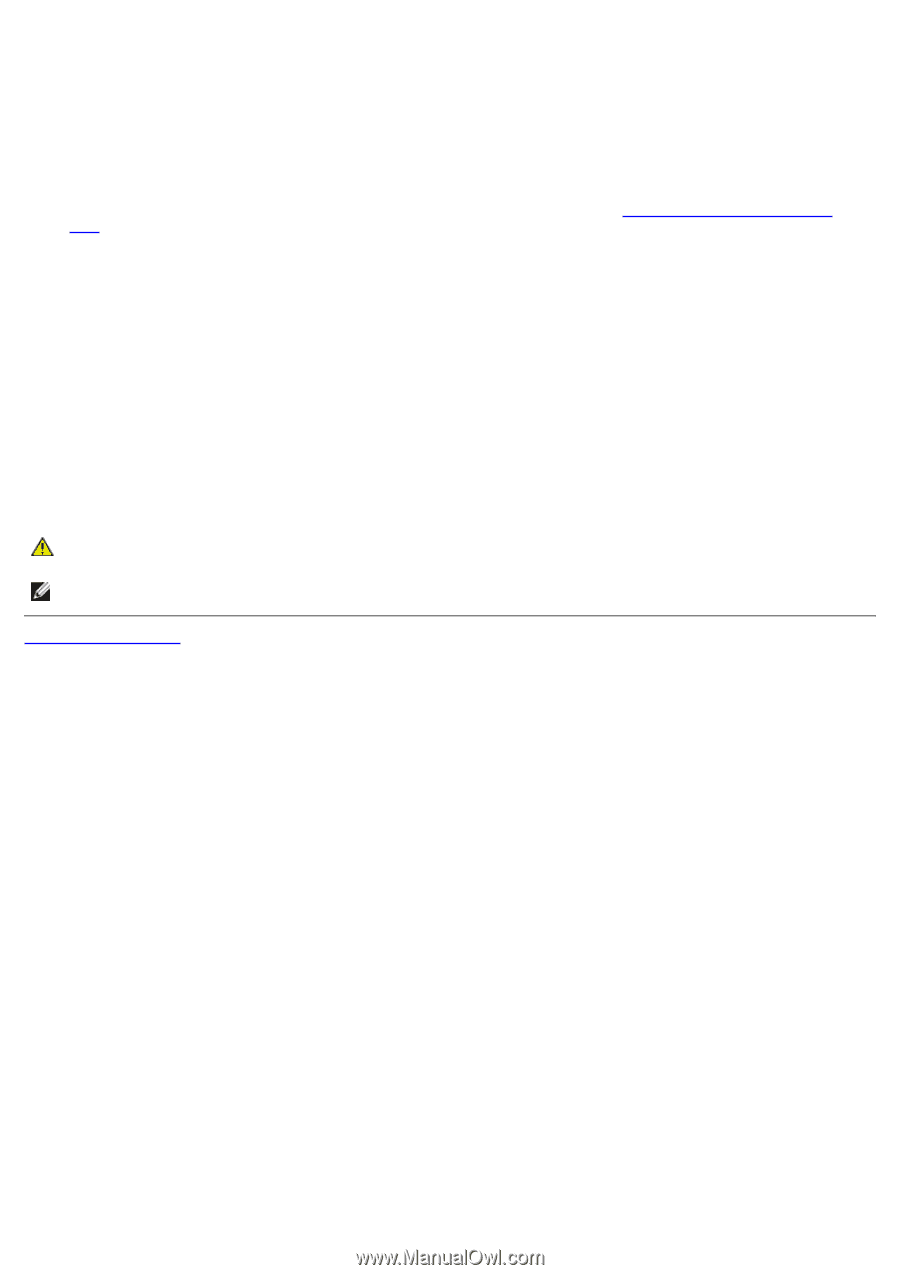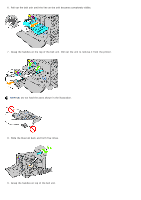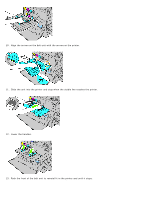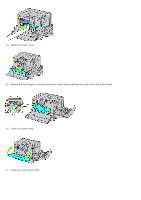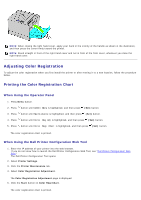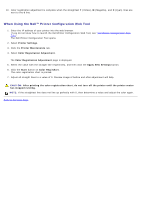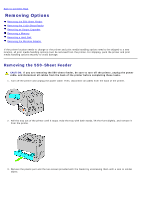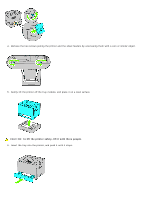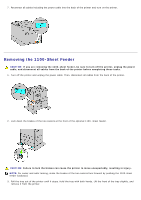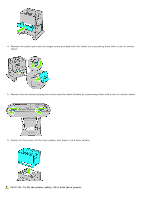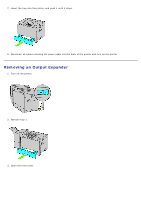Dell 5130 Color Laser User's Guide (PDF) - Page 354
When Using the Dell™ Printer Configuration Web Tool, The Dell Printer Configuration Tool opens.
 |
View all Dell 5130 Color Laser manuals
Add to My Manuals
Save this manual to your list of manuals |
Page 354 highlights
10. Color registration adjustment is complete when the straightest Y (Yellow), M (Magenta), and C (Cyan) lines are next to the 0 line. When Using the Dell™ Printer Configuration Web Tool 1. Enter the IP address of your printer into the web browser. If you do not know how to launch the Dell Printer Configuration Web Tool, see "Dell Printer Configuration Web Tool." The Dell Printer Configuration Tool opens. 2. Select Printer Settings. 3. Click the Printer Maintenance tab. 4. Select Color Registration Adjustment. The Color Registration Adjustment page is displayed. 5. Select the value with the straight line respectively, and then click the Apply New Settings button. 6. Click the Start button on Color Regi Chart. The color registration chart is printed. 7. Adjust all straight lines to a value of 0. Preview image of before and after adjustment will help. CAUTION: After printing the color registration chart, do not turn off the printer until the printer motor has stopped running. NOTE: If the straightest line does not line up perfectly with 0, then determine a value and adjust the color again. Back to Contents Page