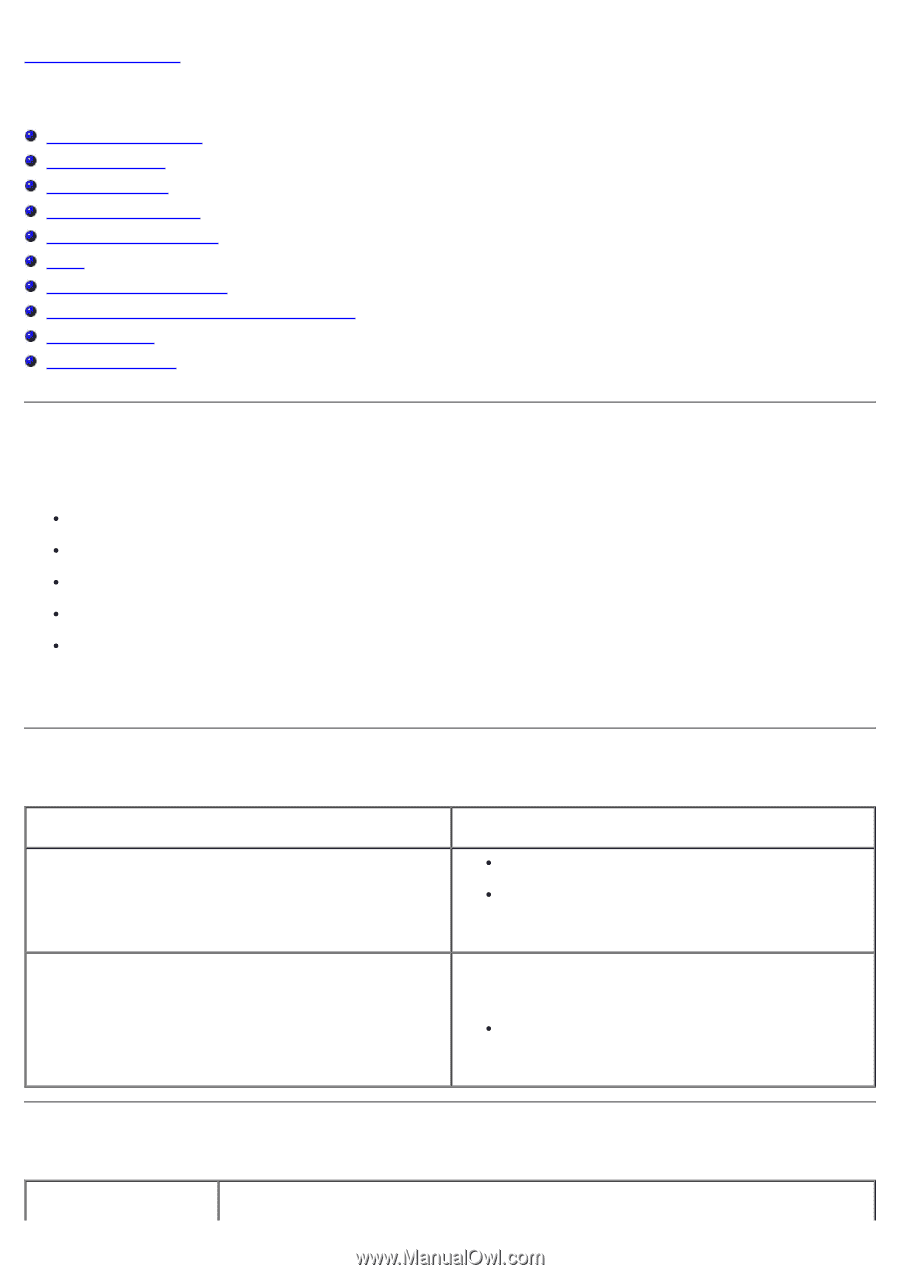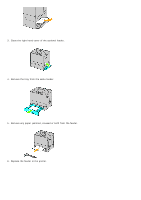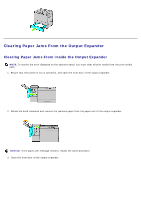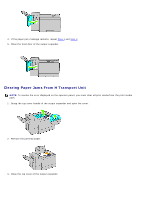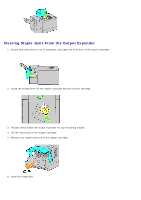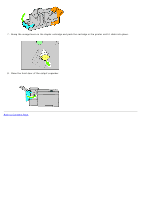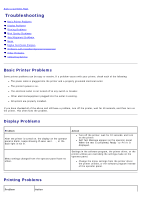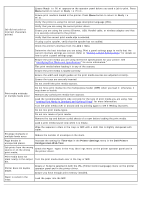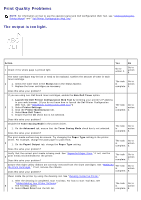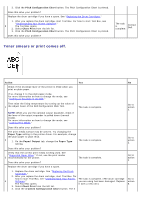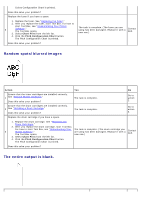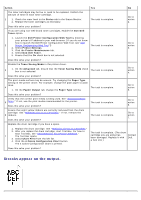Dell 5130 Color Laser User's Guide (PDF) - Page 385
Troubleshooting:, Basic Printer Problems, Display Problems, Printing Problems
 |
View all Dell 5130 Color Laser manuals
Add to My Manuals
Save this manual to your list of manuals |
Page 385 highlights
Back to Contents Page Troubleshooting Basic Printer Problems Display Problems Printing Problems Print Quality Problems Jam/Alignment Problems Noise Digital Certificate Problem Problems with Installed Optional Accessories Other Problems Contacting Service Basic Printer Problems Some printer problems can be easy to resolve. If a problem occurs with your printer, check each of the following: The power cable is plugged into the printer and a properly grounded electrical outlet. The printer's power is on. The electrical outlet is not turned off at any switch or breaker. Other electrical equipment plugged into the outlet is working. All options are properly installed. If you have checked all of the above and still have a problem, turn off the printer, wait for 10 seconds, and then turn on the printer. This often fixes the problem. Display Problems Problem After the printer is turned on, the display on the operator panel is blank, keeps showing Please wait..., or the back light is not lit. Action Turn off the printer, wait for 10 seconds, and turn on the printer. Self Test Message appears on the operator panel. When the test is completed, Ready to Print is displayed. Menu settings changed from the operator panel have no effect. Settings in the software program, the printer driver, or the printer utilities are overriding the settings made on the operator panel. Change the menu settings from the printer driver, the printer utilities, or the software program instead of the operator panel. Printing Problems Problem Action